Choose a command 36, Giving orders to your computer 36, Choose a command – Apple Macintosh PowerBook 145 User Manual
Page 52: Giving orders to your computer
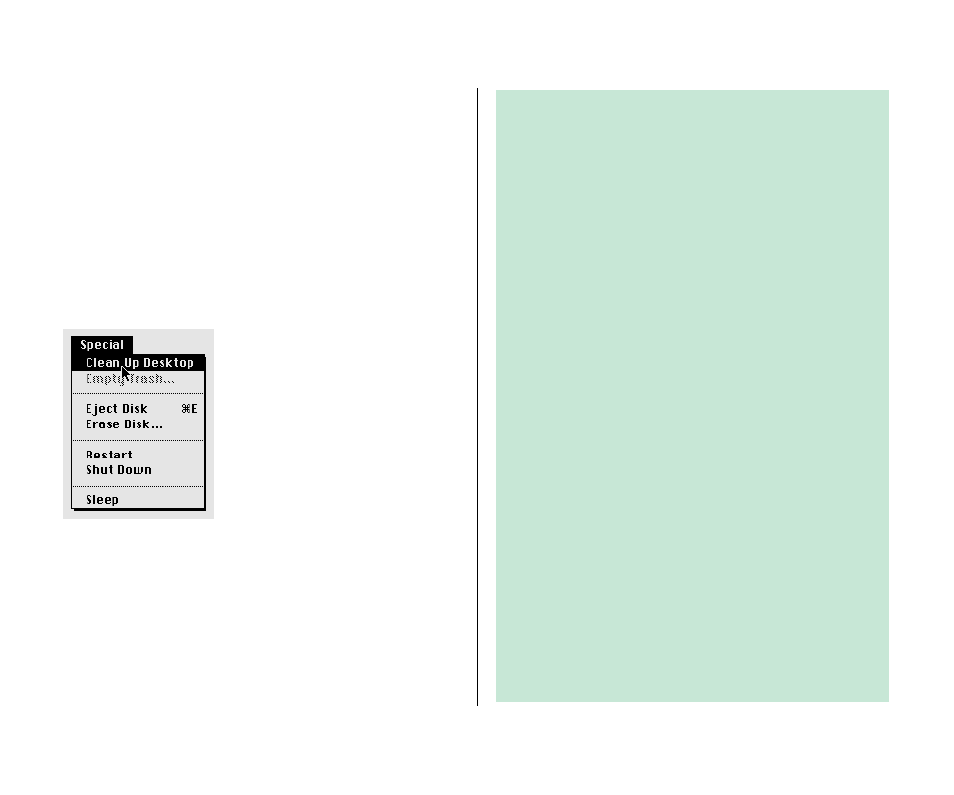
Choose a command
Choosing a command involves using a combination of the
trackball actions you’ve reviewed.
1. Point to the Special menu title in the menu bar.
2. Press to pull down the Special menu.
3. Drag to the first item in the menu (the Clean Up
Desktop command) so it becomes highlighted,
and then release the trackball button.
When you choose Clean Up Desktop, the hard disk icon and the
Trash return to their original positions (as long as they’re already
close).
Giving orders to your computer
Telling the Macintosh to do something involves two steps:
1. selecting an object on the screen, and
2. choosing the action you want to perform on that
object.
When you select an object, you’re telling the Macintosh to act
upon that object.
The objects you can select include an icon on the Macintosh
desktop, a sentence in a word-processing program, and a
picture in a graphics program—to give just three examples.
Most of the actions you can perform on the selected object
are listed in the menus at the top of the screen. The items, or
actions, in the menus are called commands. When you
choose a command, you are telling the computer to take
the action you’ve chosen on the selected object.
So—you tell your Macintosh what to do by using a very simple
“language” with only two kinds of words:
n
nouns (the objects), and
n
verbs (the actions)
and with only one rule:
n
First the noun, then the verb (to this object, do that
action). In Macintosh terms: select an object, then choose
a command.
36 Chapter 2: Working on the Desktop
