Removing files from the system folder 141, Removing files from the system folder – Apple Macintosh PowerBook 145 User Manual
Page 157
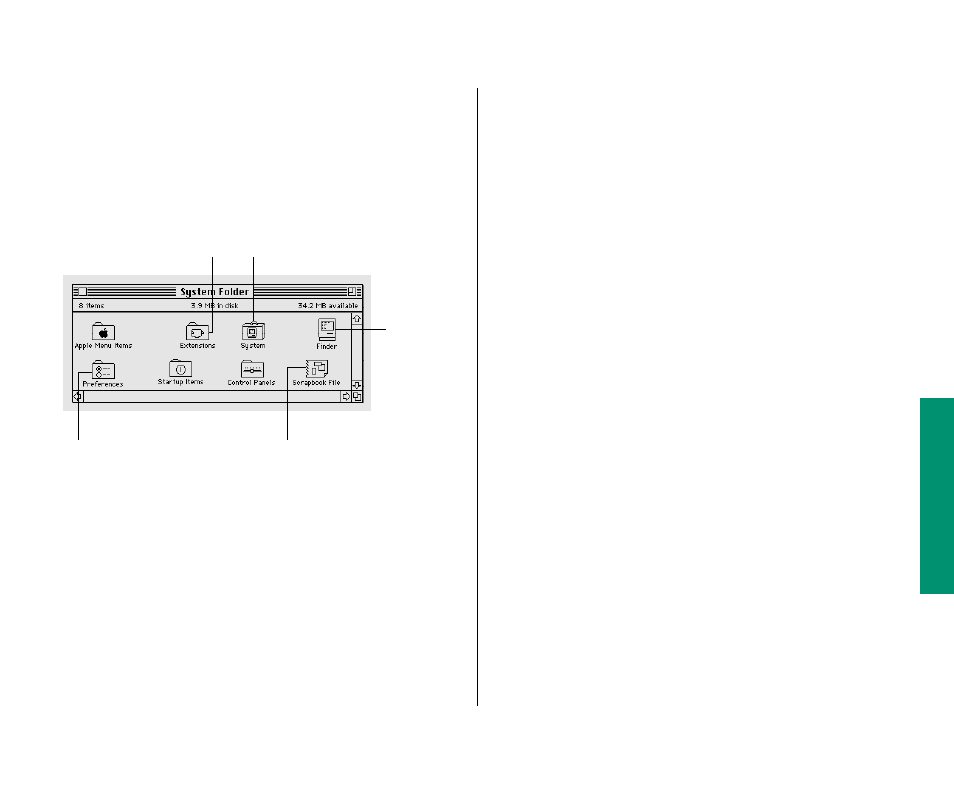
Most special files are stored in folders inside the System Folder.
When you drag a file’s icon to the System Folder icon, your
computer recognizes which type of file it is and stores the file in
the appropriate folder.
If you drag an item to the System Folder window instead of the
System Folder icon, the file is not stored in the appropriate folder
automatically, and it may not work properly.
Items you want in the Apple Menu Items folder or the Startup
Items folder need to be dragged to either folder directly. (This
chapter has instructions for installing Apple menu items and
specifying the items you want opened at startup.)
Removing files from the System Folder
You remove a file from the System Folder by dragging its icon out
of the System Folder.
Depending on the equipment you use, whether or not you’re on a
network, and how you use your computer, you can remove the
following items from your System Folder if you want to conserve
space on your startup disk:
m
software for printers or other devices you don’t use (for
example, the AppleTalk ImageWriter driver)
m
networking software, if you are not on a network (and don’t
plan to be) and don’t use AppleTalk Remote Access
m
Apple menu items you don’t use (you need the control
panels, but you may not need the Calculator or the Puzzle, for
example)
m
fonts, sounds, or keyboard files you don’t use
Be sure you have backup copies of the files on floppy disks before
you remove them from your System Folder.
Chapter 10: Adapting Your Computer to Your Own Use 141
This program
manages the
Macintosh
desktop.
This folder holds networking
and printing software and
files that extend your
computer’s capabilities.
This folder holds settings
for application programs.
The System file holds sounds,
and keyboard files.
This file holds items you
put in the Scrapbook.
