Using the outline form in list views 236, Working with menus 236, Working with menus – Apple Macintosh PowerBook 145 User Manual
Page 252: Using the outline form in list views
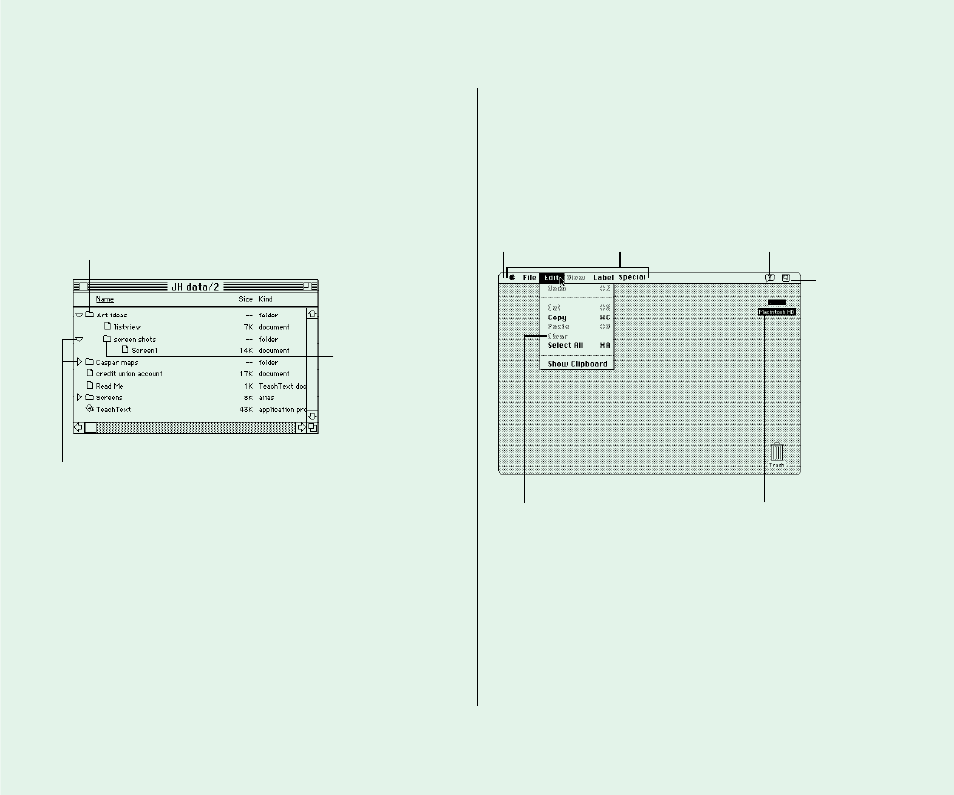
Using the outline form in list views
Any list view you choose from the View menu (that is, any view
except the icon and small icon views) shows the contents of the
active window in outline form. You can see the contents of a
folder without opening the folder in its own window.
Click the triangle next to a folder name to display or hide the
folder’s contents in the active window. If you double-click a folder,
it opens in its own window, and its outline view closes.
v
Shortcuts: When a folder is selected in an outline view,
pressing x–Right Arrow displays its contents and
x
–Left Arrow hides its contents.
v
Working with menus
Macintosh menus come in two types: pull-down menus and
pop-up menus. The menus in the menu bar are pull-down menus.
236 Quick Reference
Open folder (with contents
indented below)
Open folder inside
another folder
(with contents
indented below)
A downward-pointing triangle indicates that the folder’s
contents are displayed; a right-pointing triangle
indicates that the folder’s contents are hidden.
The Help menu, which
you use to display
information about items
on the screen
Menu bar (you
pull down menus
from here)
Menu titles
Dimmed command
(not available)
Menu commands affect
whatever you’ve selected—
in this case, “Macintosh
HD.”
The Application
menu, which
shows the
programs that
are currently
open
