Printing a fax in memory, Canceling a scheduled job, Canceling a – Brother MFC 4300 User Manual
Page 55: Scheduled job
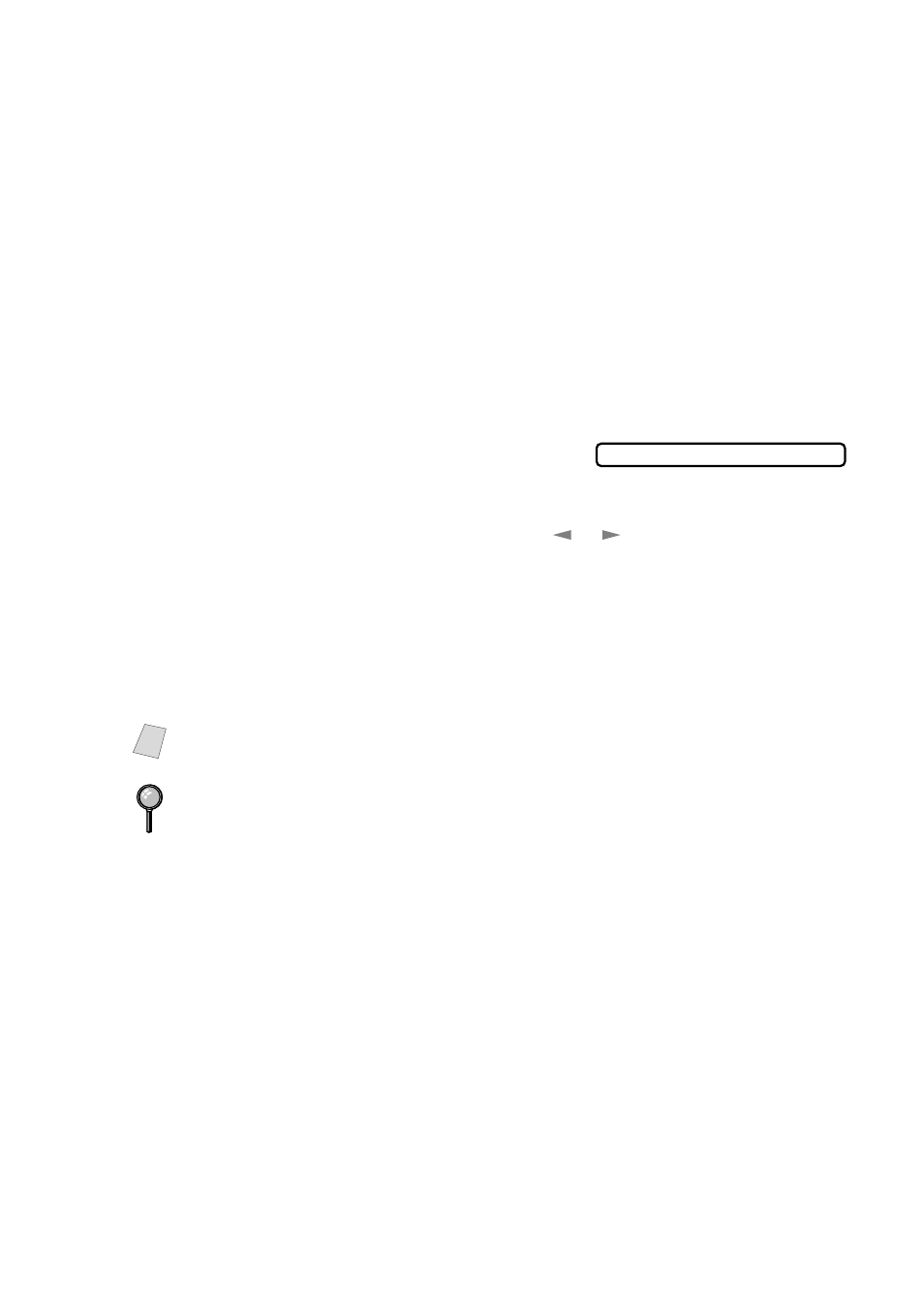
S E T U P R E C E I V E
5 - 8
Printing a Fax in Memory
If you have Fax Storage ON for remote retrieval, you can still print a fax from
memory when you are at your MFC. (See
1
Press
Function
,
1
,
8
,
4
.
2
Press
Start
.
3
After printing is finished, press
Stop
to exit.
Canceling a Scheduled Job
You can cancel tasks you’ve scheduled, such as Delayed Fax or Polling
Transmit.
If the MFC is idle,
1
Press
Function
,
1
,
4
.
Any waiting jobs will appear on the LCD. If no
jobs are waiting, the LCD shows NO JOB WAITING.
2
If you have more than two jobs waiting, use
or
to select the job you want
to cancel, and then press
Set
when the LCD shows your selection.
—OR—
If you have only one job waiting, go to Step 3.
3
Press
1
to cancel the job—OR—Press
2
to exit without canceling it.
To cancel another job, return to Step 2.
4
Press
Stop
to exit.
Note
If your MFC is busy, press
Stop
, and then follow Steps 2 through 4 to cancel
a job.
You can check which jobs are waiting in memory by following Steps 1 and 2
above.
4.REMAINING JOBS
