Brother MFC 4300 User Manual
Page 136
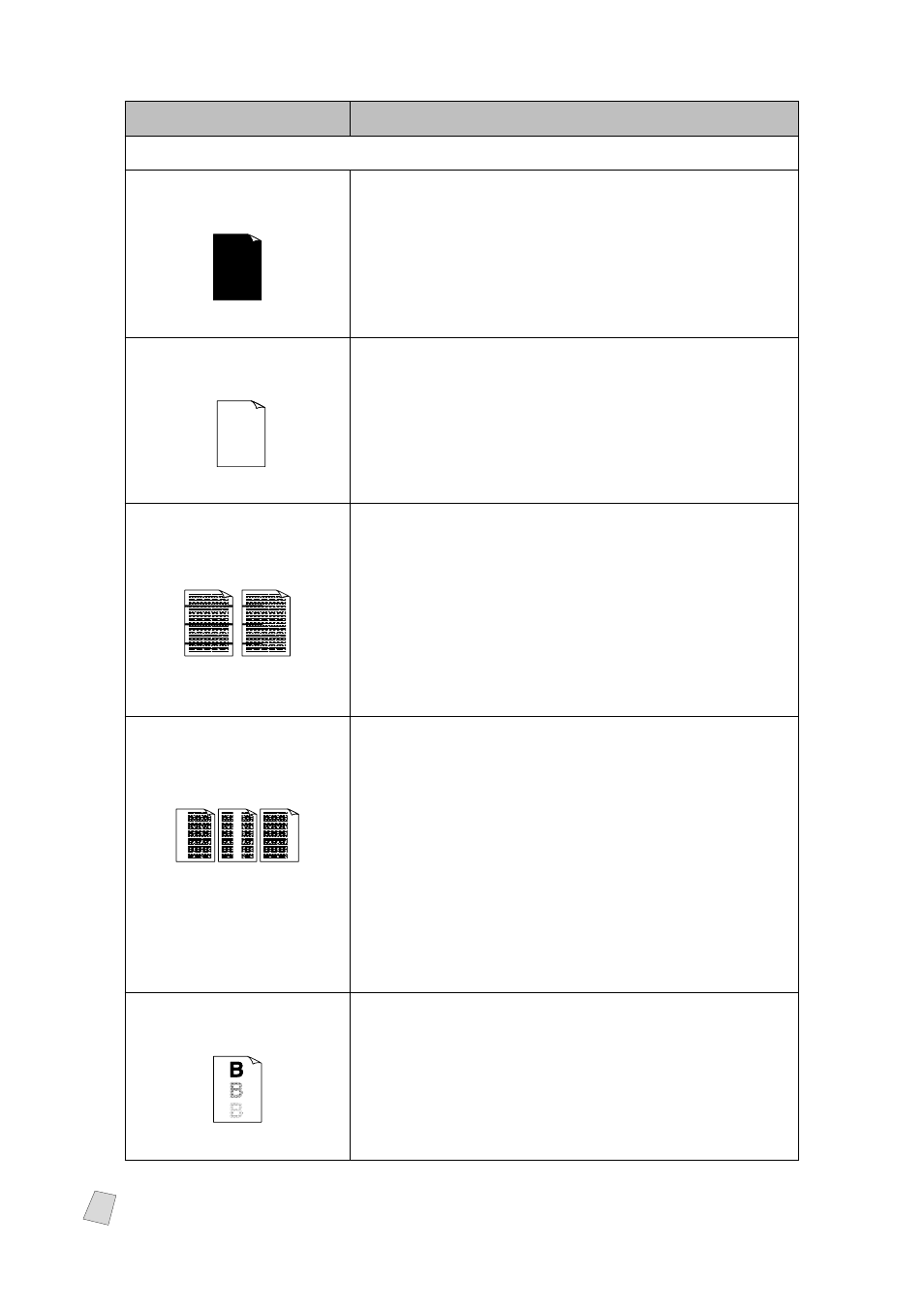
15 - 16
T R O U B L E S H O O T I N G A N D R O U T I N E M A I N T E N A N C E
DIFFICULTY
SUGGESTIONS
Print Quality Difficulties (
CONTINUED
)
The whole page is
printed black.
Black Page
Wipe the electric terminals referring to pages 15-
24. Also, do not use heat-sensitive paper as it will
cause this problem. After cleaning, if the printed
pages are still black and the display shows
CHANGE DRUM SOON, replace the drum unit
with a new one.
Nothing is printed on
the page.
White page
Make sure that the toner cartridge is not empty.
Wipe the electric terminals. (See
Make sure that a torn piece of paper does not
remain on the scanner window.
Printed pages are
marked at regular
intervals.
Example of Regular
Marking
Markings may disappear by themselves. Try copying
multiple pages to clear this problem. Markings may
occur if the MFC has not been used for a long time. A
possible cause is that the surface of the drum is
scratched. You must then replace the drum unit with
a new one. If the markings do not disappear, it may
be that the drum was marked or damaged by
excessive exposure to light. In this case, replace the
drum unit with a new one.
Printed pages are
blurred at the center or
at either edge.
Blurred Page
Certain environmental conditions such as humidity,
high temperatures, etc. may cause this condition to
occur. Make sure the MFC is placed on a flat,
horizontal surface. Remove the drum unit with the
toner cartridge installed. Try rocking them from side
to side. You may clear a blurred page by wiping the
scanner windows with a clean soft cloth. (See
page 15-25.) If a blurred page occurs after cleaning
and the display shows CHANGE DRUM SOON,
replace the drum unit with a new one.
Ghost images appear on
the printed page.
Ghost Images
Adjust the print conditions by setting the Print
Density function, pages 5-5. Make sure you use
paper that meets the specifications. Rough surfaces
or thick media can cause a ghost image.
Note
The drum unit is a consumable item and it is necessary to replace it periodically.
