Using startup options to fix problems – Toshiba Equium 8100 User Manual
Page 78
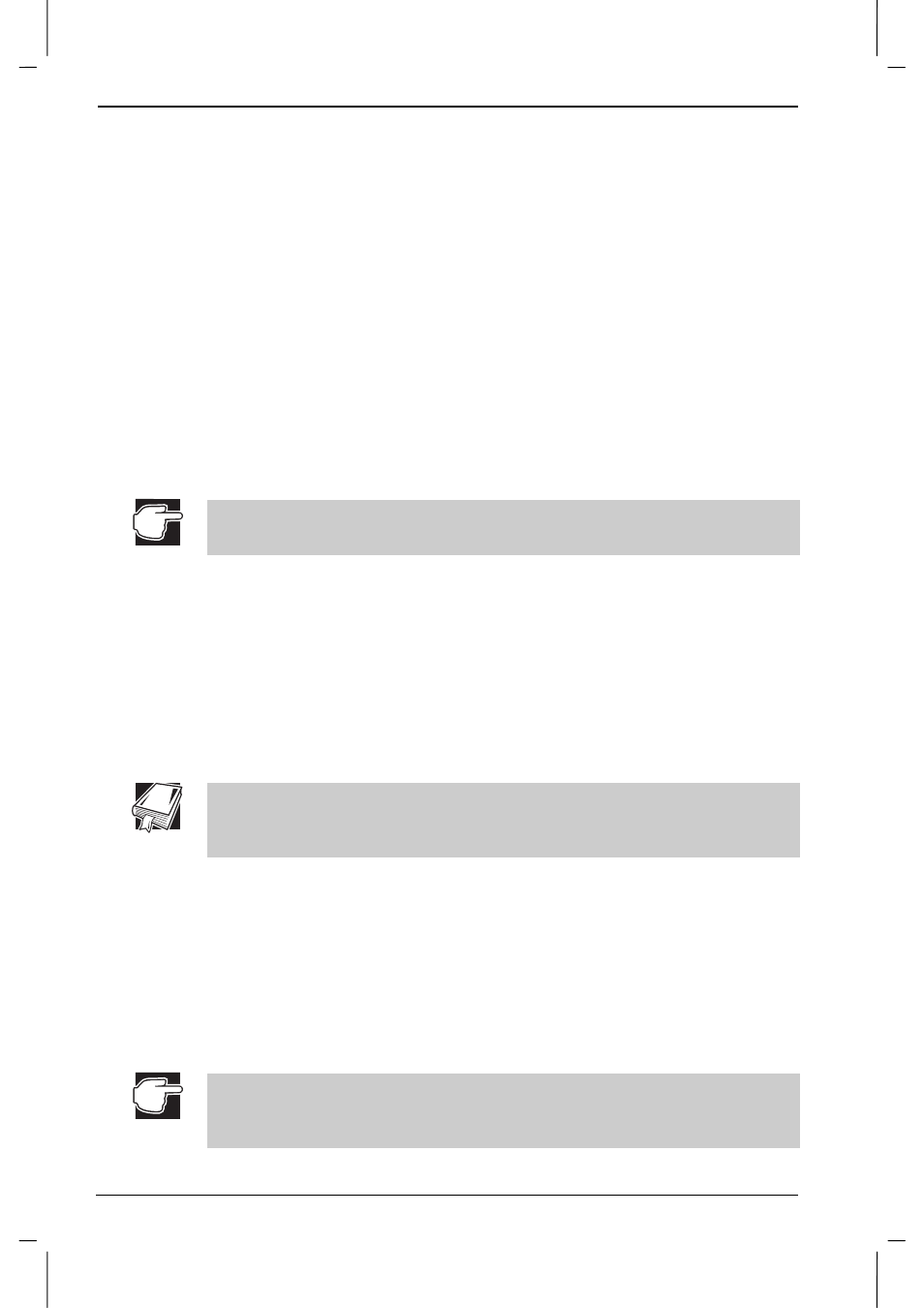
If Something Goes Wrong
5-4
Equium 8100D/M
Equium 8100D/M – 05chap.doc – ENGLISH – Printed on 23/sep/01 as 04_800UK
Using startup options to fix problems
If Windows fails to start properly, you may have to change your system’s
configuration or verify the startup procedure to fix the problem.
To open the Startup Menu:
1. Restart the computer.
2. Press
F8
when the computer starts.
The Startup Menu displays various options. For Windows 98, these
options are:
■
Normal
■
Logged (\Bootlog.txt)
■
Safe mode
■
Step-by-step confirmation
■
Command prompt only
■
Safe mode command prompt only
If the computer is connected to a network, the Startup menu may display
different versions of Safe mode.
Normal
Use this option when there are no apparent problems with the system.
Logged (Bootlog.txt)
This option creates a hidden log file named C:\Bootlog.txt which records
every step of the system’s startup process.
You or a qualified Windows expert can use this log file to check the
loading and initialising of Windows device drivers.
A device driver is a file that contains information to help the computer’s
BIOS (Basic Input/Output System) control the operations of devices
connected to the system.
Safe mode
This option bypasses basic startup files and starts Windows with just the
mouse, keyboard, and standard VGA display drivers enabled.
Running Safe mode allows you to undo any changes you made to the system
configuration that may have caused your problem, such as choosing a
resolution that is not supported by the display. Safe mode bypasses the
setting and allows you to change the resolution to one supported by the
display. Once you have done this, Windows will start correctly.
Some Windows operating systems automatically start in Safe mode if a
system startup failure or a corrupted Registry (the file that defines how
Windows is set up) is detected.
