Installing expansion cards, Irq setup, Installing the card – Toshiba Equium 8100 User Manual
Page 56
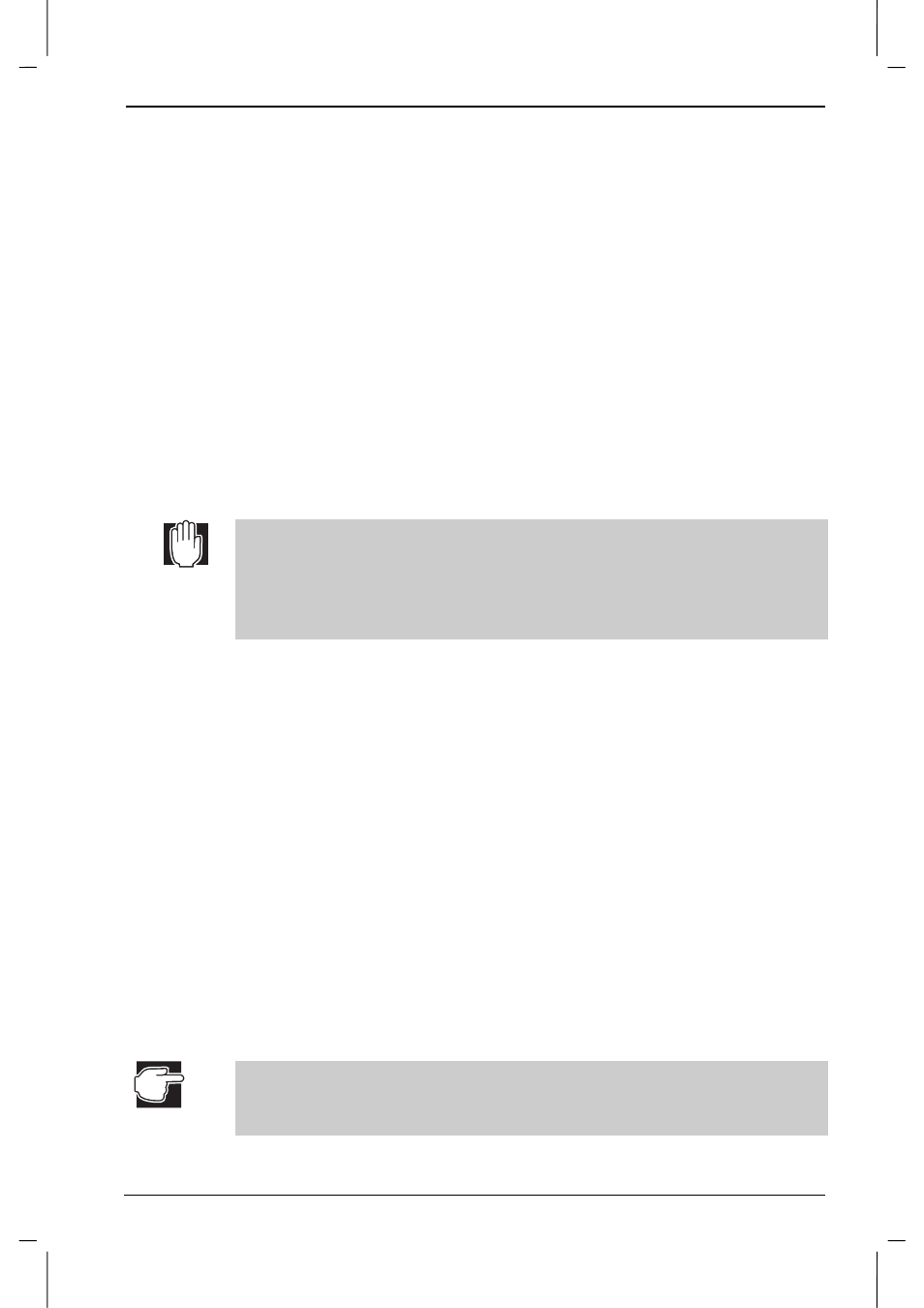
Hardware for the Equium 8100D
User's Manual
3-11
Version
1
Last Saved on 14/sep/01 5:29
Equium 8100D/M – 03CHAP.doc – ENGLISH – Printed on 23/sep/01 as 03_800UK
Installing expansion cards
The Equium 8100D computer has three PCI expansion slots and one AGP slot.
If your computer configuration includes a modem expansion card, that
card will occupy one of the PCI slots.
To avoid potential hardware conflicts when installing an expansion card,
carefully read the installation instructions that come with the device.
IRQ setup
Set an appropriate IRQ level for the expansion card. For the setup
procedure, see the manual for the expansion card you are installing.
Toshiba recommends that you record the settings in case you need to
change them when you install other devices.
Installing the card
Take care when installing or removing expansion cards. Protect your
hands from possible injuries caused by sharp projections on the boards
and the computer.
Avoid touching any parts except those necessary for installing the device.
There are many high-voltage parts that are dangerous to touch.
1. Shut down the computer, set the power switch on the front of the
computer to OFF, and unplug the power cable.
2. Remove the left side panel.
For more information, see Opening the case.
3. Locate and remove the expansion slot cover on the rear of the
cabinet.
4. Install the expansion card into the appropriate (that is, PCI or AGP)
expansion slot.
Be careful not to catch the card on the slot’s top and bottom tabs.
5. Secure the expansion card in place by using the screw from the I/O
slot cover.
6. Connect any cabling necessary for the operation of the expansion
card.
7. Replace the left side panel.
8. Plug in the power cable and turn on the computer.
9. Follow the manufacturer’s instructions for setting up the expansion
card.
You may need to change jumper settings on the card or configuration
settings in the computer BIOS. You may also need to set up the
expansion card using a vendor-supplied setup floppy disk.
