Configuring the new device – Toshiba Equium 8100 User Manual
Page 67
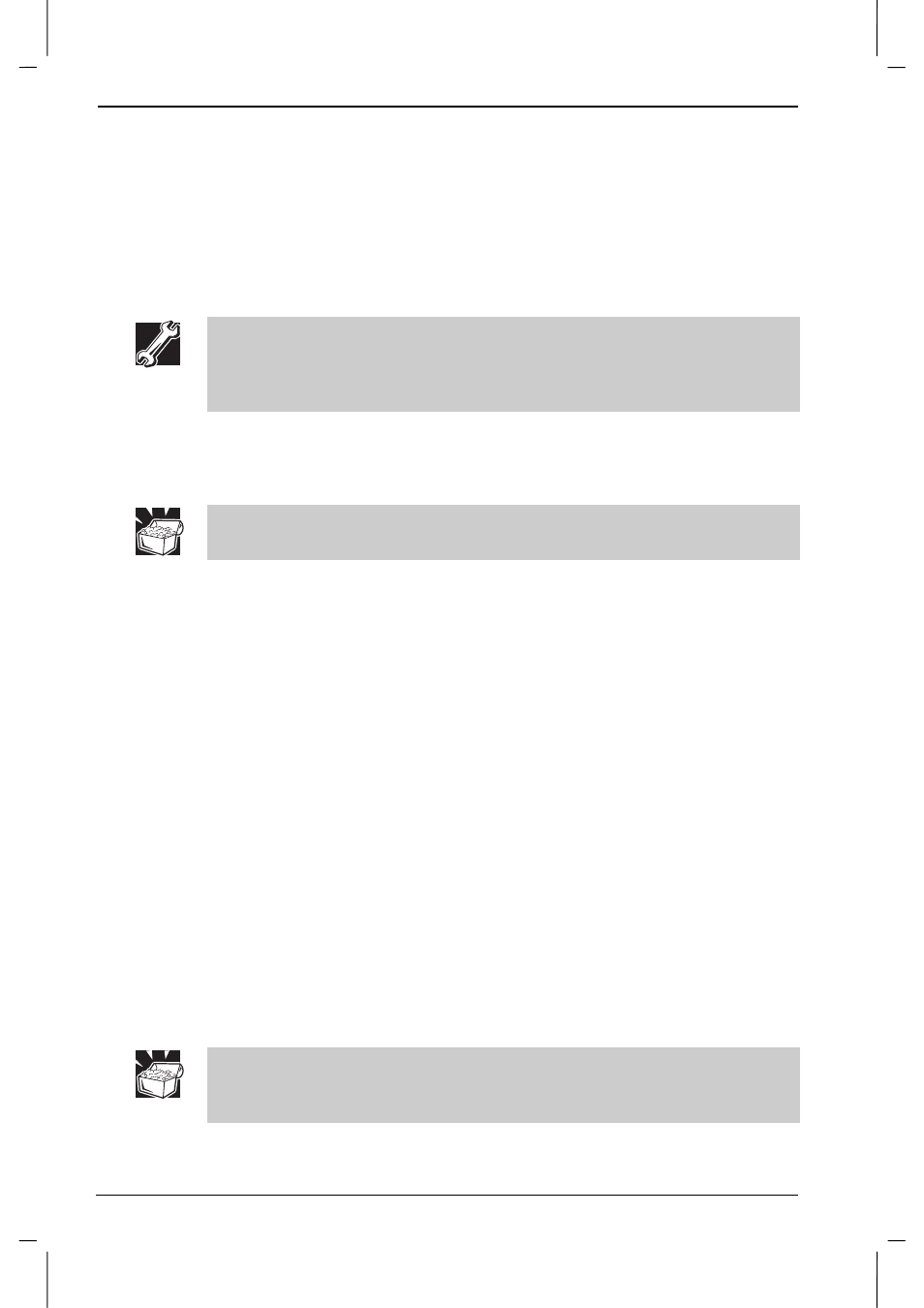
Hardware for the Equium 8100M
4-8
Equium 8100D/M
Equium 8100D/M – 04chap.doc – ENGLISH – Printed on 23/sep/01 as 03_800UK
• Secondary device connector- If your computer has a CD-ROM,
DVD-ROM or CD-RW/DVD-ROM drive installed, use the extra
connector on the IDE cable that is attached to the back of the CD-
ROM/DVD-ROM drive. You will be connecting the new device to this
connector.
6. Locate an available power supply connector.
You will be connecting the new drive to this connector.
7. Unpack your device kit and check that it is complete.
When you add a new device to an IDE connector that controls an existing
device, you must configure one device as the “master” and the other
device as the “slave.” Toshiba recommends that you configure the new
device as the “slave.”
8. If you are connecting the device to the same IDE connector as an
existing device, follow the device manufacturer’s instructions to
configure the new device’s jumpers so that it will act as a slave
device.
A pair of tweezers makes the job of moving tiny jumper shunts much
easier.
9. If you are installing the device in a front expansion bay, remove the
device spacekeeper faceplate.
10. Insert and fasten the new device into its chassis location.
• If you are installing the device in a front expansion bay, fasten it to
the chassis with two screws on the right side. No screws are
necessary on the left side.
• If you are installing the device in the internal expansion bay, fasten
the new device to the chassis using four screws.
11. Connect the new device to the IDE connector.
12. Connect the new device to the power supply connector.
13. Replace the case panels and front bezel, as required.
Configuring the new device
Before you can use a new device, it must be configured. Your Microsoft
operating system may be able to configure the new device automatically
when you reboot the computer.
If the device is not automatically configured by the operating system, you
may need to use the BIOS Setup program to manually configure the
device.
To determine which configuration settings to use for the new device, refer
to the documentation that came with the device.
Write down the device type and settings of your existing devices for future
reference, or in case you inadvertently change this information while
manually configuring the new device.
