Connecting peripheral devices, Connecting a monitor, Connecting a keyboard – Toshiba Equium 8100 User Manual
Page 35: Connecting a mouse
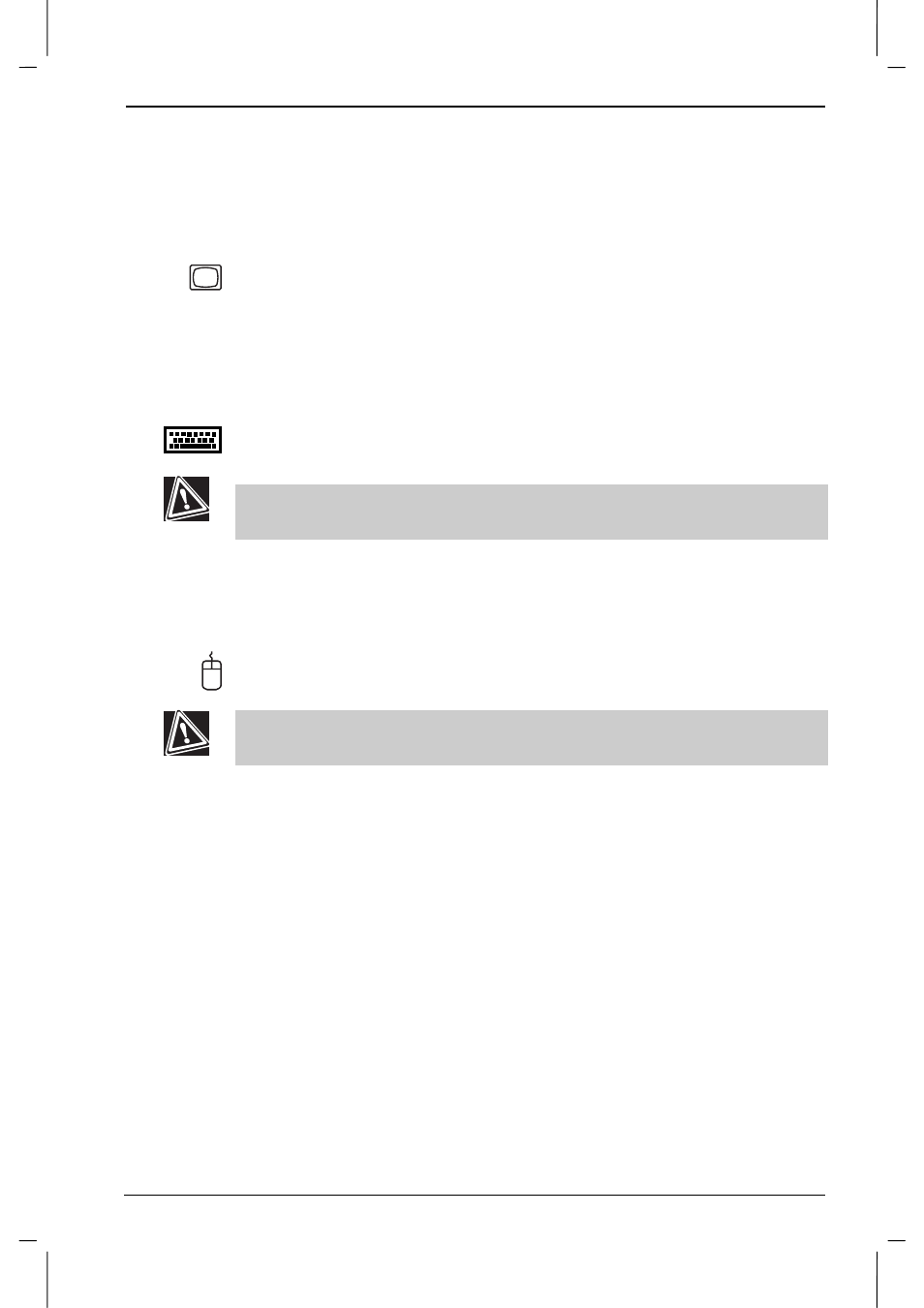
Getting Started
User's Manual
1-13
Version
1
Last Saved on 25/sep/01 1:17
Equium 8100D/M – 01CHAP.doc – ENGLISH – Printed on 25/sep/01 as 01_800UK
Connecting peripheral devices
The following sections explain how to connect your peripherals.
Connecting a monitor
1. Plug the connector on the video signal cable into the blue video port
on the back of the computer.
2. Firmly attach the cable by tightening the screws.
Refer to your monitor documentation for more detailed instructions on
connecting the monitor.
Connecting a keyboard
You use the keyboard to type information and navigate around the screen.
Your computer comes with a PS/2-compatible keyboard.
Never connect the keyboard cable while the computer’s power is on.
Doing so may damage the keyboard, the computer, or both.
To connect the PS/2-compatible keyboard:
Plug the keyboard cable into the purple keyboard port.
Connecting a mouse
You use a mouse to move the cursor and perform application tasks. Your
computer comes with a PS/2-compatible mouse.
Never connect the mouse cable while the computer’s power is on. Doing
so may damage the mouse, the computer, or both.
To connect the PS/2-compatible mouse:
Plug the mouse cable into the green mouse port.
