Toshiba Equium 8100 User Manual
Page 33
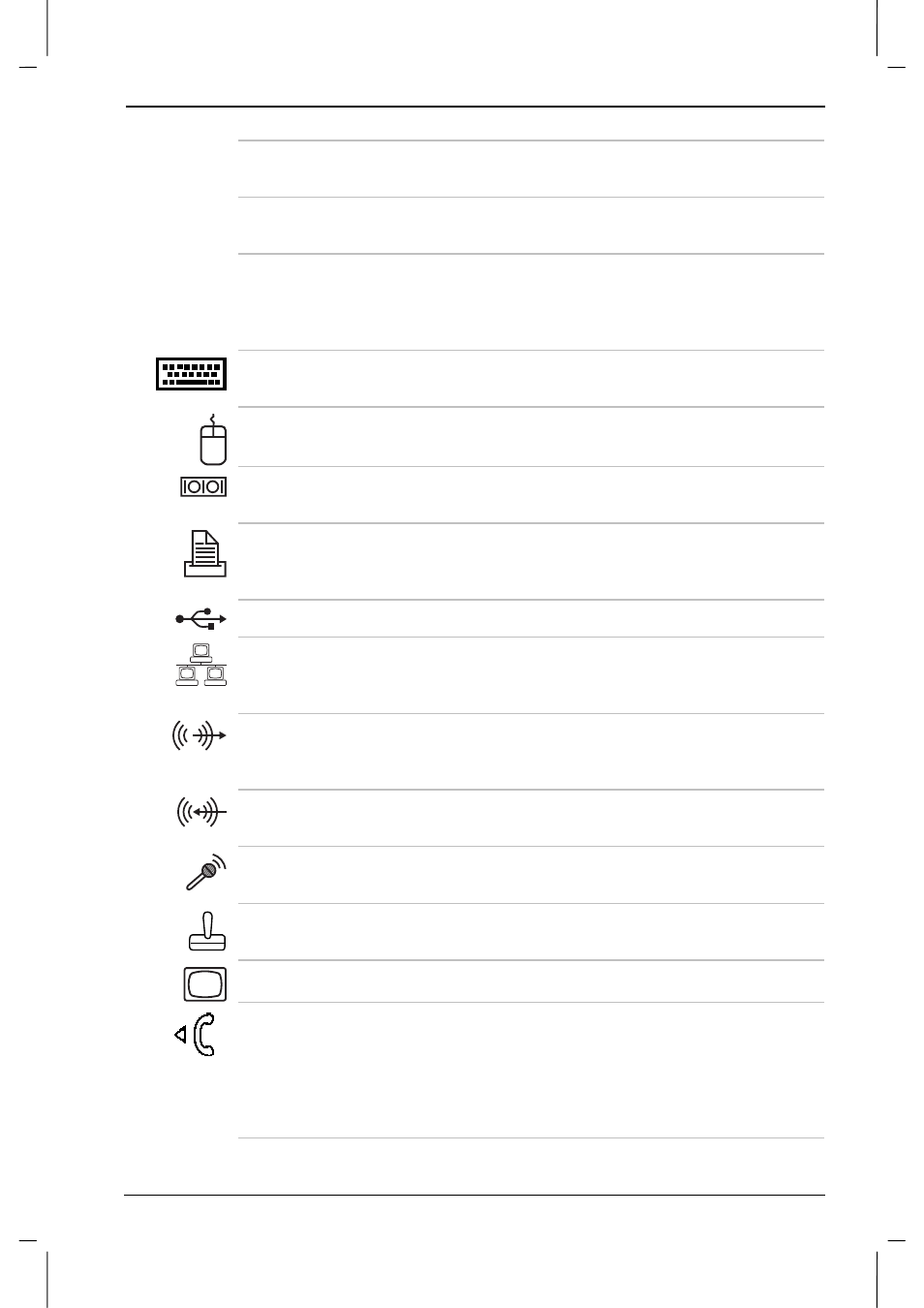
Getting Started
User's Manual
1-11
Version
1
Last Saved on 25/sep/01 1:17
Equium 8100D/M – 01CHAP.doc – ENGLISH – Printed on 25/sep/01 as 01_800UK
AC power
connector
1
The AC power cable plugs into the power
connector.
Voltage switch
2
The voltage switch changes the power supply to
accept either 115V or 230V AC Power.
Power switch
3
Even when the system is shut down, small
electric power is used.If you don't want to spend
any electric power when the system is off, power
switch may be turned off.
Keyboard port
4
The keyboard port connects a PS/2-compatible
keyboard.
Mouse port
5
The mouse port connects a PS/2-compatible
mouse.
Serial port
6
The two serial ports connect a serial printer or
other serial devices.
Parallel port
7
The parallel port connects a parallel printer or
other parallel device, including ECP-compatible
devices.
USB ports
8
The two USB ports connect USB devices.
Network port
9
The RJ-45 network port provides network
access via a standard Ethernet
®
network cable
using an RJ-45 connector (cable not included).
Line-out jack
10
The 3.5 mm speaker/headphone jack lets you
connect a stereo headphone or other audio
output device, such as external speakers.
Line-in jack
11
The 3.5 mm mini line-in jack connects an
external audio device, such as a stereo system.
Microphone
jack
12
The microphone jack connects a monaural
microphone or other audio input device.
MIDI/Game port 13
The MIDI/Game port connects a MIDI device or
game joystick.
Video port
14
The video port connects a monitor.
Modem port
15
The optional modem port lets you use a
standard phone cable to connect the modem
directly to a telephone line(cable not included).
Connect the modem to a phone line using the
modem line port. For more information on using
the modem, see Modem communications.
