Setting parental lock, English, Recording a password – Pioneer DVJ-1000 User Manual
Page 35: Change the parental lock level
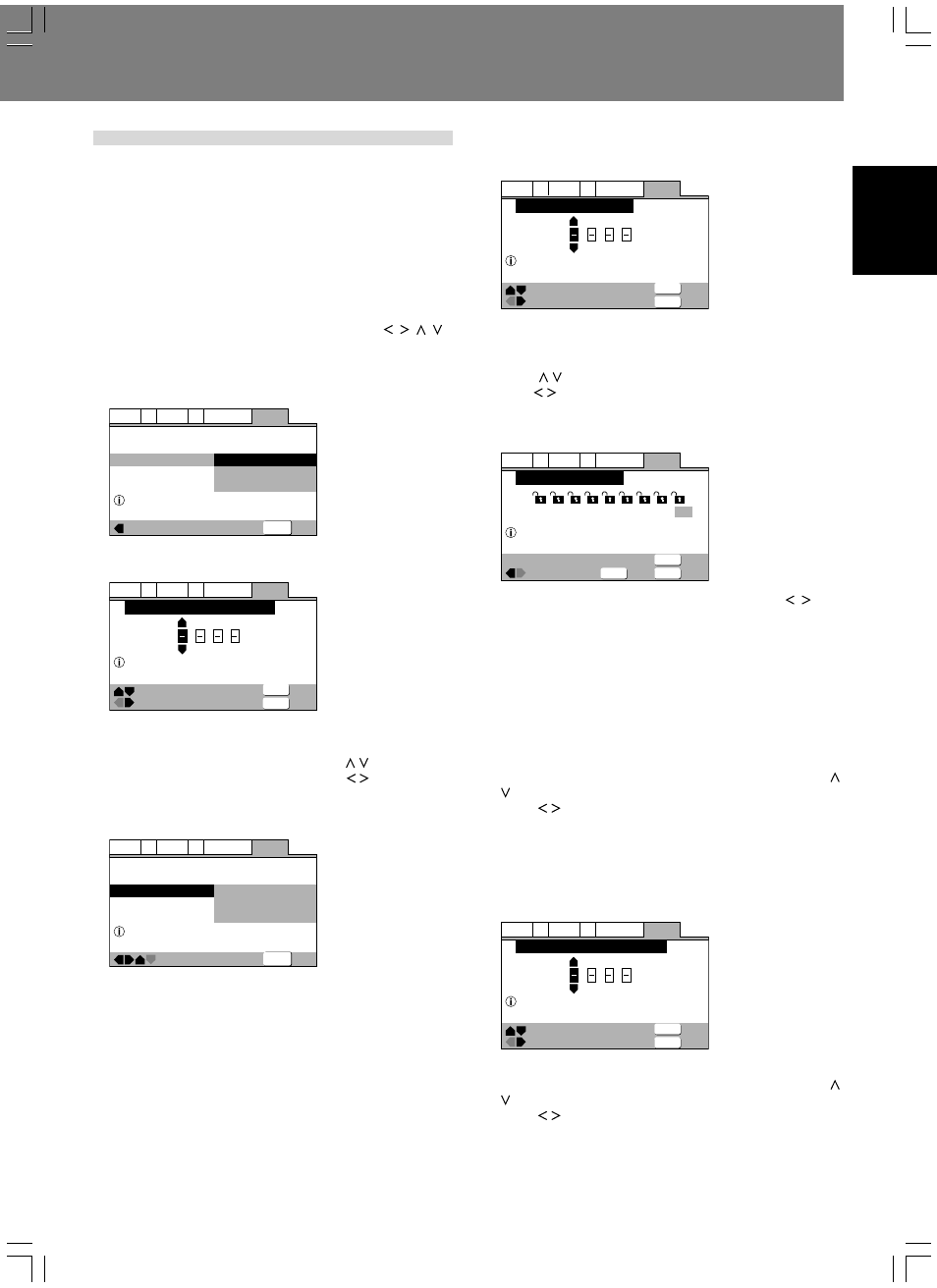
INDEX
Preparations (Setup)
Preparations (Setup)
English
29
Setting Parental Lock
Some DVDs containing violent or other mature material are pro-
vided with a parental lock function allowing parents to limit the
disc’s viewing (see the disc’s jacket or label for information). By
setting the player’s lock level lower than that of the disc, you can
limit what discs can be viewed on the player. For example, by
setting the player’s level to 6, discs with level designation 7 or 8
cannot be viewed unless a previously recorded password is input.
¶ See P. 20 for menu instructions.
Recording a password
1. Use the four sides of the cursor button ( / / / )
to navigate to the [General]
\ [Parental Lock] \
[Password]
A password must be recorded before the [Level] and [Coun-
try Code] can be selected.
—
—
General
A2
V2 Language
Audio1
Video1
Exit
Move
Setup Menu Mode
Setup Navigator
Parental Lock
Basic
Password
Level
Country Code
Setup viewing restrictions
SETUP
2. Press the ENTER button.
The [Register Code Number] screen will appear.
General
A2
V2 Language
Audio1
Video1
Exit
+/–
Move
Return
Parental Lock: Register Code Number
Enter 4—Digit Code
SETUP
RETURN
3. Enter a 4-digit numerical code as your new
password.
Press the cursor button’s up/down sides ( / ) to increment/
decrement numbers, and use the left/right ( / ) sides to move
between digits.
4. Press the ENTER button.
The following Setup Menu will be displayed.
—
—
General
A2
V2 Language
Audio1
Video1
Exit
Move
Setup Menu Mode
Setup Navigator
Parental Lock
Basic
Password Change
Level
Country Code
Setup viewing restrictions
SETUP
Password Change:
Select this item to change your password (code number).
Level:
Select this item to set the parental lock level.
Country Code:
Select this item to select the country code of discs.
¶ It is recommended that you make a memo of your password
number and store in a safe place.
¶ If you forget your password, return the unit to its factory de-
fault settings, and set the password again.
¶ Some discs allow parental lock to be applied at the scene
level, in which case restricted scenes will be skipped during
playback. For details, consult the Operation Instructions ac-
companying your disc.
Change the Parental Lock level
1. Select [Level] and press the ENTER button.
The [Confirm Code Number] screen will appear.
General
A2
V2 Language
Audio1
Video1
Exit
+/–
Move
Return
Level: Confirm Code Number
Enter 4—Digit Code
SETUP
RETURN
2. Input the previously recorded 4-digit password
(code number).
Input the four digits by pressing the cursor button’s up/down
sides ( / ) to increment/decrement numbers, and the left/
right ( / ) sides to move between digits.
3. Press the ENTER button.
The parental lock level setting screen will appear. The factory
default setting is [Off].
General
A2
V2 Language
Audio1
Video1
Exit
Return
Move
Select
Parental Lock: Level Change
Set Parental Lock Level
SETUP
ENTER
RETURN
1
Level
2
3
4
6
7
8
5
Off
4. Press the cursor button’s left/right sides ( / ) to
select the desired level, and press the ENTER
button.
The selected parental lock level will be set.
■ To play back DVDs with parental lock restrictions
When an attempt is made to play back a disc restricted with the
parental lock function, a screen may appear asking you to input
the password (code number). The disc cannot be played back if
the code number is not input correctly.
Input the code number as follows:
1 Input the 4-digits by pressing the cursor button’s up/down ( /
) sides to increment/decrement numbers, and the left/right
sides ( / ) to move between digits.
2 Press the ENTER button.
To change your password
1. Select the [Password Change] and press the
ENTER button.
The [Confirm Code Number] screen will appear.
General
A2
V2 Language
Audio1
Video1
Exit
+/–
Move
Return
Parental Lock: Confirm Code Number
Enter 4—Digit Code
SETUP
RETURN
2. Input the previously set code number.
Input the 4-digits by pressing the cursor button’s up/down ( /
) sides to increment/decrement numbers, and the left/right
sides ( / ) to move between digits.
