3 changing the scan mode settings, How to change the scan mode settings – Konica Minolta bizhub 160 User Manual
Page 96
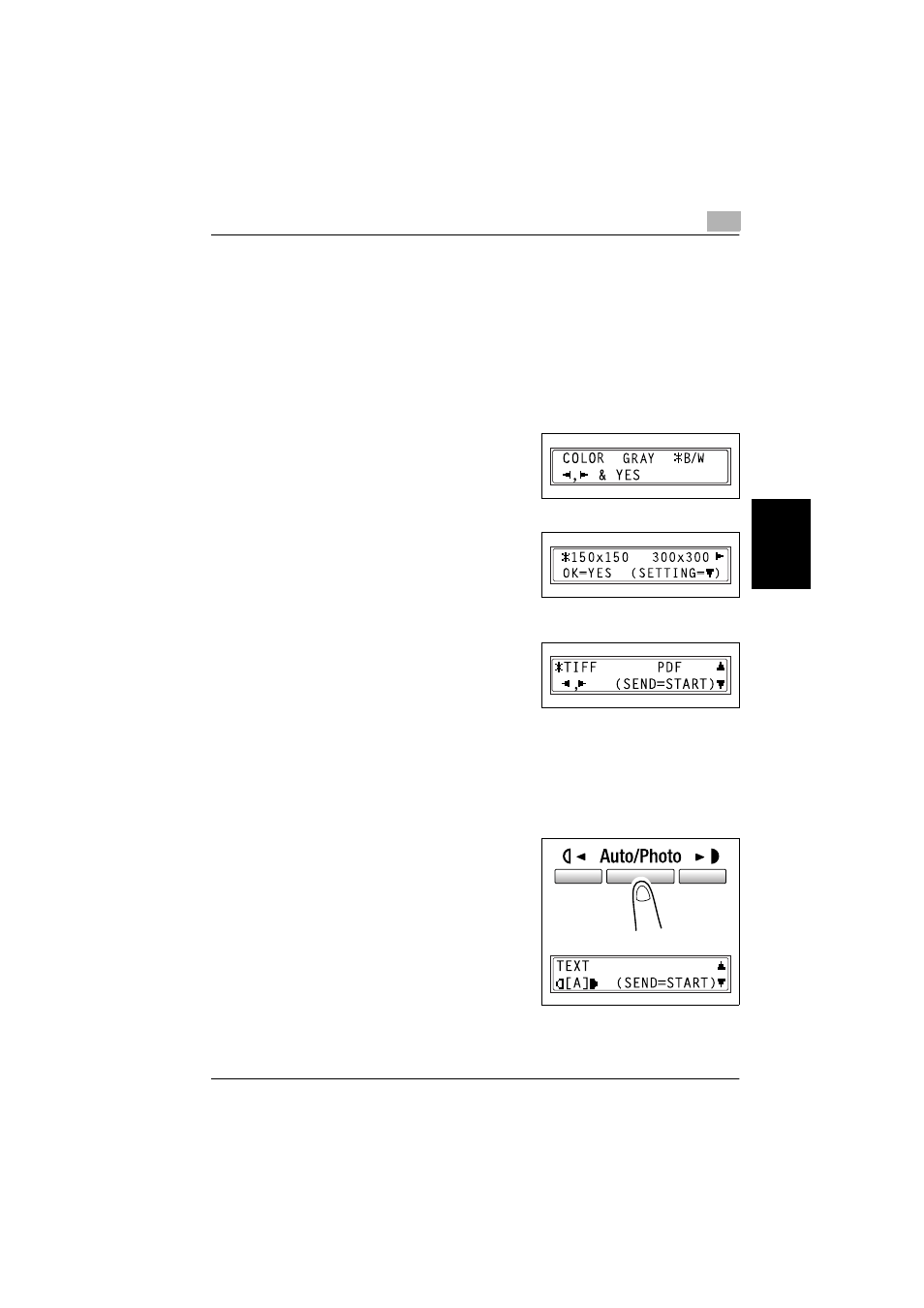
Using scan to e-mail operations
4
SU-502
4-9
Us
ing s
c
an t
o
e-
ma
il ope
ra
tio
n
s
Ch
apte
r 4
4.1.3
Changing the scan mode settings
How to change the scan mode settings
The scan mode settings can be changed from the screen for selecting the
resolution. If the settings are not changed, scan data will be sent using the
default scan mode settings, or the initial settings.
For more details, refer to “Specifying the default settings for the scan set-
tings” on page 4-12.
1
Press the * and ) keys to select the
color mode, and then press the [Yes]
key.
2
Press the * and ) keys to select the
resolution (150 × 150 dpi, 300 × 300
dpi, or 600 × 600 dpi), and then press
the [Yes] key.
–
To specify detailed settings for the scan mode, press the , key.
3
Press the * and ) keys to select the
data format (
TIFF
or
) for e-mail
attachments.
4
To change other settings, press the
, key. (Go to step 5.)
–
To quit making changes to the scan mode settings, press the [Start]
key. The screen for selecting the document mode appears.
–
If
GRAY
or
COLOR
was selected for the color mode in step 1, press
the [Start] key.
5
Press the [Auto/Photo] key, to select
[A]
(auto),
PHOTO
, or
TEXT
.
–
The current setting appears on
the left side of the display.
