Konica Minolta bizhub 160 User Manual
Page 111
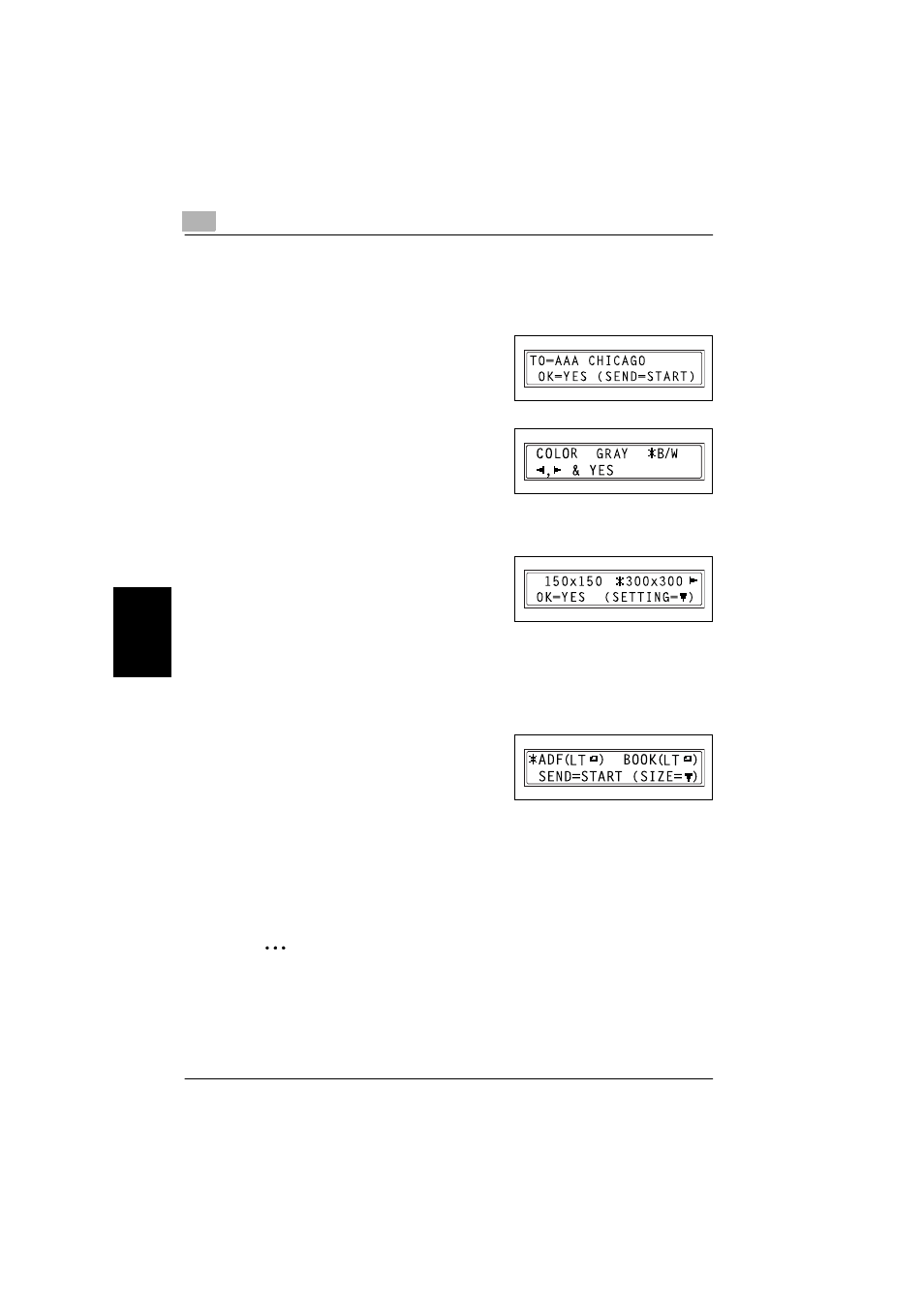
5
Using scan to server (FTP) operations
5-4
SU-502
Us
in
g s
c
a
n
to
s
e
rv
e
r (
F
T
P
) o
per
at
ion
s
Cha
p
ter 5
–
If there is no address registered for the specified speed dial
number, an error message appears. Enter a correct speed dial
number.
4
Press the [Yes] key.
–
To skip specifying the image res-
olution, press the [Start] key, in-
stead of the [Yes] key.
5
Press the * and ) keys to select the
color mode (
GRAY
or
B/W
), and then
press the [Yes] key.
–
COLOR
cannot be selected for
the scan mode when the automatic document feeder is used. In
that case, select
GRAY
or
B/W
(black and white).
6
Press the * and ) keys to select the
resolution (150 × 150 dpi, 300 × 300
dpi, or 600 × 600 dpi), and then press
the [Yes] key.
–
The 600 × 600 dpi resolution cannot be selected if
GRAY
was se-
lected as the scan mode in step 5.
–
To specify detailed settings for the scan mode, press the , key.
–
For information on specifying detailed settings, refer to “Changing
the scan mode settings” on page 4-9.
7
Press the * and ) keys to select
ADF
.
–
To change the size of the
scanned image, press the , key.
–
For information on changing the size, refer to “Changing the
scanned image size” on page 4-11.
8
Press the [Start] key.
The machine scans the document, then connects to the FTP server and
uploads the data.
2
Note
Up to 10 specified recipients can be notified by e-mail of the FTP server
address where a file was uploaded. When using PageScope Web Con-
nection to register the speed dial information, select “Enable Notifica-
tion”. (Refer to “Adding a new speed dial (FTP server) setting” on
page 3-52.)
