Scan nin g do cu men ts chapter 2, Scanning documents – Konica Minolta bizhub 500 User Manual
Page 38
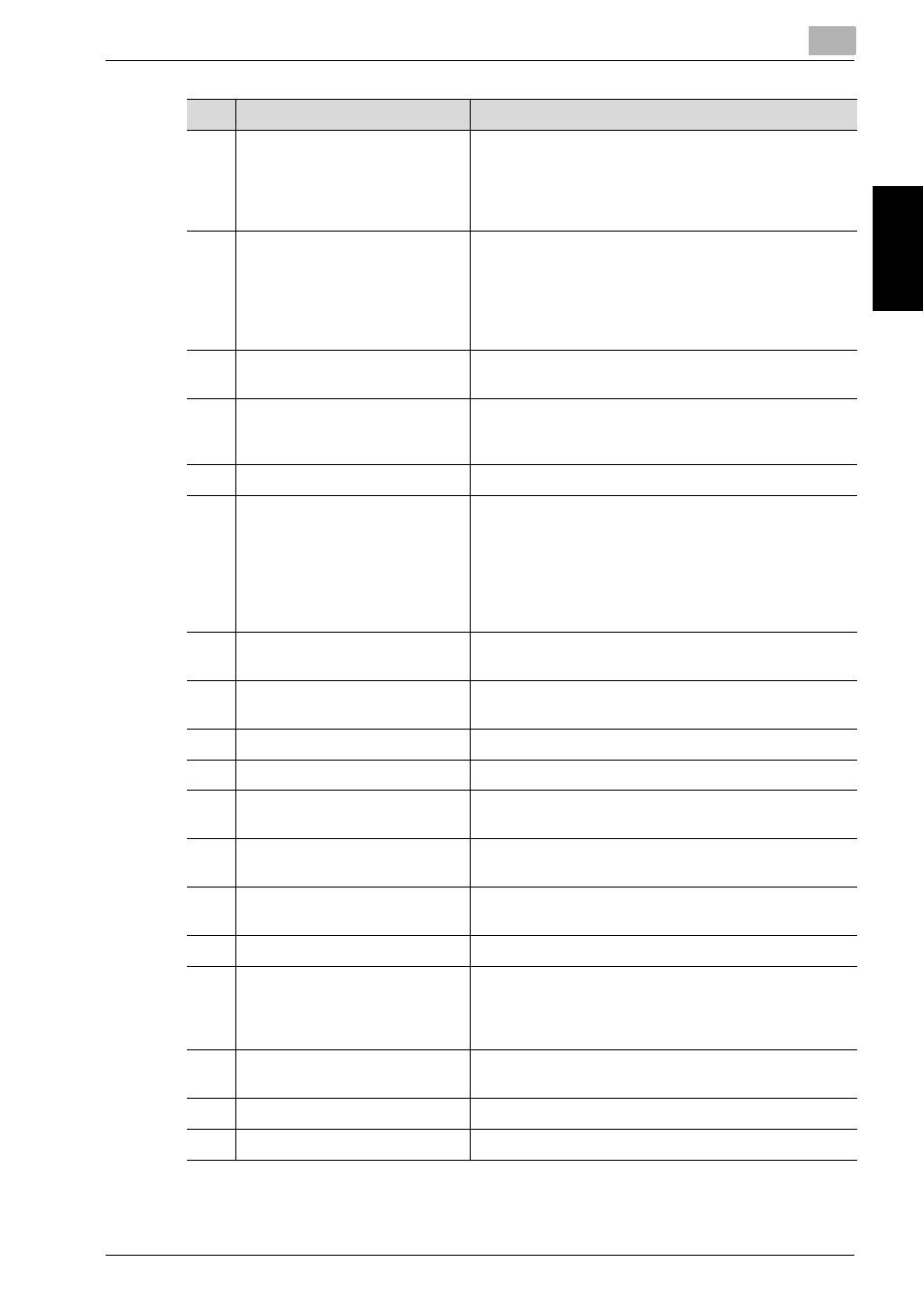
Scanning Documents
2
bizhub 500/420
2-3
Scan
nin
g
Do
cu
men
ts
Chapter 2
7
[Copy] key
Press to enter Copy mode. (As a default, the machine
is in Copy mode.)
While the machine is in Copy mode, the indicator on
the [Copy] key lights up in green. For details, refer to
the User's Guide (Copy Operations).
8
[Interrupt] key
Press to enter Interrupt mode.
While the machine is in Interrupt mode, the indicator
on the [Interrupt] key lights up in green and the
message “Now in Interrupt mode.” appears on the
touch panel. To cancel Interrupt mode, press the
[Interrupt] key again.
9
[Reset] key
Press to clear all settings (except programmed set-
tings) entered in the control panel and touch panel.
10
Auxiliary power button
Pressed to turn on/off machine operations, for exam-
ple, for copying, printing or scanning. When turned off,
the machine enters a state where it conserves energy.
11
[Stop] key
Stops reading the original.
12
[Start] key
Press to start the operation that is selected Box mode,
Fax mode, Scan mode or Copy mode. While in Fax
mode, fax transmission is started.
When this machine is ready to begin operation, the in-
dicator on the [Start] key lights up in green. If the indi-
cator on the [Start] key lights up in orange, operation
cannot begin.
13
Main Power indicator
Lights up in green when the machine is turned on with
the main power switch.
14
Data indicator
Flashes in green while a print job is being received.
Lights up in green when data is being printed.
15
[Proof Copy] key
Not used for Scan mode.
16
[C] (clear) key
Press to erase a value entered using the keypad.
17
Keypad
Use to type in the number. Use to type in the telephone
numbers and various set values.
18
[Mode Check] key
Press to display screens showing the specified set-
tings.
19
[Utility/Counter] key
Press to display the Meter Count screen and the Utility
screen.
20
[Mode Memory] key
Not used for Scan mode.
21
[Help] key
Press to display the Help Main Menu screen, where
descriptions of the various functions and details of op-
erations can be displayed. For details, refer to User’s
Guide (Copy Operations).
22
[Accessibility] key
Press to display the screen for specifying user acces-
sibility functions.
23
Contrast dial
Use to adjust the contrast of the touch panel.
24
[Enlarge Display] key
Press to enter Enlarge Display mode.
No.
Name
Description
