Pop server address -98 – Konica Minolta bizhub 500 User Manual
Page 223
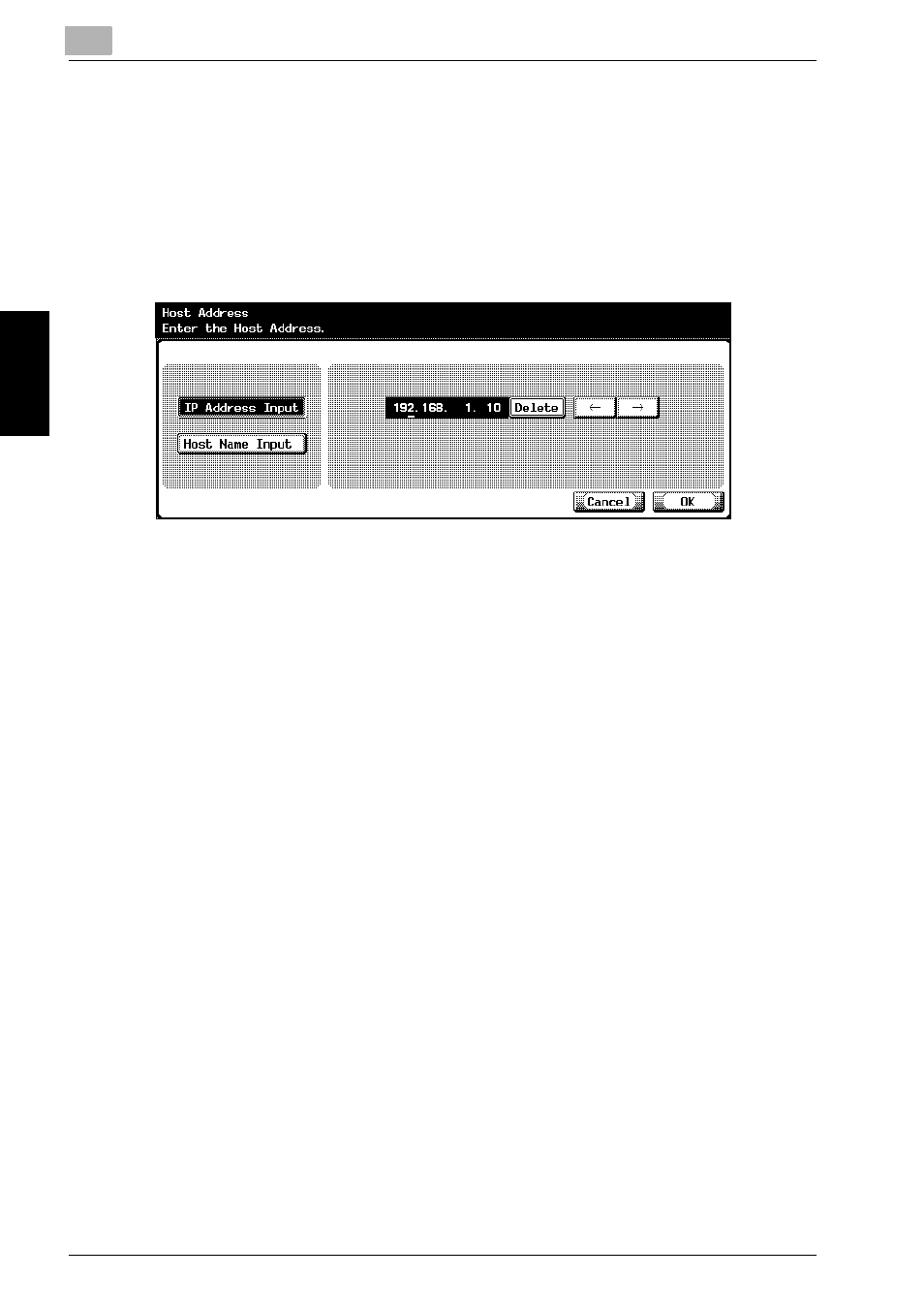
3
Specifying Settings From the Control Panel
3-98
bizhub 500/420
Sp
ec
ifyin
g
Set
tin
gs
F
ro
m
th
e
Co
nt
ro
l Pa
ne
l
Chapter 3
POP Server Address
The POP server address that is used to receive e-mail can be specified.
1
In the E-Mail RX (POP) screen, touch [Host Address].
The Host Address screen appears.
2
Touch [IP Address Input] or [Host Name Input].
–
To specify the host address with the IP address, touch [IP Address
Input].
–
To specify the host address with the host name, touch [Host Name
Input].
–
If selecting [Host Name Input], check that the DNS settings are
specified correctly before making the selection. For details, refer to
“TCP/IP Settings” on page 3-46.
3
Enter the host address (IP address or host name (up to 255 charac-
ters)).
–
To edit the values that you entered with “IP Address Input”, touch
[
←] or [→] to move the cursor to the desired area, touch [Delete],
and enter the new value.
–
To clear all values, press the [C] (clear) key.
4
Touch [OK].
–
To cancel changes to the setting, touch [Cancel].
–
If the host address exceeds 81 characters, touch [Details] to display
the Host Address Detail screen with the rest of the host addresses.
The POP server address is set.
!
Detail
For the procedure to enter characters using the keyboard that appears
on the screen, refer to “Entering text” on page 6-5.
