Manage system - device menu buttons, Device menu - configuring the lan settings – AMX Signature Series NetLinx Integrated Controller NI-3101-SIG User Manual
Page 81
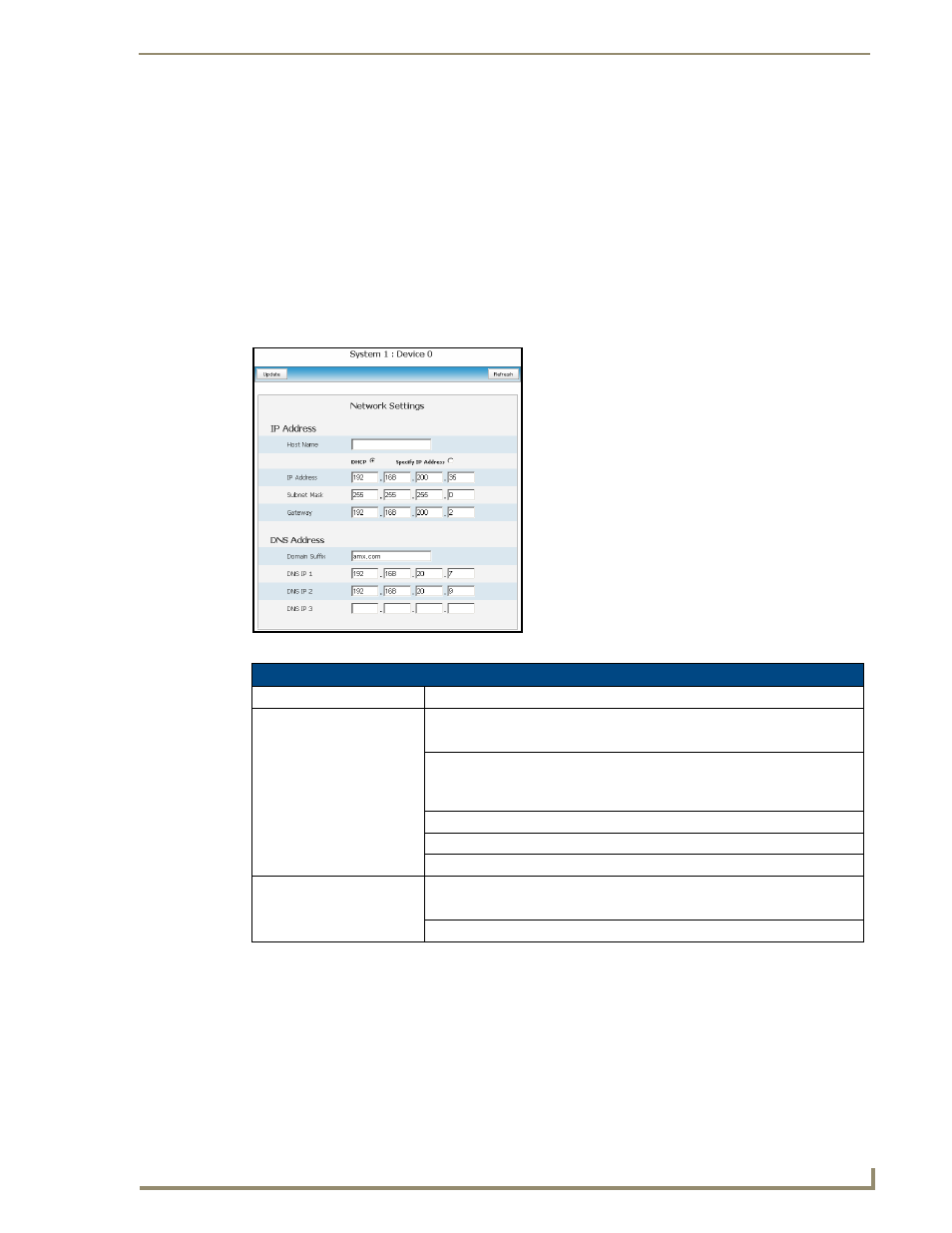
NetLinx Security within the Web Server
71
NI-3101-SIG Signature Series NetLinx Integrated Controller
Manage System - Device Menu Buttons
The Device Menu buttons appear when a user clicks on any violet Device icon from within the Online Tree.
The selected system number: device number are displayed below these menu buttons.
Device Menu - Configuring the LAN Settings
1.
Click the System Settings > Manage System link from within the System Settings section of the
Navigation frame.
2.
Click on a violet Device icon from within the Online Tree to open the Device menu buttons within the
right frame.
3.
Click the Network Settings button to open the Network Settings dialog (FIG. 54). This dialog allows a
user to set up the LAN settings for the specified device. The fields are populated with the current settings
when initially loaded.
4.
Enter a new or updated name within the Host Name field. This entry can be 1 - 50 alphanumeric
characters in length.
5.
Select either the DHCP or Specify and IP Address checkbox to choose the source of the IP Address
information being used within the remaining fields.
6.
Enter or change any IP Address or DNS Address information within the remaining fields.
7.
Click Update to save any changes. If the changes are successfully updated to the Master, the following
message appears: "Network Settings updated. Device must be rebooted for the setting to take effect".
FIG. 54
Network Settings dialog
Network Settings Dialog
Feature
Description
IP Address:
Host Name
Use this field to view/edit the target Master's current Host Name.
DHCP/Specify IP Address
Use these radio buttons to specify an address for the target Master:
• DHCP - obtained from a DHCP Server.
• Specify an IP Address - typically obtained from a System Administrator.
IP Address
Use this field to view/edit the target Master's current IP Address.
Subnet Mask
Use this field to view/edit the target Master's current Subnet Mask assignment.
Gateway
Use this field to view/edit the target Master's current Gateway assignment.
DNS Address:
Domain Suffix
Use this field to view/edit the target Master's current Domain Suffix.
DNS IP #1, #2, #3
Use these fields to view/edit the target Master's current DNS IP addresses.
