Option 3 - add user, Option 4 - edit user, Edit user menu – AMX Signature Series NetLinx Integrated Controller NI-3101-SIG User Manual
Page 113
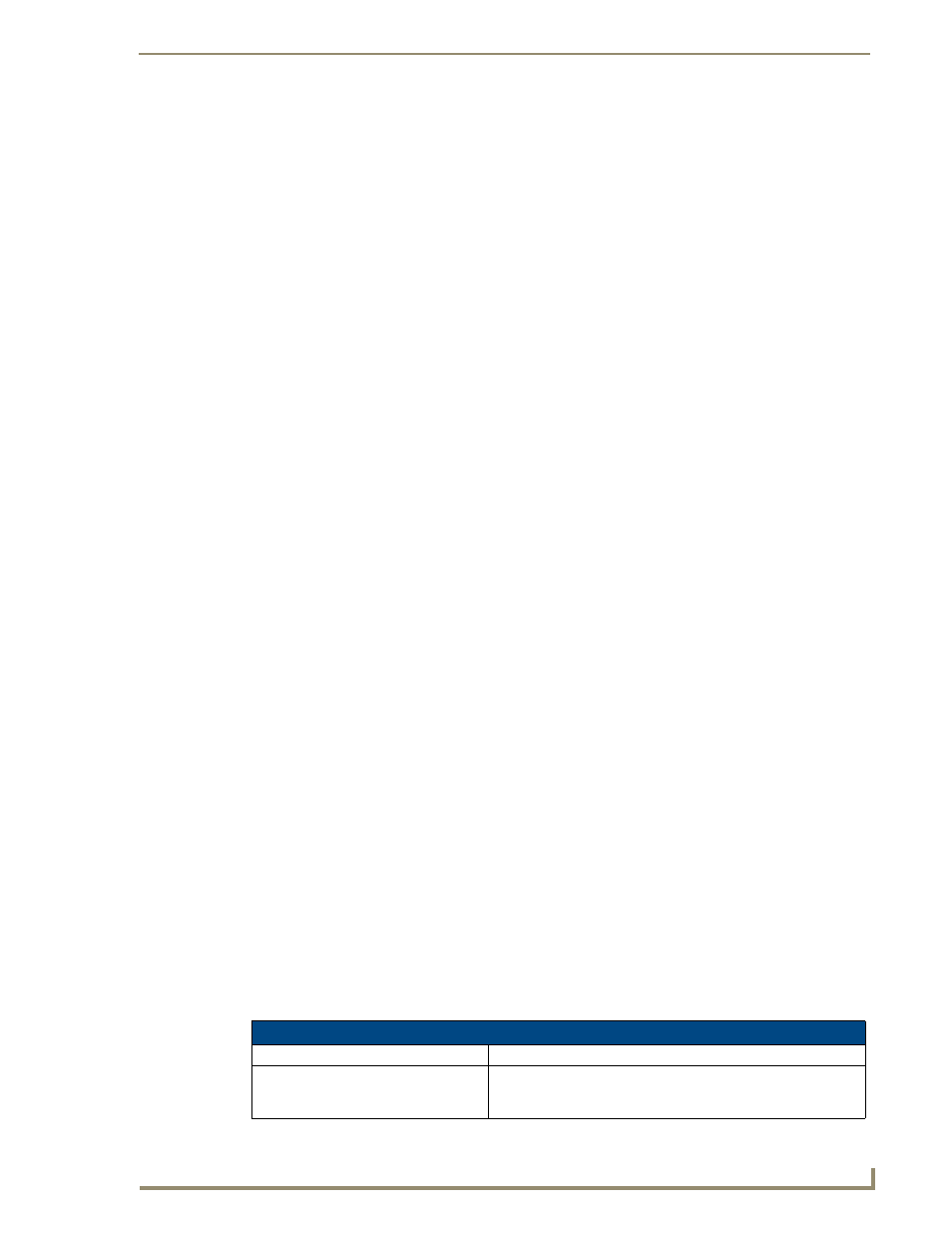
NetLinx Security with a Terminal Connection
103
NI-3101-SIG Signature Series NetLinx Integrated Controller
Option 3 - Add user
1.
Type 3 and
new user account. A sample session response is:
The following users are currently enrolled:
administrator
Fred
techpubs
Enter username ->
2.
At the Enter username prompt, enter a new username (for example "techpubs"). A username is a
valid character string (4 - 20 alpha-numeric characters) defining the user. This string is case sensitive.
Each username must be unique.
3.
Press
4.
Enter a password for the new user. A password is a valid character string (4 - 20 alpha-numeric
characters) to supplement the username in defining the potential client. This string is also case sensitive.
5.
The session then prompts you to verify the new password. Enter the password again, and press
6.
Assuming the password was verified, the session then displays the Edit User menu (see below).
Option 4 - Edit User
1.
Type 4 and
existing user account. A sample session response is:
Select from the following list of enrolled users:
1) administrator
2) NetLinx
3) techpubs
4) Pat
Select User ->
2.
Select the user account (1-X) that you want to edit, and press
(described below).
Any changes made via the Edit User menu will affect the selected user account.
Edit User Menu
The Edit User Menu is accessed whenever you enter the Add user, or Edit user selections from the Main
Security Menu. The Edit User Menu is displayed as follows:
Please select from the following options:
1) Change User Password
2) Change Inherits From Group
3) Add Directory Association
4) Delete Directory Association
5) List Directory Associations
6) Change Access Rights
7) Display User Record Contents
Or
Edit User ->
Each selection (1-7) accesses the named option. Press
Security Menu.
The Edit User Menu options are described in the following table:
Edit User Menu
Command
Description
1) Change User Password
This selection prompts you to enter the new password (twice) for
the user. Once the new password is entered, the user must use the
new password from that point forward.
