Edit group menu: delete directory association – AMX Signature Series NetLinx Integrated Controller NI-3101-SIG User Manual
Page 116
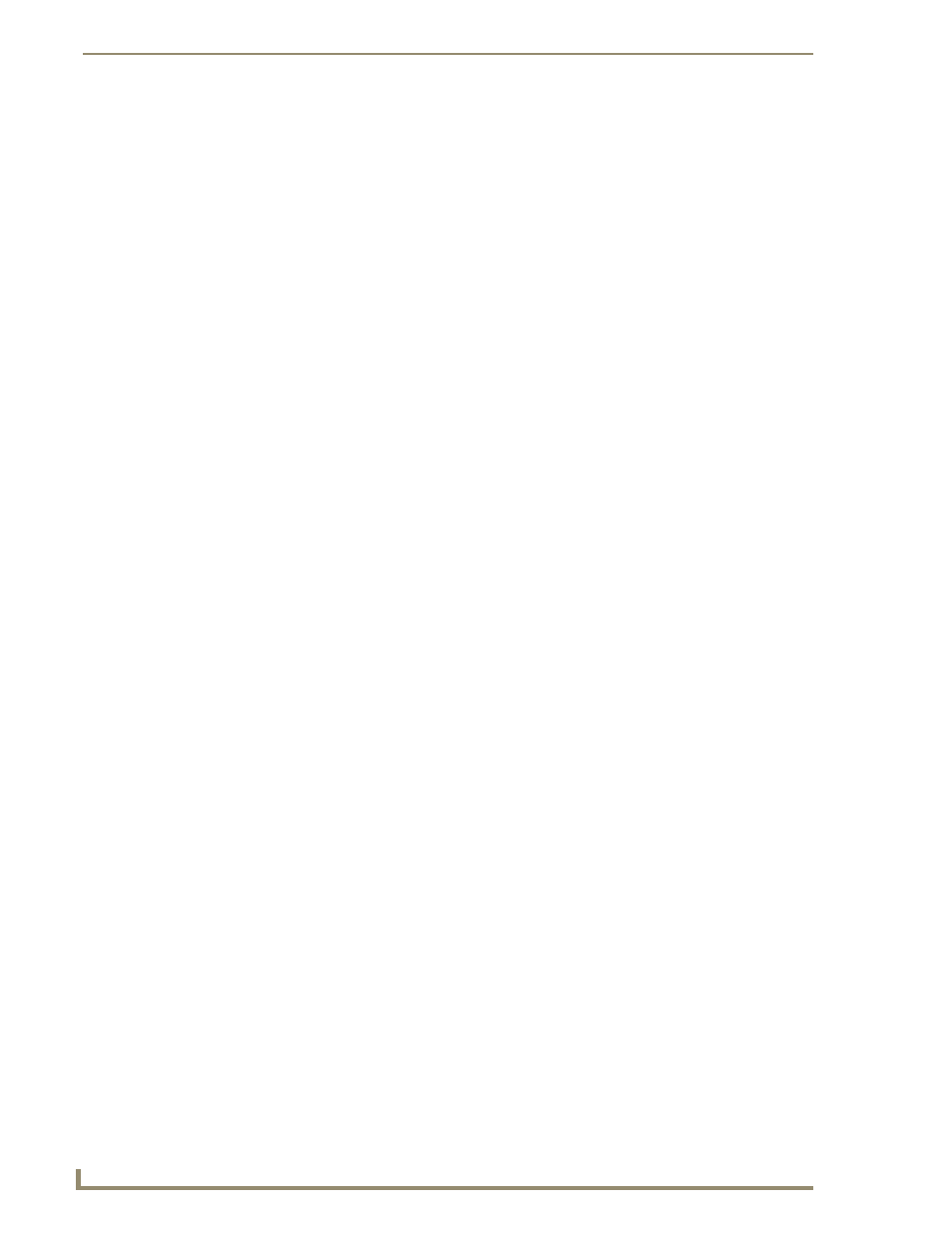
NetLinx Security with a Terminal Connection
106
NI-3101-SIG Signature Series NetLinx Integrated Controller
Or
Edit Group ->
Edit Group Menu: Add directory association
1.
At the Edit Group prompt, type 1 to add a new directory association. A sample session response is:
There are currently no directories associated with this account
New directory:
A Directory Association is a path that defines the directories and/or files that a particular user or group
can access via the HTTP (Web) Server on the NetLinx Master. This character string can range from 1 to
128 alpha-numeric characters. This string is case sensitive. This is the path to the file or directory you
want to grant access. Access is limited to the user (i.e. doc:user) directory of the Master. All
subdirectories of the user directory can be granted access.
A single '/' is sufficient to grant access to all files and directories in the user directory and it's sub-
directory. The '*' wildcard can also be added to enable access to all files. All entries should start with a '/'.
Here are some examples of valid entries:
By default, all accounts that enable HTTP Access are given a '/*' Directory Association if no other
Directory Association has been assigned to the account.
When you are prompted to enter the path for a Directory Association, the NetLinx Master will attempt to
validate the path. If the directory or file is not valid (i.e. it does not exist at the time you entered the path),
the NetLinx Master will ask you whether you were intending to grant access to a file or directory. From
the answer, it will enter the appropriate Directory Association. The NetLinx Master will not create the
path if it is not valid. That must be done via another means, most commonly by using an FTP client and
connecting to the FTP server on the NetLinx Master.
Edit Group menu: Delete directory association
1.
At the Edit Group prompt, type 2 to delete an existing directory association. A sample session response
is:
Select a directory association from the following:
1) /directory1/*
2) /directory2/*
Select Directory ->
2.
Select the directory association to be deleted, and press
return to the Edit Group menu.
Path
Notes
/
Enables access to the user directory and all files and
subdirectories in the user directory.
/*
Enables access to the user directory and all files and
subdirectories in the user directory.
/user1
If user1 is a file in the user directory, only the file is granted
access. If user1 is a subdirectory of the user directory, all
files in the user1 and its sub-directories are granted access.
/user1/
user1
is a subdirectory of the user directory. All files in the
user1
and its sub-directories are granted access.
/Room1/iWebControlPages/*
/Room1/iWebControlPages
is a subdirectory and all files
and its subdirectories are granted access.
/results.txt
results.txt
is a file in the user directory and access is
granted to that file.
