Manage system - diagnostics – AMX Signature Series NetLinx Integrated Controller NI-3101-SIG User Manual
Page 67
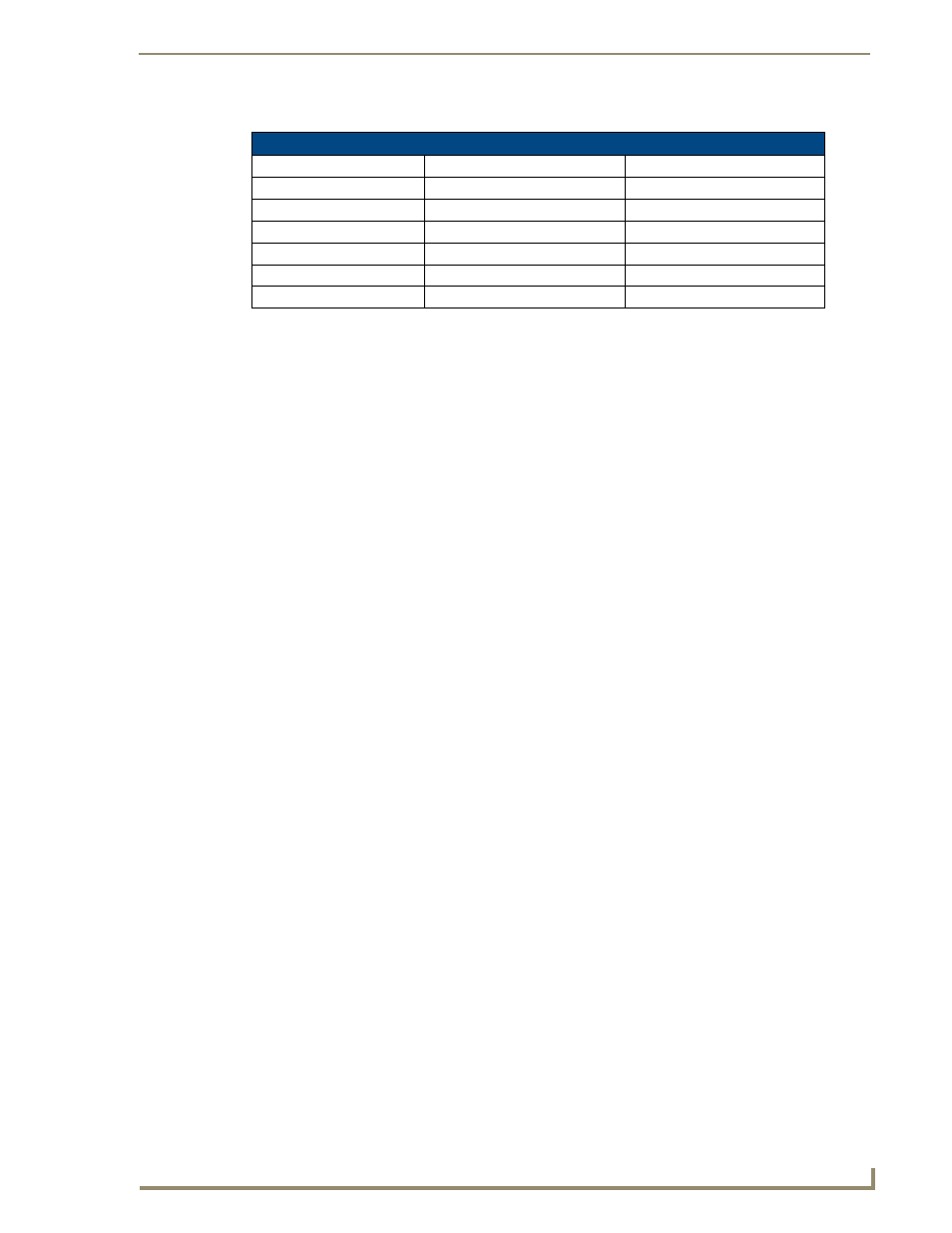
NetLinx Security within the Web Server
57
NI-3101-SIG Signature Series NetLinx Integrated Controller
11.
Within the Command and String fields, you can enter any number of messages that can be sent as either a
String or Command.
12.
To Emulate sending a String or Command, type a String or Command within the corresponding field and
press the Send button to transmit this data.
When entering a send command (in the context of this dialog) do not include the "send c" or
"send_command" in the statement - only type what would normally occur within the quotes, but
don't include the quotes either. For example to send the "CALIBRATE" send command, simply
type CALIBRATE (no quotes) rather than SEND_COMMAND
String Expressions start and end with double quotes (" "). Double quotes are not escaped; instead,
they are embedded within single quotes. String expressions may contain string literals, decimal
numbers, ASCII characters and hexadecimal numbers (prepended with a $), and are
comma-delimited.
String Literals start and end with single quotes ( ' ). To escape a single quote, use ''' (three single
quotes).
Manage System - Diagnostics
This page allows an authorized user to setup and monitor diagnostic messages coming from and going to
devices available on the Online Tree. This dialog also allows the user to watch the ICSP commands being sent
to/from a device. There are several different types of asynchronous notifications that can be selected for a
device:port:system (D:P:S) combination. Each notification type is represented by a column in the table. All
messages are displayed in the Notifications tab of the Output Display window within NetLinx Studio v 2.4.
1.
Click the Manage System link (from within the System Settings section of the Navigation frame).
2.
Clicking on any of the Online Tree items opens menu items with the Diagnostics button option available.
3.
Click the Diagnostics button to open the Diagnostics dialog (FIG. 48).
4.
Use the Refresh Interval drop-down to select from the following values: 2 seconds, 5 seconds, or 10
seconds. This refresh interval allows you to select how often the messages are updated.
Valid Level Data Types and Ranges
Minimum Value
Maximum Value
CHAR
0
255
INTEGER
0
65535
SINTEGER
-32768
32767
LONG
0
429497295
SLONG
-2147483648
2147483647
FLOAT
-3.402823466e+38
3.402823466e+38
