Example, Application.xml, File – Lenovo THINKPAD Z60M User Manual
Page 70: Adobe, Reader
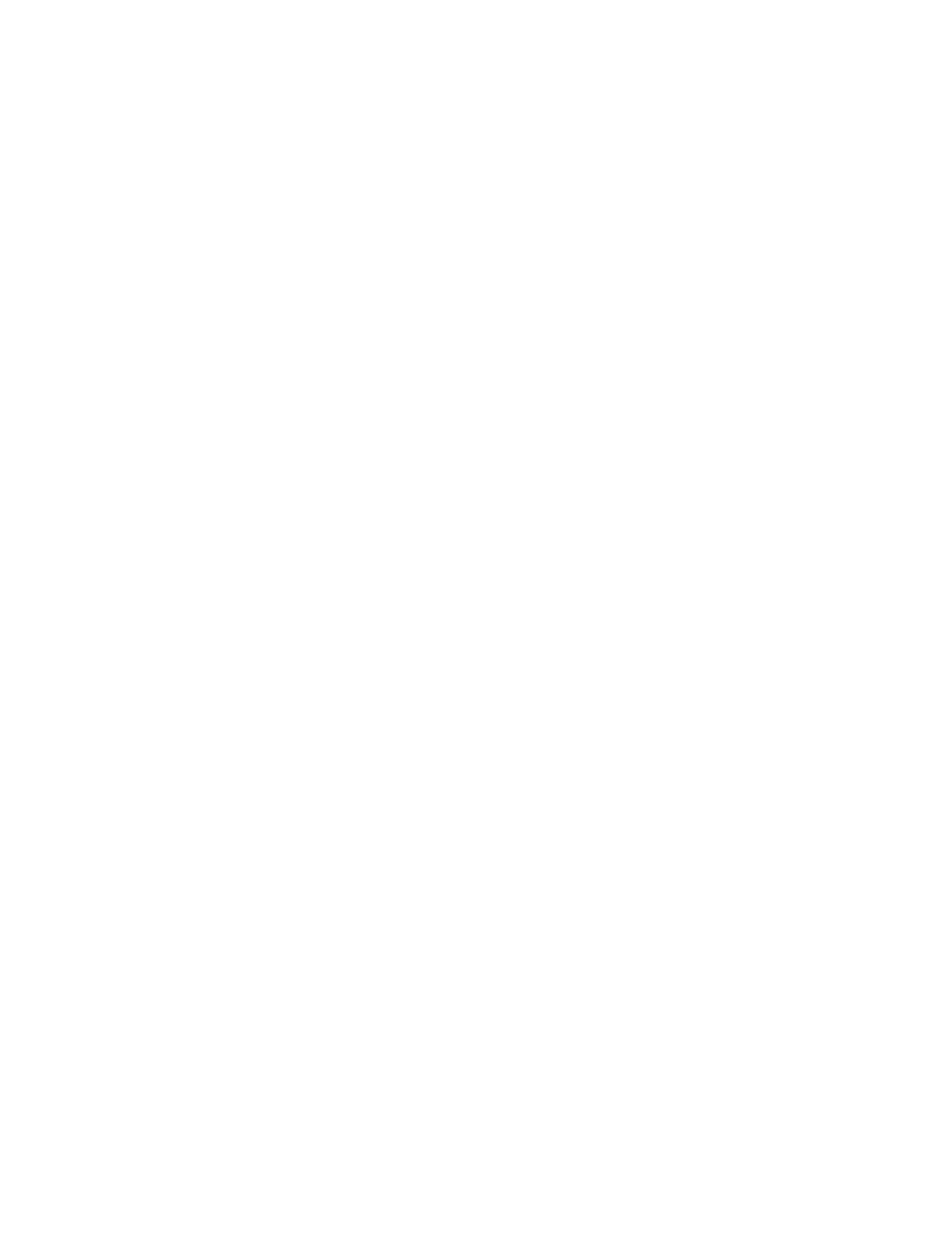
b.
Add
the
appropriate
command
to
the
Install_Directories
section
of
the
application
file.
For
example:
Reader\6.0\InstallPath Note: If you do not find an application-specific directory in the HKLM\Software\Microsoft\Windows\CurrentVersion\AppPaths directory, you must locate a directory that contains the installation path elsewhere in the HKLM\Software tree. Then, use that key in the section 8. In the Folders> section, specify the customization files you want to migrate. a. Since many applications by default save files in the Documents and settings subdirectory, check the Application data directory for directories that pertain to the application. If one exists, you can use the following command to migrate the directory and files: [/s] where Location\ is a fully qualified file or directory, and [File] is an optional parameter that can be used only if Location\ specifies a directory. In the Adobe Reader example, the customization files are in the Preferences directory. b. Check all related directories for personal settings that might be stored there. c. Check the Local Settings directory. 9. Determine registry entries that you want to migrate. They will be in HKCU (HKEY_CURRENT_USER). In the section of the application file, add the appropriate commands. 10. Save the application.xml file in the c:\program files\lenovo\Rescue and Recovery\Migration\bin\apps directory, where c is the drive letter of the hard disk drive. 11. Test the new application file. Example of an application.xml file for Adobe Reader This section contains an application file for Adobe Reader. version="1.0"?> Acrobat Reader 5.0 ShortName="Acrobat_Reader_50"> Reader\5.0 64 Rescue and Recovery Deployment Guide Version 4.1
