Capturing, Multiple, Partition – Lenovo THINKPAD Z60M User Manual
Page 26: Machine, Excluding, Files, Sysprep, Backup
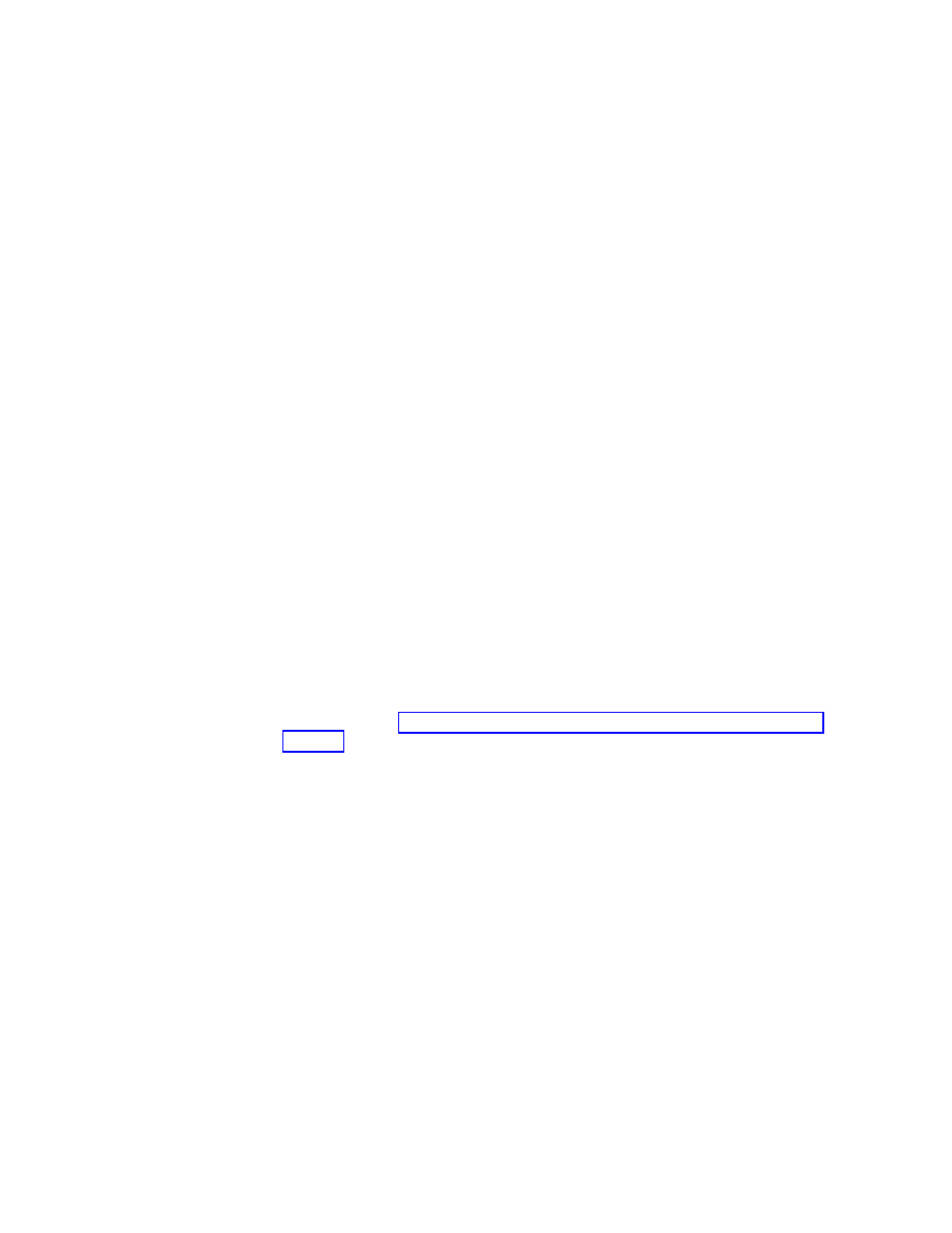
Capturing
a
multiple
partition
machine
and
excluding
files
in
a
Sysprep
backup
To
capture
multiple
partitions
in
a
Sysprep
utility
backup,
do
the
following:
1.
Perform
an
administrative
installation
action:
::
Extract
the
WWW
EXE
to
the
directory
C:\TVTRR
start
/WAIT
z501zisus00xxxx.exe
/a
/s
/v"/qn
TARGETDIR
(where
XXXX
is
the
build
ID)
="C:\TVTRR"
REBOOT="R""
/w
2.
Add
the
following
command
to
the
end
of
the
rnrdeploy.xml
file
in
C:\tvtrr\Program
Files\Lenovo\Rescue
and
Recovery:
path ="Rescue and Recovery\Settings\Backup"> To EXCLUDE a partition, add the following to the rnrdeploy.xml file: dword="20" /> For additional information on how to use the rnrdeploy.xml file, refer to the ThinkVantage Technologies XML/ADM Supplement. This supplement can be downloaded from the Lenovo Web site at: http://www.lenovo.com/support/site.wss/document.do?sitestyle=lenovo &lndocid=MIGR-66930 Navigate to Support and Downloads and User’s Guides and Manuals. Select the brand name of ThinkVantage Technologies, select the family name of Rescue and Recovery and then click Continue. 3. If you want to exclude .mpg and .jpg files from the backups, set the registry entry to include them at: HKLM\SOFTWARE\Lenovo\Rescue and Recovery\Settings\BackupList. For more information on including and excluding backups with the registry see Include and exclude backup files with Registry 4. Install Rescue and Recovery using MSIEXE: a. For all MSI files, add the following installation-log generation code: /L*v %temp%\rrinstall.txt b. To install the setup files using MSIEXE, type the following command: : Perform the install of Rescue and Recovery msiexec /i "C:\TVTRR\Rescue and Recovery.msi" c. To silently install the setup files using MSIEXE: With reboot at the end, enter the following command: : Silent install using the MSI with a reboot : Type the following command on one line start /WAIT msiexec /i "C:\TVTRR\Rescue and Recovery.msi" /qn With reboot suppressed, enter the following command: : Silent install using the MSI without a reboot : Type the following command on one line start /WAIT msiexec /i "C:\TVTRR\Rescue and Recovery.msi" /qn REBOOT="R" 20 Rescue and Recovery Deployment Guide Version 4.1
