Lenovo THINKPAD Z60M User Manual
Page 41
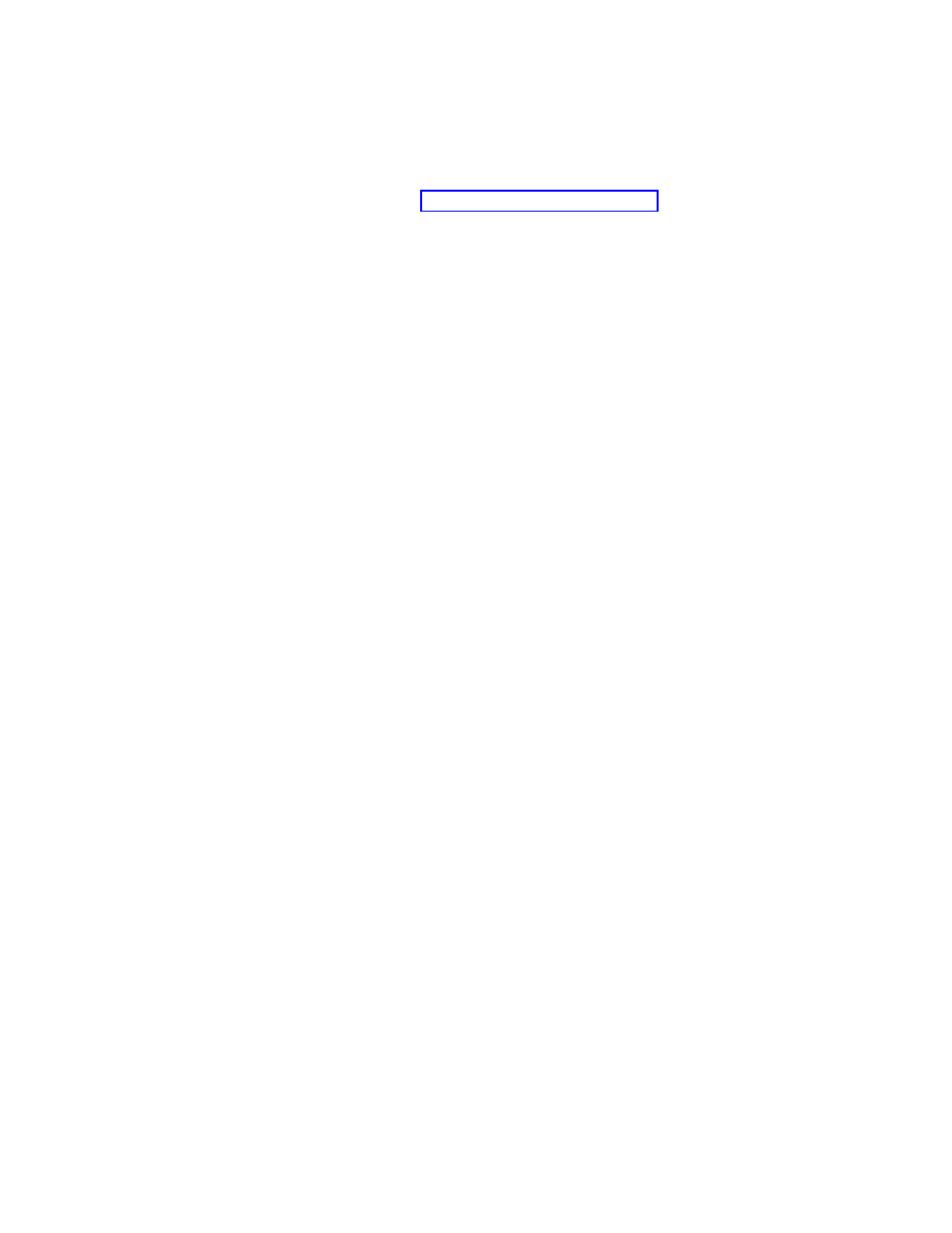
Customizing
the
function
links
in
the
right
panel:
To
change
the
functions
of
the
links
that
span
the
top
of
the
right
panel,
modify
the
[TitleBar]
section
of
pdaguixx.ini
(where
xx
is
the
language
designation).
These
links
operate
the
same
way
as
the
left-panel
entries.
The
button
number
values
are
00
through
04.
The
same
applications
that
can
be
started
from
the
left
panel
can
be
started
from
the
[TitleBar]
entries.
See
for
a
complete
list
of
executables
that
can
be
started
from
the
title
bar.
Modifying
user
messages
and
window
status:
pdaguixx.ini
(where
xx
is
the
language
designation)
contains
two
sections
with
messages
to
the
user
that
you
can
modify:
[Welcome
window]
[Reboot
messages]
The
Welcome
window
is
defined
in
the
[Welcome]
section
of
pdaguixx.ini
(where
xx
is
the
language
designation).
Depending
on
the
changes
that
you
have
made
to
the
left
panel,
you
can
change
the
information
in
the
title
line
and
lines
01
through
12.
You
can
set
the
font
that
the
title,
head
and
bold
is
displayed
in.
The
following
settings
are
an
example
for
the
[Welcome]
section:
[Welcome]
Title
=
"Welcome
to
Rescue
and
Recovery"
Line01
=
"The
Rescue
and
Recovery(TM)
workspace
provides
a
number
of
tools
to
help
you
recover
from
problems
that
prevent
you
from
accessing
the
Windows(R)
environment."
Line02
=
"You
can
do
the
following:"
Line03
=
"*Rescue
and
restore
your
files,
folder
or
backups
using
Rescue
and
Recovery(TM)"
Line05
=
"*Configure
your
system
settings
and
passwords"
Line06
=
"your
system
settings
and
passwords"
Line07
=
"*Communicate
using
the
Internet
and
link
to
the
Lenovo
support
site"
Line08
=
"use
the
Internet
and
link
to
the
Lenovo
support
site"
Line09
=
"*Troubleshoot
problems
using
diagnostics"
Line10
=
"diagnose
problems
using
diagnostics"
Line11
=
"Features
may
vary
based
on
installation
options.
For
additional
information,
click
Introduction
in
the
Rescue
and
Recovery
menu."
Line12
=
"NOTICE:"
Line13
=
"By
using
this
software,
you
are
bound
by
the
terms
of
the
License
Agreement.
To
view
the
license,
click
Help
in
the
Rescue
and
Recovery
toolbar,
and
then
click
View
License."
Continue
=
"Continue"
NowShow
=
"Do
not
show
again"
NoShowCk
=0
WelcomeTitle
=
"Arial
Bold"
WelcomeText
=
"Arial"
WelcomeBold
=
"Arial
Bold"
The
following
settings
are
for
the
Title
Bar
Help
functions
on
the
user
interface:
v
Command0
An
HTML
page
to
be
started
for
the
base
help
page.
v
Command1
Lenovo
License
Agreement
HTML
page.
v
HELP
Help
v
LICENSE
License
Chapter
3.
Rescue
and
Recovery
customization
35
