Rescue and recovery environmental variables, Using, Symantec – Lenovo THINKPAD Z60M User Manual
Page 20: Ghost-based, Tools, With, Rescue, Recovery, Environmental, Variables
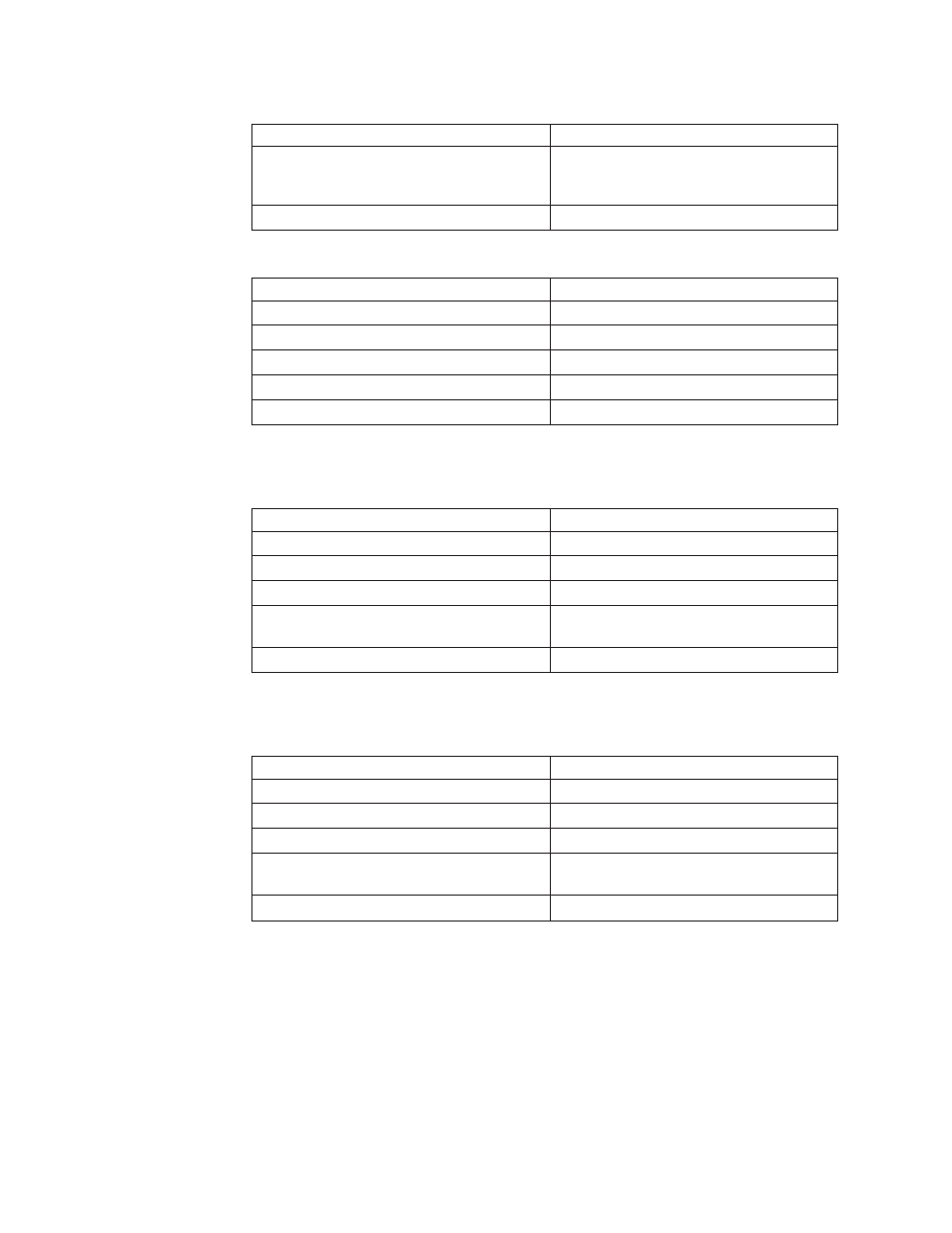
Table
4.
X:\PQ\RRUSAVE.TXT
(continued)
Script
language
Result
SELECT
PARTITION
ALL
(Needed
if
you
have
a
type
12
partition
or
if
you
have
multiple
partitions
in
your
image.)
Selects
all
partitions.
Store
with
compression
high
Stores
the
image.
Table
5.
X:\PQ\RRDEPLY.TXT
Script
language
Result
SELECT
DRIVE
1
Selects
the
first
hard
disk
drive.
DELETE
ALL
Deletes
all
partitions.
SELECT
FREESPACE
FIRST
Selects
first
free
space.
SELECT
IMAGE
ALL
Selects
all
partitions
in
image.
RESTORE
Restores
the
image.
Image
creation:
Table
6.
X:\PQ\PQIMGCTR
/
CMD=X:\PQ\RRUSAVE.TXT
/MBI=1
/
IMG=X:\IMAGE.PQI
Script
language
Result
SELECT
DRIVE
1
Selects
the
first
hard
disk
drive.
X:\PQ\PQIMGCTR
Creates
the
image
program.
/CMD=X:\PQ\RRUSAVE.TXT
PowerQuest
script
file.
/MBI=1
Captures
the
Rescue
and
Recovery
Boot
Manager.
/IMG=X:\IMAGE.PQI
Creates
the
image
file.
Image
deployment:
Table
7.
X:\PQ\PQIMGCTR
/
CMD=X:\PQ\RRDEPLY.TXT
/MBI=1
/
IMG=X:\IMAGE.PQI
Script
language
Result
SELECT
DRIVE
1
Selects
first
hard
disk
drive.
X:\PQ\PQIMGCTR
Creates
the
image
program.
/CMD=X:\PQ\RRDEPLY.TXT
Creates
the
PowerQuest
script
file.
/MBR=1
Restores
the
Rescue
and
Recovery
Boot
Manager.
/IMG=X:\IMAGE.PQI
Creates
the
image
file.
Using
Symantec
Ghost-based
tools
with
Rescue
and
Recovery
When
you
create
the
Ghost
image,
you
must
use
the
command
line
switch
-ib
to
capture
the
Rescue
and
Recovery
Boot
Manager.
Also,
the
image
must
capture
the
whole
disk
and
all
partitions.
Refer
to
the
documentation
provided
by
Symantec
for
specific
details
on
Ghost.
Rescue
and
Recovery
environmental
variables
The
following
table
contains
environmental
variables
which
are
created
when
Rescue
and
Recovery
is
installed.
These
variables
can
be
used
when
creating
scripts
or
when
changing
to
a
desired
directory
from
a
command
prompt.
For
14
Rescue
and
Recovery
Deployment
Guide
Version
4.1
