Lenovo THINKPAD Z60M User Manual
Page 115
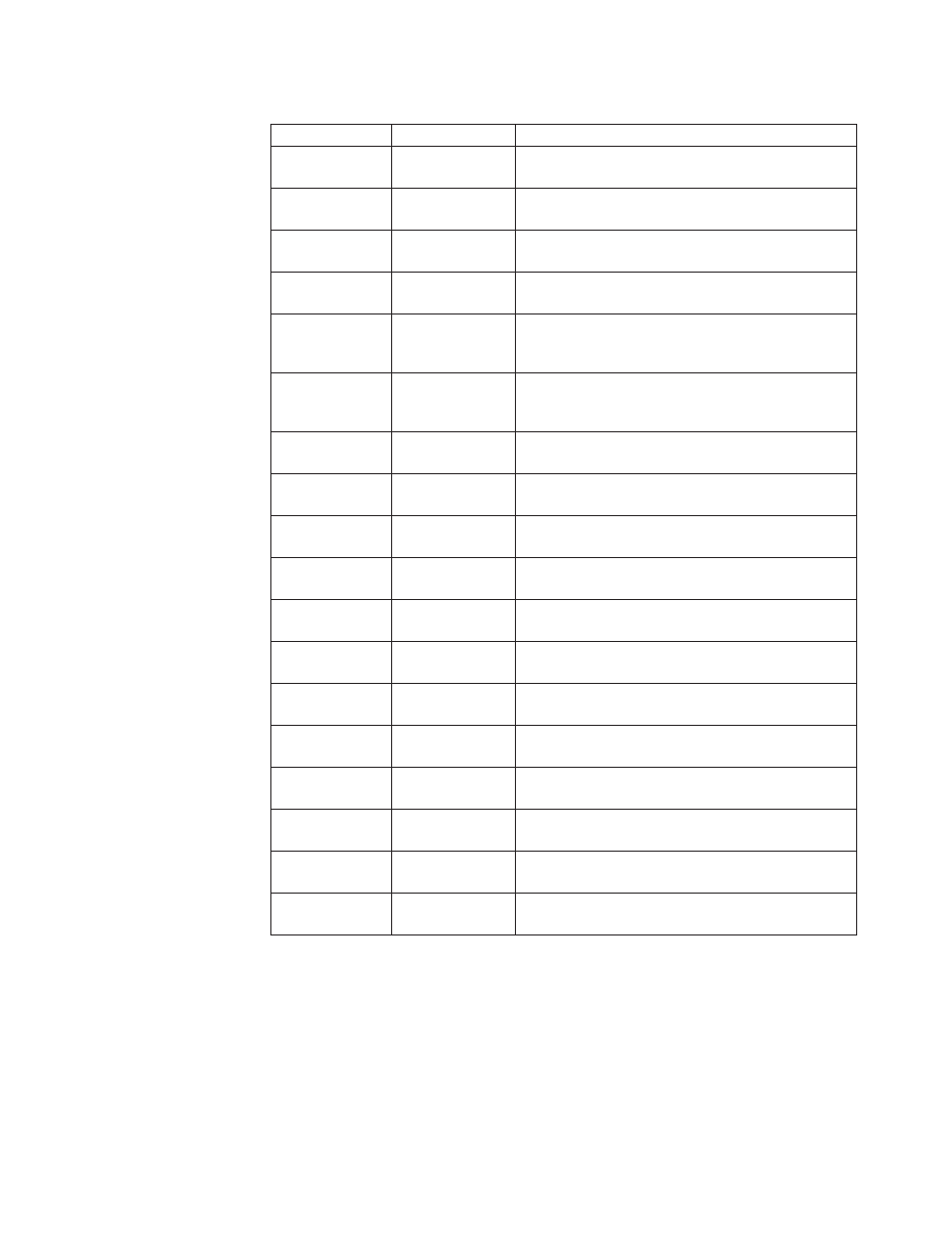
Table
33.
User
Configuration>Rescue
and
Recovery>User
interface
(continued)
Policy
Setting
Description
Schedule
and
Preferences
Schedule
Settings
Show,
gray
or
hide
’Schedule
Settings’
in
the
Schedule
and
Preference
dialog.
Default:
Show.
Schedule
and
Preferences
Schedule
Frequency
Show,
gray
or
hide
Schedule
Frequency
in
the
Schedule
and
Preference
dialog.
Default:
Show.
Schedule
and
Preferences
Schedule
Time
Show,
gray
or
hide
Schedule
Time’
in
the
Schedule
and
Preference
dialog.
Default:
Show.
Schedule
and
Preferences
Suspend
Check
Show,
gray
or
hide
the
Suspend
checkbox
in
the
Schedule
and
Preferences
dialog.
Default:
Hide.
Schedule
and
Preferences
Backup
Partitions
Show,
gray
or
hide
the
Backup
Partitions
checkboxes
in
the
Schedule
and
Preferences
dialog.
Default:
Show.
Schedule
and
Preferences
Backup
Storage
Warning
Show,
gray
or
hide
the
Backup
Storage
Warning
item
in
the
Schedule
and
Preferences
dialog.
Default:
Show.
Schedule
and
Preferences
Password
Protect
Show,
gray
or
hide
the
Password
Protect
item
in
the
Schedule
and
Preferences
dialog.
Default:
Show.
Schedule
and
Preferences
CSS
Encrypt
Show,
gray
or
hide
the
CSS
Encrypt
item
in
the
Schedule
and
Preferences
dialog.
Default:
Show.
Schedule
and
Preferences
Lock
Hard
Disk
Show,
gray
or
hide
the
Lock
Hard
Disk
item
in
the
Schedule
and
Preferences
dialog.
Default:
Show.
Copy
Backups
Copy
To
Optical
Show,
gray
or
hide
the
Copy
To
Optical
radio
button.
Default:
Show.
Copy
Backups
Copy
To
USB
Show,
gray
or
hide
the
Copy
To
USB
radio
button.
Default:
Show.
Copy
Backups
Copy
To
Second
Show,
gray
or
hide
the
Copy
To
Second
radio
button.
Default:
Show.
Copy
Backups
Copy
To
Network
Show,
gray
or
hide
the
Copy
To
Network
radio
button.
Default:
Show.
Delete
Base
Backup
Show
or
hide
the
Base
Backup
from
delete
page.
Default:
Show.
Migrate
Migrate
Delete
Files
Show,
gray
or
hide
the
Migrate
Delete
Files
item
on
the
Migration
page.
Default:
Show.
Migrate
Migration
Password
Show,
gray
or
hide
the
Migration
Password
item
on
the
Migration
page.
Default:
Show.
User
Interface
Enable
or
disable
the
main
user
interface.
Default:
Enabled.
Restore
Interface
Enable
or
disable
the
’Restore’
interface.
Default:
Enabled.
Note:
If
you
are
attempting
to
remove
an
entire
screen
using
an
Active
Directory
template,
disable
the
menu
item
instead
of
using
″Hide″
on
each
item
on
the
screen.
Computer
Configuration:
The
following
table
provides
the
policy
for
the
Computer
Configuration
for
Rescue
and
Recovery
under
the
Settings
tab.
Appendix
A.
Command-line
tools
109
