Removing factory restore, Configuring the opera browser, Configuring – Lenovo THINKPAD Z60M User Manual
Page 42: Opera, Browser, Removing, Factory, Restore
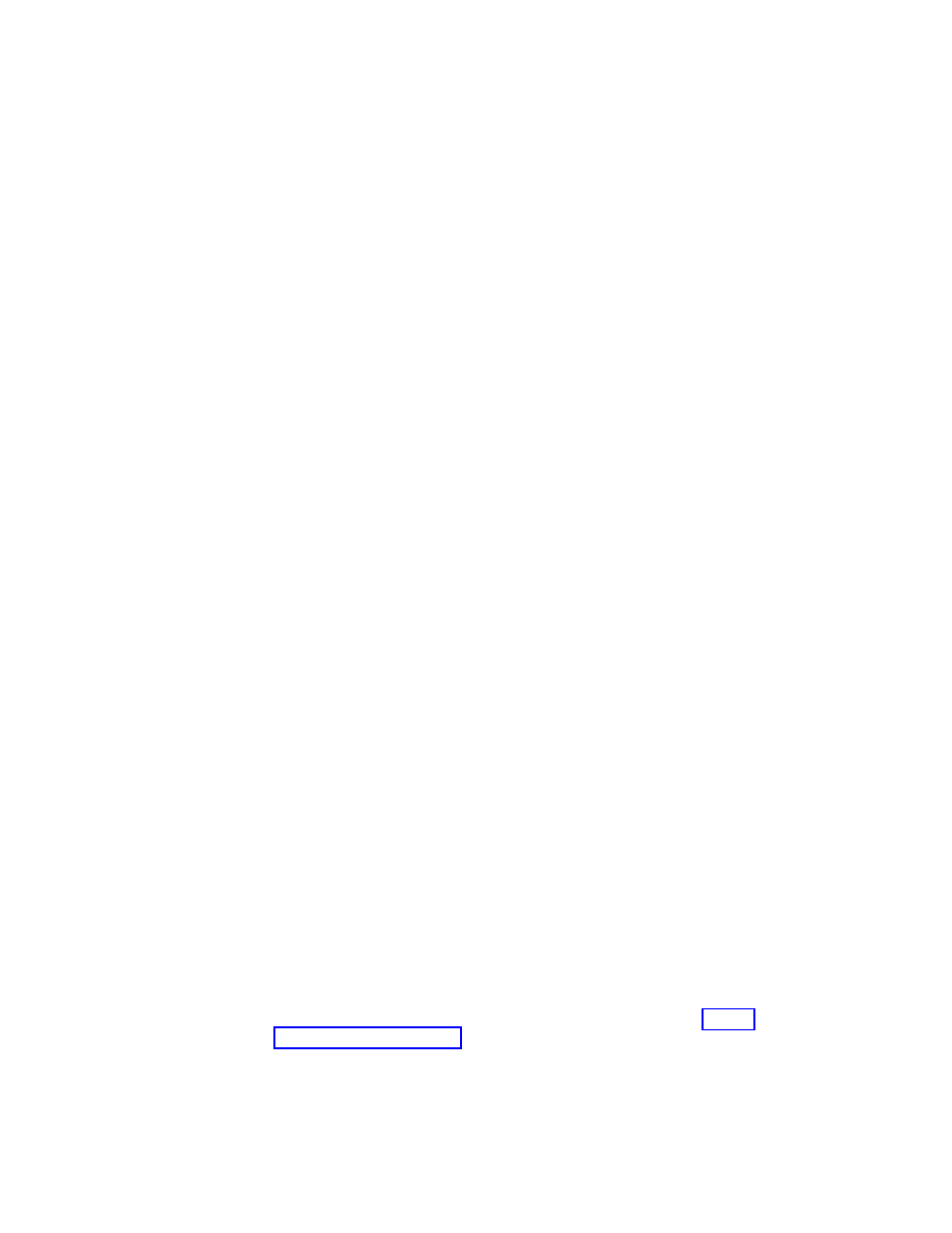
v
CANCEL
Cancel
v
Command0
%sysdrive%Preboot\Helps\en\f_welcom.htm
v
Command1
%sysdrive%Preboot\Helps\en\C_ILA.htm
To
hide
the
Welcome
window,
change
NoShowCk=0
to
NoShowCk=1
.
To
change
the
display
fonts
for
the
title
and
welcome
text,
edit
the
last
three
lines
of
the
preceding
example
according
to
your
font
design
preferences.
Note:
Do
not
change
or
delete
lines
13
and
14.
In
the
[REBOOT]
section
of
the
pdaguixx.ini
(where
xx
is
the
language
designation)
file,
you
can
modify
the
values
in
the
following
lines:
NoShowChk=
RebootText=
The
two
values
for
″NoShowChk″
are
0
and
1
.
To
hide
the
message,
mark
the
check
box.
When
the
check
box
is
marked,
the
value
is
set
to
0
.
To
have
the
message
displayed,
change
the
value
to
1
.
If
necessary,
the
font
for
messages
in
the
[REBOOT]
section
can
be
changed.
For
example,
this
value
can
be
set
as
follows:
RebootText
=
"Arial"
Note:
The
following
sections
of
pdaguixx.ini
(where
xx
is
the
language
designation)
are
available
in
the
file,
but
cannot
be
customized:
[Messages],
[EXITMSG],
and
[HelpDlg].
Removing
Factory
Restore
To
hide
the
option
to
Restore
to
Factory
Contents
in
Windows
PE,
rename
the
file
\preboot\recover\Recovery.cmd
to
another
name
and
that
option
will
not
appear
on
the
wizard.
That
renamed
.cmd
file
can
later
be
run
to
restore
from
factory
contents.
If
the
Service
Partition
has
been
removed,
then
this
step
is
not
necessary.
Configuring
the
Opera
browser
The
Opera
browser
has
two
configuration
files:
the
default
configuration
file,
and
the
active
configuration
file.
An
user
can
make
changes
to
the
active
configuration
file,
but
loses
changes
made
when
Rescue
and
Recovery
is
restarted.
To
make
permanent
changes
to
the
browser,
edit
the
copies
of
both
the
opera6.ini
and
the
norm1.ini
that
are
on
the
%systemdrive%
(C:)
in
the
following
folder
path:
C:\PREBOOT\OPERA\PROFILE.
The
temporary,
active
copy
of
opera6.ini
is
on
the
ramdrive
(Z:)
in
the
Z:\PREBOOT\OPERA\PROFILE
directory.
Notes:
1.
To
get,
edit,
and
place
the
opera6.ini
and
norm1.ini
files,
see
2.
The
Opera
workspace
has
been
modified
to
provide
enhanced
security.
Some
browser
functions
have
been
deleted.
36
Rescue
and
Recovery
Deployment
Guide
Version
4.1
