Excludelist, Osappslist, Customizing other aspects of rescue and recovery – Lenovo THINKPAD Z60M User Manual
Page 29: Trouble ticket, Customizing, Other, Aspects, Rescue, Recovery, Trouble
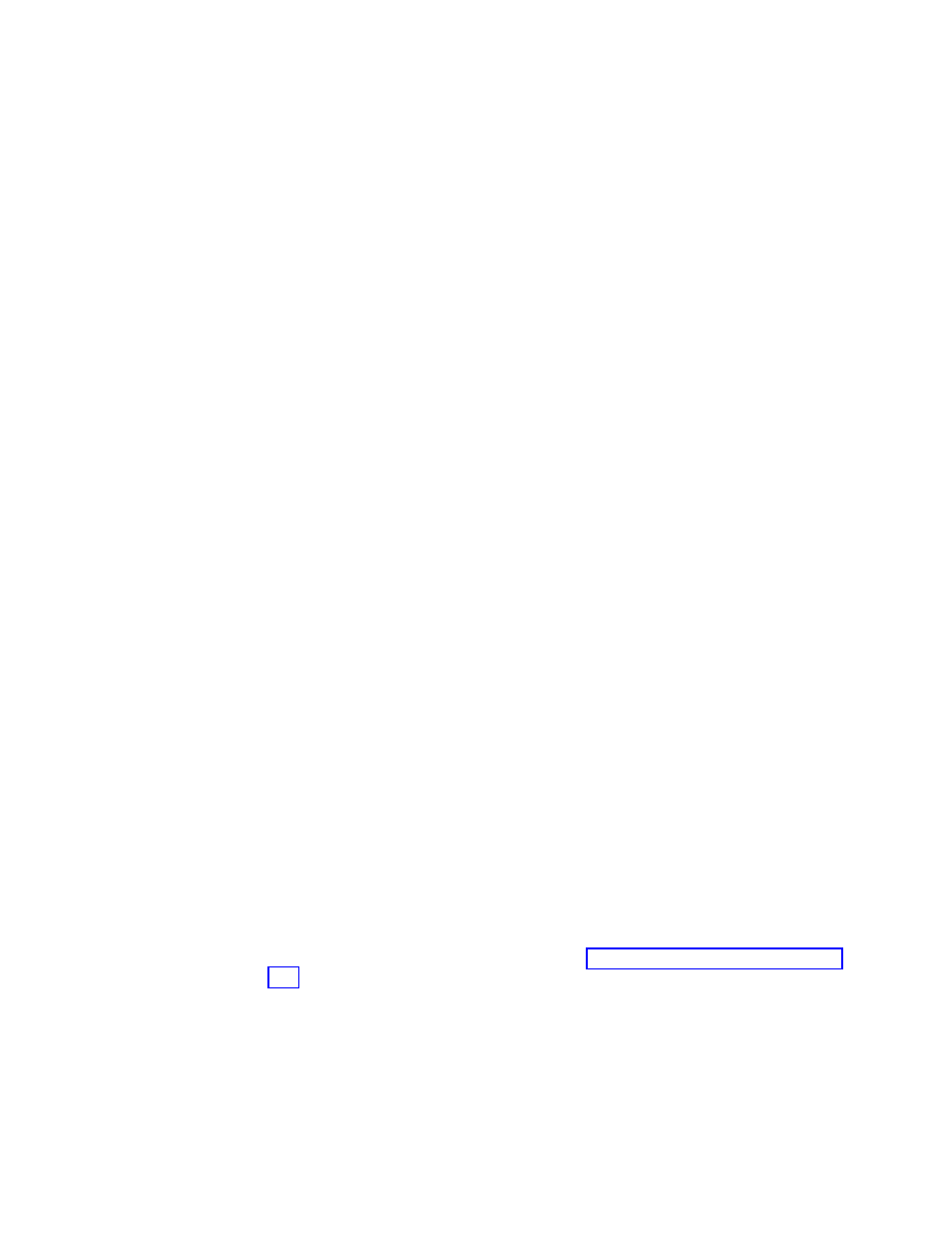
I=?:\Application
Data\*
I=?:\Documents
and
Settings\*
I=?:\Program
Files\*
I=?:\msapps\*
X=?:\Recycled
X=?:\RECYCLER
x=?:\Documents
and
Settings\*\Cookies\*
x=?:\Documents
and
Settings\*\Local
Settings\History\*
X=?:\Documents
and
Settings\*\Local
Settings\Temp\*
x=?:\Documents
and
Settings\*\Local
Settings\Temporary
Internet
Files\*
x=?:\Documents
and
Settings\*\Desktop\*
x=?:\Documents
and
Settings\*\My
Documents\*
s=?:\Documents
and
Settings\*\Desktop\*
s=?:\Documents
and
Settings\*\My
Documents\*
x=*.vol
s=*.vol
ExcludeList
Within
this
section
of
the
registry,
you
can
choose
to
exclude
software
applications
from
the
recovery
process
initiated
by
Rescue
and
Recovery.
This
GUI
exclude
list
is
managed
through
the
registry
at:
HKLM\SOFTWARE\Lenovo\Rescue
and
Recovery\Settings\ExcludeList.
OSAppsList
Rescue
and
Recovery
Version
4.1
provides
the
ability
to
selectively
restore
particular
files
and
folders
when
doing
an
OS
&
Apps
restore
through
the
registry
key
settings:
HKLM\SOFTWARE\Lenovo\Rescue
and
Recovery\Settings\OSAppsList
The
OSAppsList
setting
will
define
what
files,
folders,
or
file
types
comprise
the
operating
system
and
applications.
This
file
can
be
customized
by
the
administrator
and
a
default
external
file
will
be
provided.
When
the
user
chooses
to
recover
the
operating
system,
they
will
see
a
menu
that
allows
them
to
choose
Restore.
Only
with
the
following
Windows
options:
Only
files
that
match
the
rules
contained
in
this
external
file
will
be
restored.
The
administrator
can
customize
the
contents
of
this
external
file.
Customizing
other
aspects
of
Rescue
and
Recovery
For
Rescue
and
Recovery
Version
4.1,
customizing
settings
is
done
through
the
registry
and
uses
the
rnrdeploy.xml
file.
To
view
the
XML
file
that
contains
the
registry
settings,
download
the
rnrdeploy.xml
file
at:
http://www.lenovo.com/support/site.wss/document.do?sitestyle=lenovo
&lndocid=TVAN-ADMIN
For
enterprises
that
use
Active
Directory,
see
Trouble
Ticket
Because
there
is
no
way
to
transmit
information
through
file
transfer
or
from
the
Rescue
and
Recovery
environment,
the
end
user
is
directed
to
use
the
function
integrated
in
the
browser.
The
logging
function
packages
the
log
events
into
a
file,
and
directs
the
end
user
to
the
file
after
he
or
she
completes
the
recovery
process
and
logs
onto
Windows.
The
file
received
from
the
end
user
creates
the
Req
115
Trouble
Ticket
XML
file,
which
combines
(Current,
HW,
Chapter
3.
Rescue
and
Recovery
customization
23
