Using mapdrv, Rescue and recovery boot manager control (bmgr32), Rescue – Lenovo THINKPAD Z60M User Manual
Page 138: Recovery, Boot, Manager, Control, Bmgr32), Using, Mapdrv
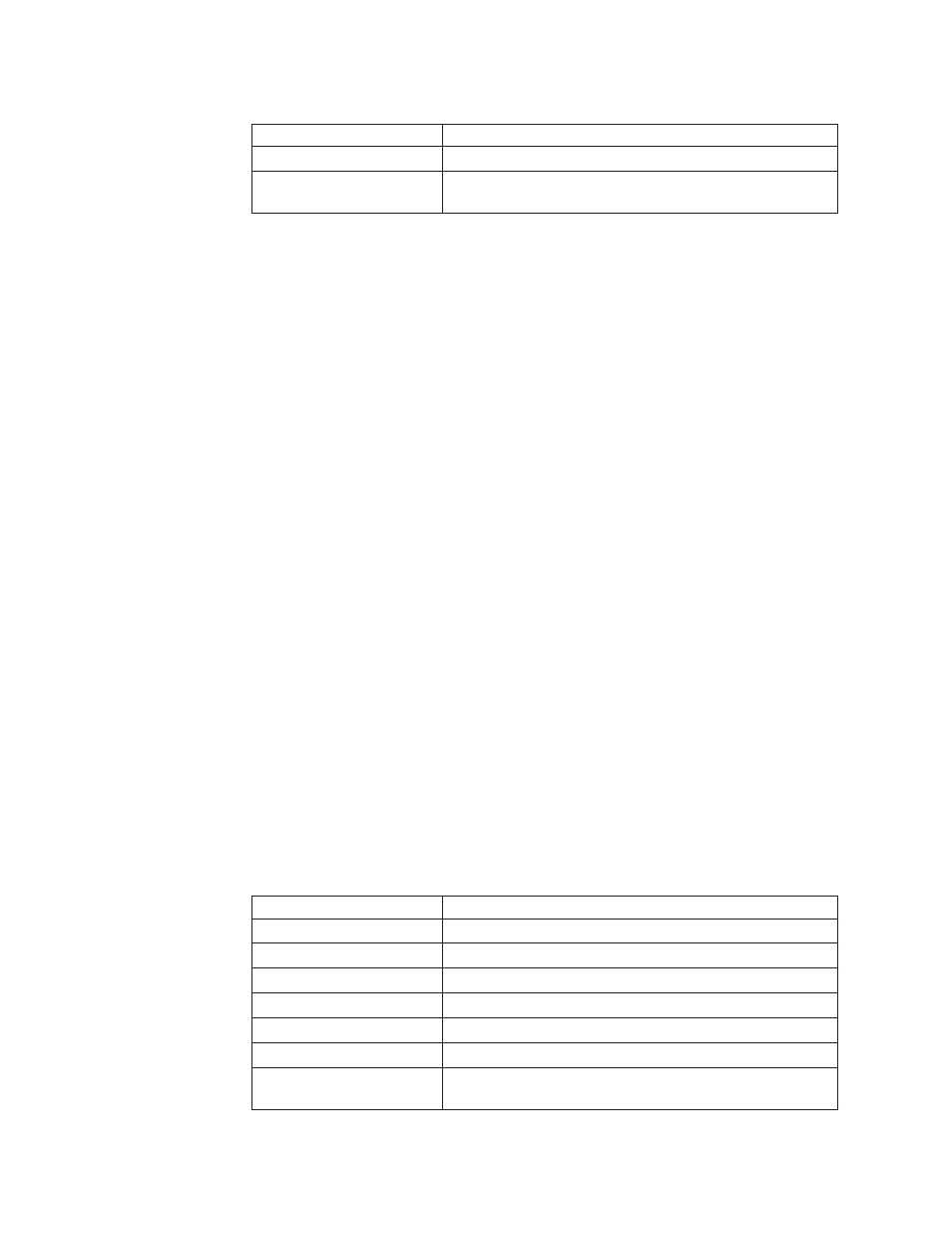
Table
35.
MapDrv
parameters
(continued)
Parameter
Result
/user
Sets
the
stored
encrypted
user
name
for
this
share.
/NetPath
Sets
the
value
output
from
MapDrv
to
indicate
the
actual
connection
path.
Using
MapDrv
The
following
examples
provide
instruction
on
how
to
use
MapDrv:
To
Store
network
share
information
for
a
ThinkVantage
Technology
product:
This
function
stores
the
network
share
information
in
the
registry
to
define
the
subkey
from
the
main
MapDrv
registry
key.
The
following
command
sets
the
Unc,
User
and
Pwd
values
in
the
registry:
mapdrv
/store
id> /unc /user /pwd [/timeout To connect a network share and a ThinkVantage Technology product: The following command connects to the share using the Unc, User, and Pwd values in the registry: mapdrv /connect id> [/s] To disconnect a network share and a ThinkVantage Technology product: The following command disconnects the network share for the specified ThinkVantage Technology if currently connected: mapdrv /disconnect id> To display encrypted user name and password strings: The following command is used to display the network share information saved in the registry key: mapdrv /view id> /user /pwd Rescue and Recovery Boot manager control (BMGR32) The boot manager interface command-line interface is BMGR32. It resides in the directory C:\Program Files\Common Files\Lenovo\BMGR. The following table presents the switches and their results for BMGR32. Table 36. BMGR32 parameters Parameter Result /B0 Boot to partition 0 (based on the order in the partition table). /B1 Boot to partition 1. /B2 Boot to partition 2. /B3 Boot to partition 3. /BS Boot to the service partition. /BW Boot to the Rescue and Recovery protected partition. /BWIN Reset request to boot to Predesktop Area. This must be called prior to booting. 132 Rescue and Recovery Deployment Guide Version 4.1
