Deployment scenario 5, Deployment, Scenario – Lenovo THINKPAD Z60M User Manual
Page 105
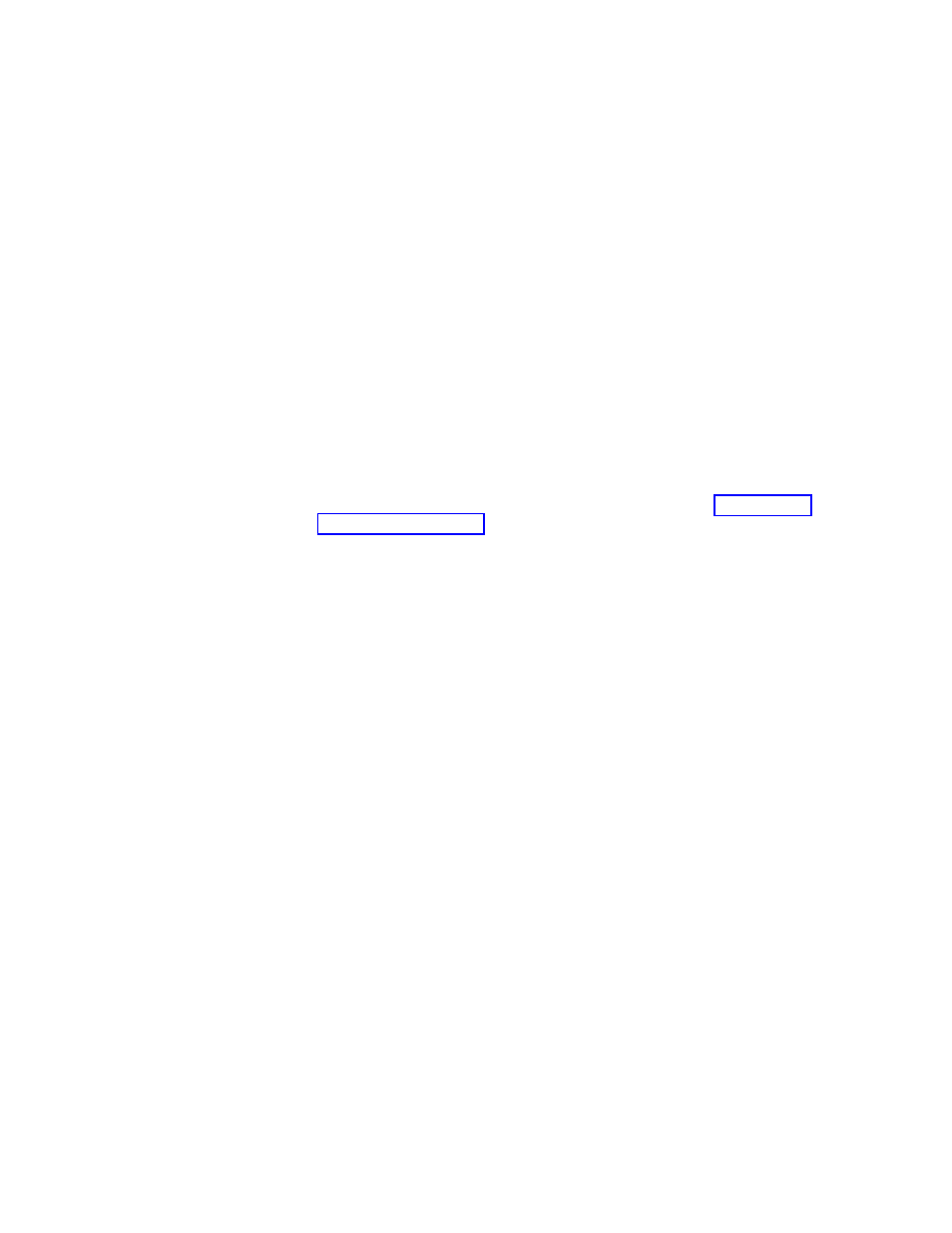
5.
Use
the
tool
found
in
C:\Program
Files\Lenovo\Client
Security
Solution\xml_crypt_tool.exe
to
encrypt
the
XML
script
with
a
password.
To
run
the
file
from
a
command
prompt,
use
the
following
syntax:
a.
xml_crypt_tool.exe
C:\ThinkCentre.xml
/encrypt
XMLScriptPW.
b.
The
file
will
now
be
called
C:\ThinkCentre.xml.enc
and
be
protected
by
the
password
=
XMLScriptPW.
The
file
C:\ThinkCentre.xml.enc
is
now
ready
to
be
added
to
the
deployment
machine.
On
the
deployment
machine:
1.
Login
with
the
Windows
local
administrator
account.
2.
Install
the
Rescue
and
Recovery
and
Client
Security
Solution
programs
with
the
following
options:
tvtrnr40_xxxxcc.exe
/s
/v"/qn
“EMULATIONMODE=1”
(where
XXXX
is
the
build
ID)
“NOCSSWIZARD=1””
Notes:
a.
Make
sure
the
.tvt
files
such
as
Z501ZABXXXXUS000.tvt
are
located
in
the
same
directory
as
the
executable
file
or
installation
will
fail.
b.
If
you
are
performing
an
administrative
installation,
see
3.
After
reboot,
login
with
the
Windows
Local
administrator
account.
4.
Add
the
ThinkCentre
™
.xml.enc
file
prepared
earlier
to
the
C:\
root
directory.
5.
Prepare
the
RunOnceEx
command
with
the
following
parameters.
v
Add
a
new
key
to
RunonceEx
key
called
“0001”.
It
should
be:
HKEY_LOCAL_MACHINE
\Software\Microsoft\Windows\Current
Version\RunOnceEx\0001.
v
In
that
key
add
a
string
value
name
“CSSEnroll”
with
the
value:
″C:\Program
Files\Lenovo\Client
Security
Solution\vmservere.exe”
C:\ThinkCenter.xml.enc
XMLscriptPW.
6.
Run
“%rr%\rrcmd.exe
sysprepbackup
location=L
name=”Sysprep
Backup”.
After
it
has
prepared
the
system
you
will
see
this
output:
********************************************************
**
Ready
to
take
sysprep
backup.
**
**
**
**
PLEASE
RUN
SYSPREP
NOW
AND
SHUT
DOWN.
**
**
**
**
Next
time
the
machine
boots,
it
will
boot
**
**
to
the
Predesktop
Area
and
take
a
backup.
**
********************************************************
7.
Run
your
Sysprep
implementation.
8.
Shutdown
and
reboot
your
machine.
It
will
start
the
backup
process
in
Windows
PE.
Note:
The
message:
″Restore
in
progress
but
a
backup
is
occurring
″
is
displayed.
After
the
backup,
turn
the
power
off,
do
not
restart.
Sysprep
Base
Backup
is
now
complete.
Deployment
scenario
5
This
is
an
example
installation
on
a
laptop
using
these
hypothetical
customer
requirements:
Chapter
6.
Best
Practices
99
