Enabling or specifying the full download path, Enabling, Specifying – Lenovo THINKPAD Z60M User Manual
Page 45: Full, Download, Path
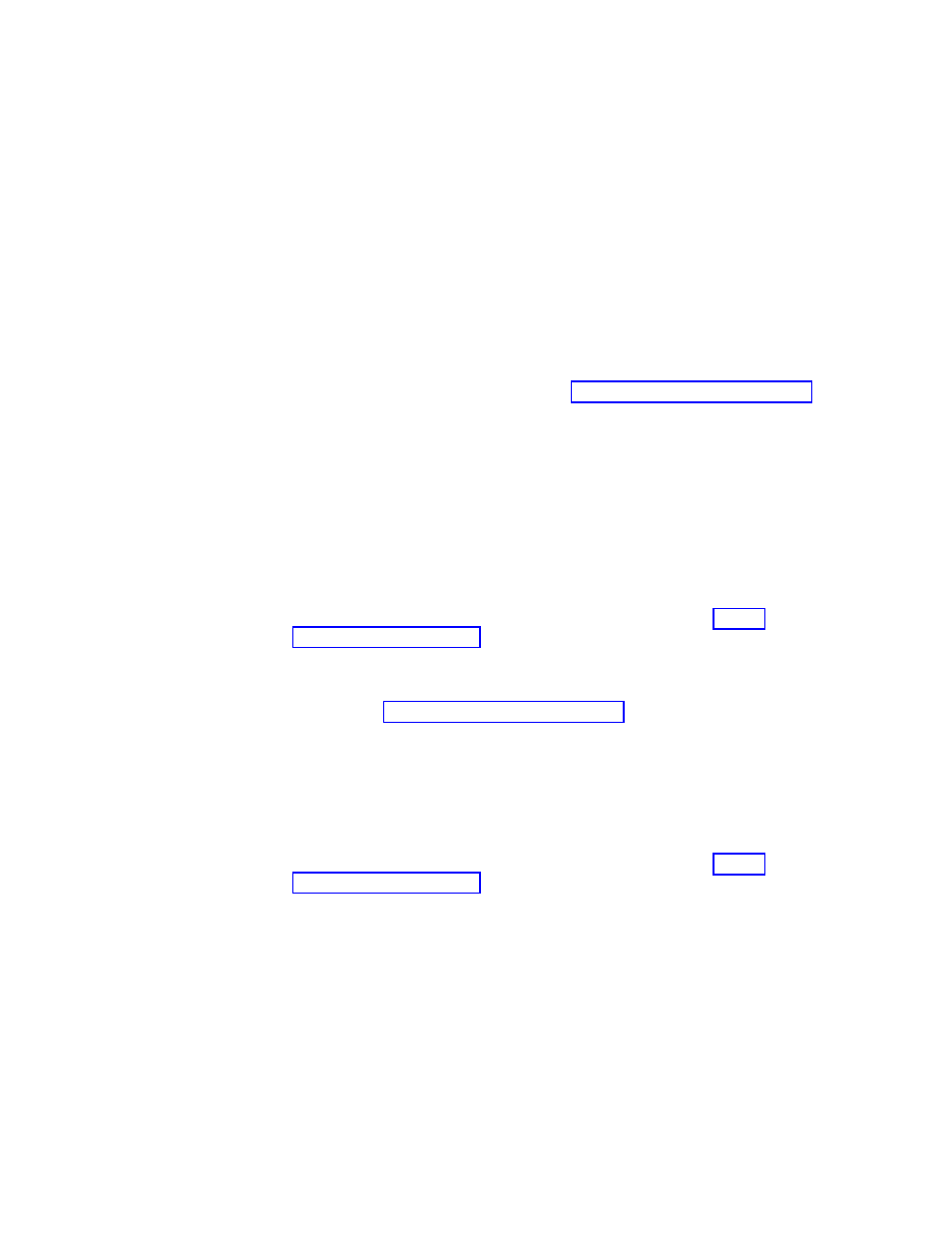
To
add
an
HTTP,
HTTPS,
FTP,
Gopher,
or
WAIS
proxy
server
,
type
= of proxy> after the appropriate line. For example, if the address of your proxy server is http://www.your company.com /proxy, the HTTP Server line would read as follows: HTTP Server=http://www.your company.com/proxy To add the port to the entry , place a colon after the address and type the port number. The same is true for the ″No Proxy Servers ″ and ″Automatic Proxy Configuration URL ″ fields. z:\preboot\opera\profile\opera6.ini Enabling or specifying the full download path There are numerous settings that you can set to enable display of the ″Save As ″ window. The most straightforward method follows: 1. Get the C:\PREBOOT\OPERA\DEFAULTS\STANDARD_menu.ini file by using the RRUTIL process described in 2. Locate the following string: ;;Item, 50761 3. Open the file for editing. 4. Locate the [Link Popup Menu]. 5. Remove the two semicolons, and then save the file. When Rescue and Recovery is closed and reopened, a user is able to right-click a link and the ″Save Target As ″ option is displayed. This results in display of the ″Save As ″ window. Note: Straight links (not redirected links) work with the preceding procedure. For example, if a link targets a .php script, Opera saves the script only, not the file to which the script points. 6. Put the file back by using the RRUTIL process described in To specify a fixed download directory, do the following: 1. Get the C:\PREBOOT\OPERA\norm1.ini file by using the RRUTIL process described in 2. Open the file for editing. 3. In the file, locate this line: Download Directory=%OpShare% 4. Change %OpShare% to the full path of the directory to which you want downloaded files to be saved. 5. Save the norm1.ini file. When Rescue and Recovery is closed and reopened, Opera saves downloaded files to the specified directory. 6. Put the file back by using the RRUTIL process described in Notes: 1. Customizing the full path for downloading does not enable users to save the target file, even if the link is redirected. 2. The Opera browser is configured to download only the .zip, .exe, and .txt file types, and customizing only changes Opera behavior for these file types. Internet access is provided to help users get up and running. For the purposes of Rescue and Recovery, the number of recognized file types is limited. If another file type needs to be transferred, create a .zip file, which can then be extracted.) 3. File types are recognized by MIME (Multipurpose Internet Mail Extensions) type rather than by file extension. For example, if a .txt file is named with .euy as an extension, the file is still open in the Opera browser as a text file. Chapter 3. Rescue and Recovery customization 39
