How to replace files in a base backup, Replace, Files – Lenovo THINKPAD Z60M User Manual
Page 143: Base, Backup
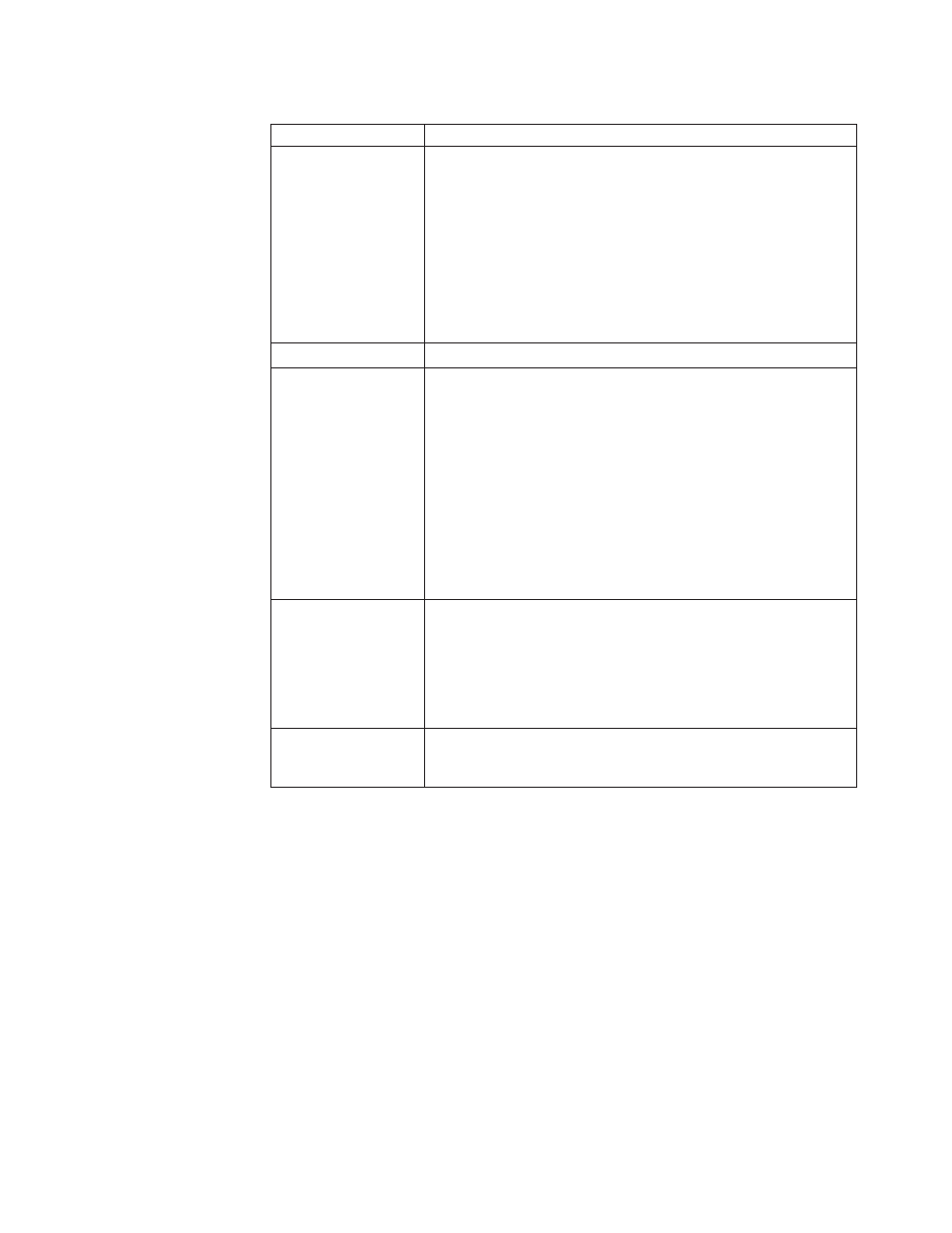
Table
38.
RRcmd
parameters
(continued)
Command
Result
Location=c
One
or
more
of
the
following
can
be
selected
with
the
associated
result:
L
For
primary
local
hard
drive
U
For
USB
hard
drive
S
For
second
local
hard
drive
N
For
network
C
For
CD/DVD
Restore
name=abc
Where
abc,
is
the
name
of
the
backup.
level=x
Where
x
is
a
number
from
0
(for
the
base)
to
maximum
number
of
incremental
backups
(only
used
with
the
restore
option.
For
backup
commands,
the
level=x
command
is
only
required
if
performing
an
administrator
backup
(equal
to
or
greater
than
100,
for
example).
Notes:
1.
To
restore
from
the
latest
backup,
do
not
provide
this
parameter.
2.
All
backup
and
restore
features
are
routed
through
the
service
so
that
the
appropriate
sequencing
can
be
maintained,
callbacks
are
performed,
for
example.
The
backup
command
is
replaced
with
the
command-line
options.)
Boot
manager
Configuration
File
Format
The
format
of
the
boot
manager
configuration
file
is
backward
compatible
with
the
previous
version
of
boot
manager.
Any
switch
not
show
below
is
not
supported.
The
file
format
is
a
text
file
with
each
entry
is
on
a
separate
line.
is the text that will appear on F11 prompt> Osfilter This command is used only with the restore command. It uses the registry settings for OsAppsList to filter files being restored. This command line entry can be used to do an OsApps restore. How to replace files in a base backup To replace a file in your backups: 1. Modify a file or files that exist in the backups, for example: c:\install.log 2. Create a file in the root of c:\, called file.txt. 3. Edit file.txt and add the following path for the file you modified: R= path to the file you modified>. The following provides an example: R=c:\install.log Note: You must have this file.txt closed. 4. Run RRCMD Changebase filename=c:\file.txt drive=c: destination= ″c:\ RRBACKUPS ″ Note: Check single file restore with the user interface to notice change in size. Appendix A. Command-line tools 137
