Lenovo THINKPAD Z60M User Manual
Page 25
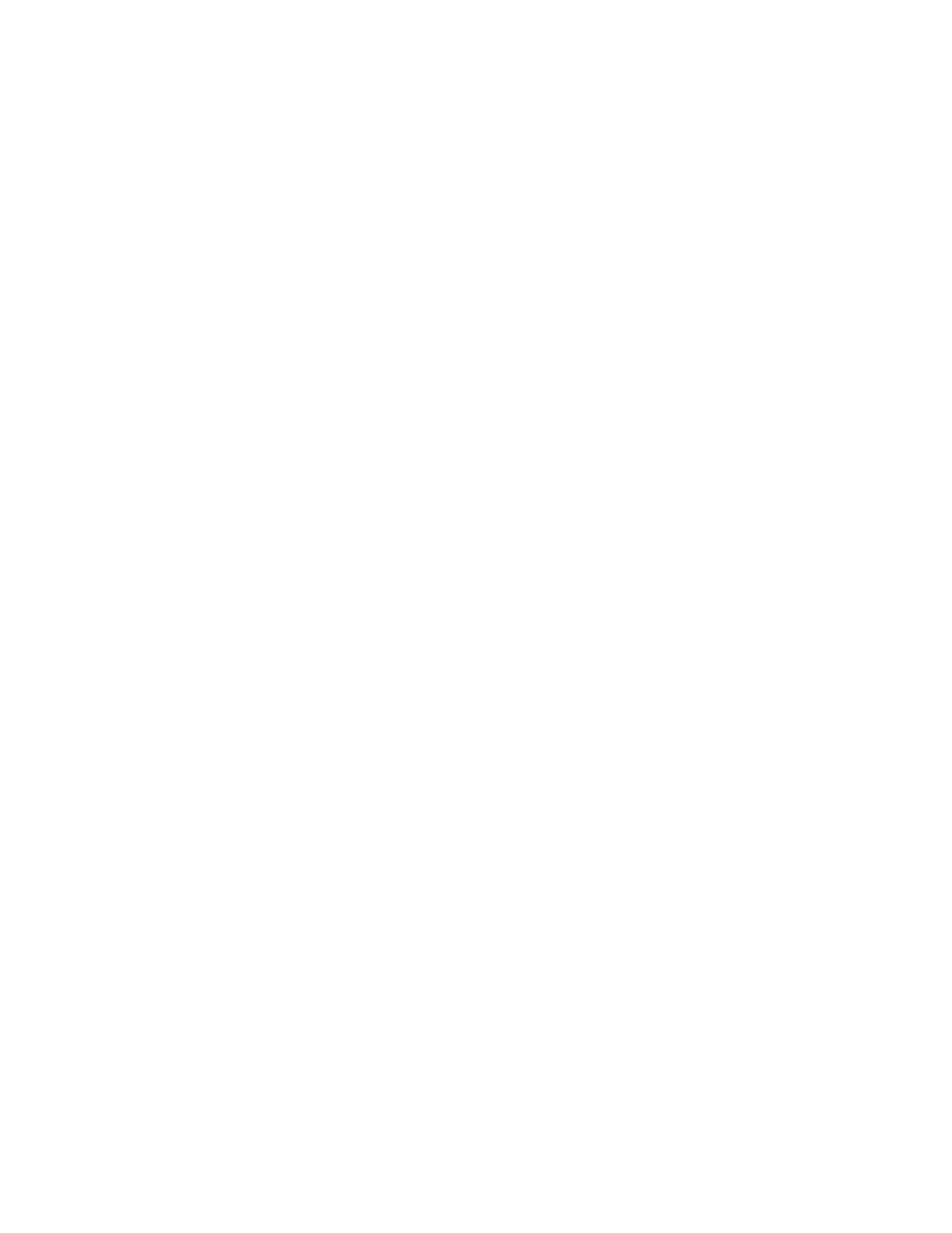
http://www.lenovo.com/support/site.wss/document.do?sitestyle=lenovo
&lndocid=MIGR-66964
To
capture
a
Sysprep
utility
image
in
the
base
backup,
do
the
following:
1.
Perform
an
administrative
installation:
::
Extract
the
WWW
EXE
to
the
directory
C:\TVTRR
start
/WAIT
Z501zisxxxxus.exe
/a
/s
/v"/qn
TARGETDIR
(Where
XXXX
is
the
build
ID.)
="C:\TVTRR"
REBOOT="R""
/w
2.
Install
Rescue
and
Recovery
using
the
MSIEXE
file:
a.
For
all
MSI
files,
add
the
following
installation-log
generation
code:
/L*v
%temp%\rrinstall.txt
b.
To
install
the
setup
files
using
the
MSIEXE
file,
enter
the
following
command:
:
Perform
the
install
of
Rescue
and
Recovery
msiexec
/i
"C:\TVTRR\Rescue
and
Recovery.msi"
c.
To
silently
install
the
setup
files
using
MSIEXE:
With
reboot
at
the
end,
enter
the
following
command:
:
Silent
install
using
the
MSI
with
a
reboot
:
Type
the
following
command
on
one
line
start
/WAIT
msiexec
/i
"C:\TVTRR\Rescue
and
Recovery.msi"
/qn
With
reboot
suppressed,
enter
the
following
command:
:
Silent
install
using
the
MSI
without
a
reboot
:
Type
the
following
command
on
one
line
start
/WAIT
msiexec
/i
"C:\TVTRR\Rescue
and
Recovery.msi"
/qn
REBOOT="R"
3.
Enter
the
following
commands:
:
Start
the
Rescue
and
Recovery
Service
net
start
"TVT
Backup
Service"
:
Create
Sysprep
Base
Backup
to
Local
Hard
Drive
:
Type
the
following
command
on
one
line
cd
"\Program
Files\Lenovo\Rescue
and
Recovery"
rrcmd
sysprepbackup
location=l
name="Sysprep
Backup"
If
you
want
to
use
a
password,
add
the
syntax
password=pass
.
4.
Run
your
specific
Sysprep
implementation
when
you
see
the
following
message:
***************************************************
**
Ready
to
take
sysprep
backup.
**
**
PLEASE
RUN
SYSPREP
NOW
AND
SHUT
DOWN.
**
**
**
**
Next
time
the
machine
boots,
it
will
boot
**
**
to
the
Predesktop
Area
and
take
a
backup.
**
***************************************************
5.
Shut
down
and
reboot
the
machine
when
Sysprep
is
complete.
Note:
The
operating
system
will
reboot
into
the
Predesktop
Area
of
Rescue
and
Recovery.
The
status
bar
with
System
Restore
in
Progress
will
appear.
6.
When
complete,
the
message
Sysprep
Backup
is
Complete
will
appear.
7.
Power
off
the
system
using
the
power
button.
8.
Capture
the
image
for
deployment.
Chapter
3.
Rescue
and
Recovery
customization
19
