Supported sysprep multiple drive configurations, Setting the base backup location, Supported – Lenovo THINKPAD Z60M User Manual
Page 27: Sysprep, Multiple, Drive, Configurations, Using, Rescue, Recovery
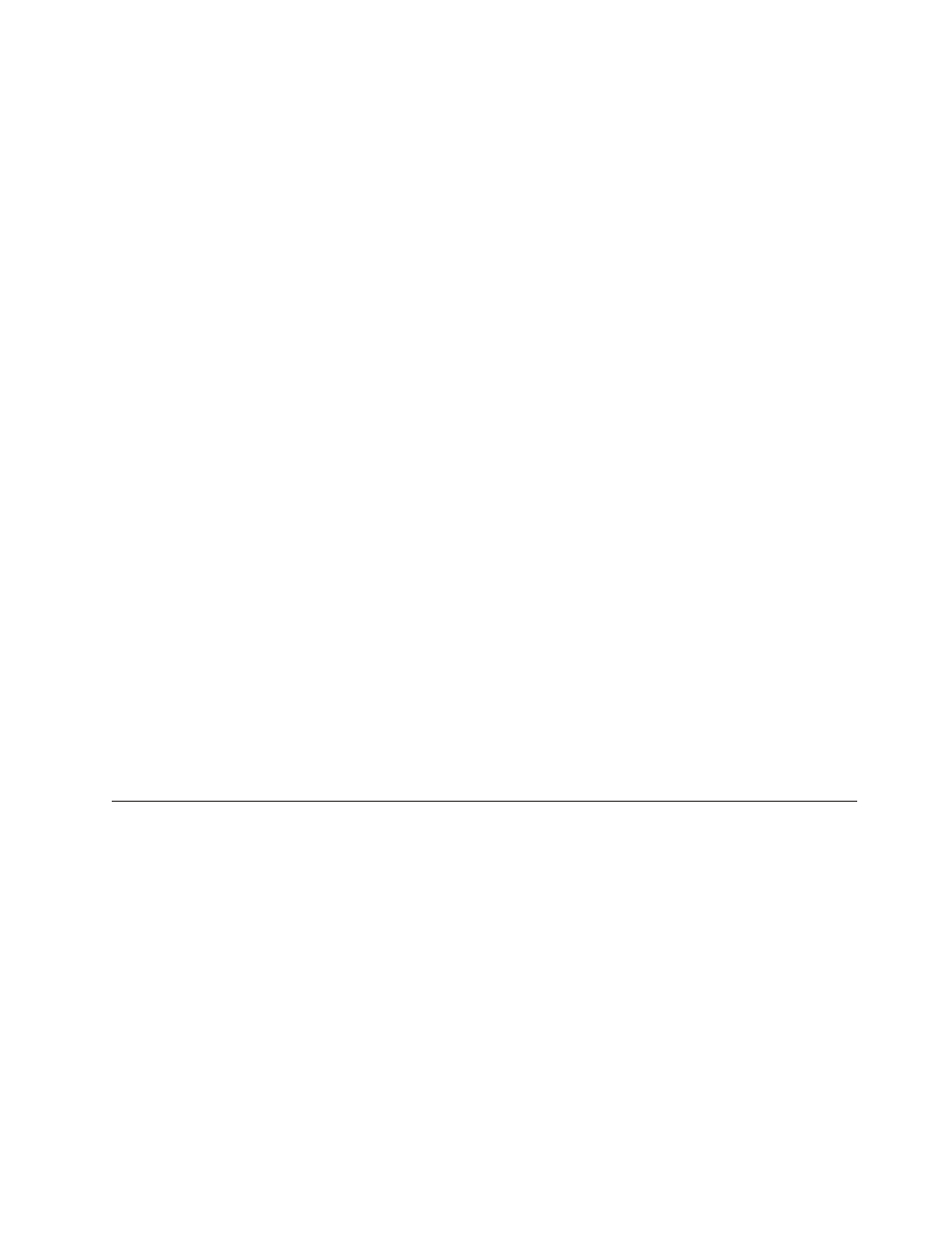
5.
Enter
the
following
commands:
:Start
the
Rescue
and
Recovery
Service
net
start
"TVT
Backup
Service"
:Create
Sysprep
Base
Backup
to
Local
Hard
Drive
:
Type
the
following
command
on
one
line
cd
"\Program
Files\Lenovo\Rescue
and
Recovery”
rrcmd
sysprepbackup
location=L
name="Sysprep
Base
Backup"
If
you
want
to
use
a
password,
add
the
syntax
password=pass
.
6.
Run
your
specific
Sysprep
implementation
when
you
see
the
following
message:
***************************************************
**
Ready
to
take
sysprep
backup.
**
**
PLEASE
RUN
SYSPREP
NOW
AND
SHUT
DOWN.
**
**
**
**
Next
time
the
machine
boots,
it
will
boot
**
**
to
the
Predesktop
Area
and
take
a
backup.
**
***************************************************
7.
Shut
down
and
reboot
the
machine
when
Sysprep
is
complete.
Note:
The
operating
system
will
reboot
into
the
Predesktop
Area
of
Rescue
and
Recovery.
The
status
bar
with
System
Restore
in
Progress
will
appear.
8.
When
complete,
the
message
Sysprep
Backup
is
Complete
will
appear.
9.
Power
off
the
system
using
the
power
button.
10.
Capture
the
image
for
deployment.
Supported
Sysprep
Multiple
Drive
Configurations
Windows
PE
drive
enumeration
may
be
different
than
the
Windows
Main
operating
system
enumeration
for
Primary
partitions.
If
you
wish
to
backup
to
a
partition
other
than
C:\
Primary,
you
must
set
the
Backup
partition
type
to
Extended.
Note:
Backups
will
fail
when
doing
a
sysprepbackup
if
the
drive
letters
of
the
partitions
are
changed
after
running
the
sysprep
backup.
Using
Rescue
and
Recovery
in
the
Windows
environment
The
Rescue
and
Recovery
program
in
the
Windows
environment
enables
you
to
perform
numerous
types
of
backups.
The
following
information
instructs
you
on
how
to
use
backup
files
with
Rescue
and
Recovery.
Include
and
exclude
backup
files
with
registry
settings
Rescue
and
Recovery
can
include
and
exclude
an
individual
file,
a
folder,
or
an
entire
partition.
With
Rescue
and
Recovery
Version
4.1,
these
capabilities
are
controlled
by
the
following
registry
entries
which
are
the
type
REG_MULTI_SZ:
v
HKLM\SOFTWARE\Lenovo\Rescue
and
Recovery\Settings\BackupList
v
HKLM\SOFTWARE\Lenovo\Rescue
and
Recovery\Settings\ExcludeList
v
HKLM\SOFTWARE\Lenovo\Rescue
and
Recovery\Settings\OSAppsList
Setting
the
base
backup
location
The
following
registry
entry
will
set
a
base
backup
as
soon
as
an
installation
is
complete:
Chapter
3.
Rescue
and
Recovery
customization
21
