Lenovo ThinkPad Edge 15 User Manual
Page 55
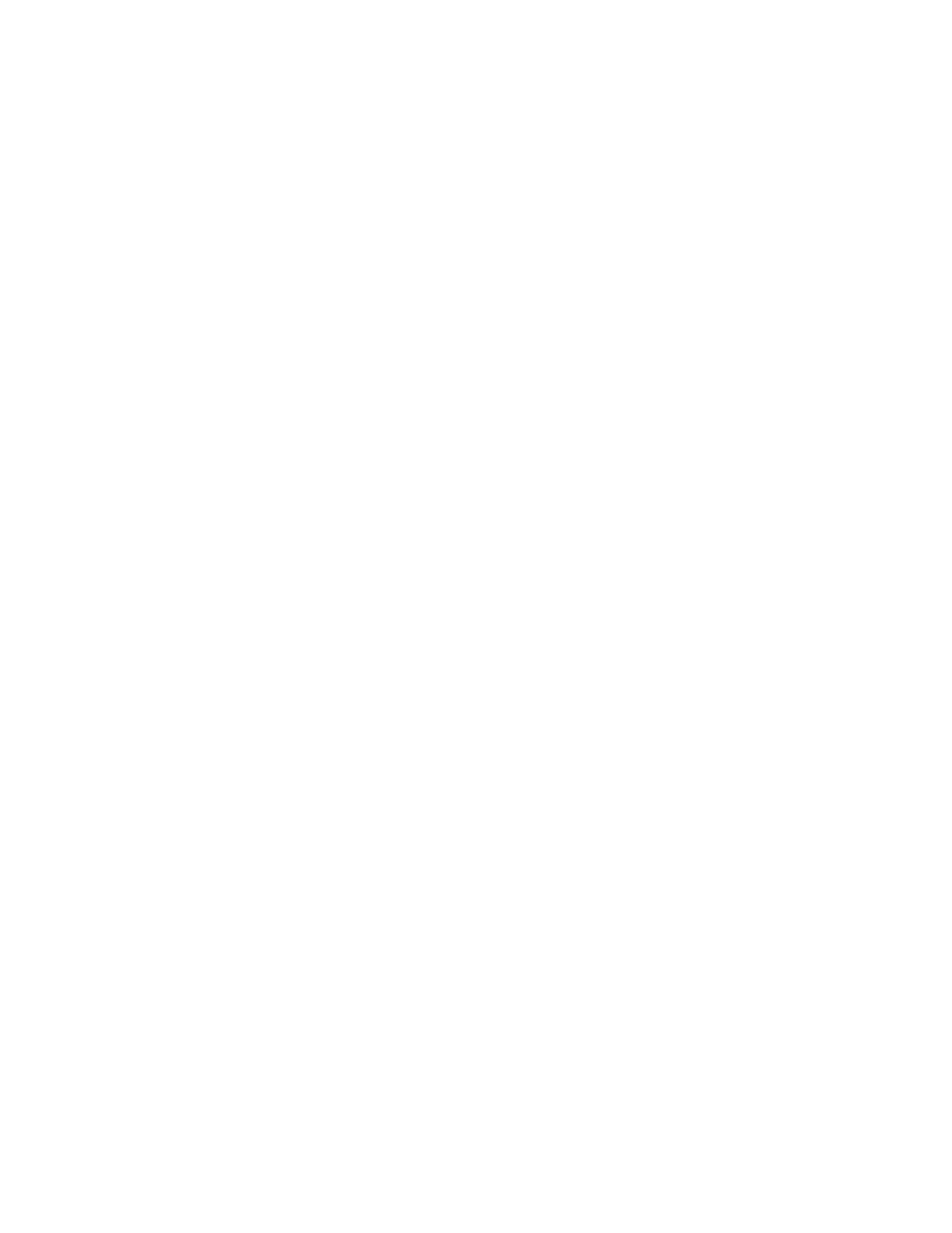
%opshare%\,2
Note: If the specified value is already set, do not change the value.
d. Save the file, and then copy the file to opera6.ini, and then restart the Rescue and Recovery
program for the changes to be effective.
• If the extension is not present and files of the desired type do not work correctly, do the following:
a. In the [File Types Extension] section of norm1.ini, locate the temporary mime entry. The following
is an example: temporary=1,,,,lwp,prz,mwp,mas,smc,dgm,|
b. Add the file type extension to the list. For example, if you want to add .CAB as a recognized
extension, add it according to the following sample entry:
temporary=1,,,,lwp,prz,mwp,mas,smc,dgm,cab,|
Note: The trailing comma and pipe symbol are essential for this setting to work. If either is
omitted, all file extensions in the list might be disabled.
c. Save the file to the directory path C:\TEMP\.
d. Copy the file to opera6.ini.
e. Restart the Rescue and Recovery workspace for the changes to be effective.
Changing the behavior of files with specific extensions
You can change the behavior of files by replacing values in the norm1.ini file. To change file behavior
by extension, do the following:
1. Close Opera and all active Opera windows, including help files.
2. Get the preboot\opera\norm1.ini file by using the RRUTIL process described in “Using the RRUTIL.EXE
3. Open the file for editing.
4. Locate the [File Types] section of the file. Search for the extension you want to work with. For example,
you want all .txt files to be saved to the SWSHARE folder.
5. Find the following entry: TEXT/PLAIN=2,,,,TXT,|
Note: A value of 2 instructs the browser to display the text in Opera. A value of 1 instructs the browser
to save the target file in the SWSHARE folder.
6. Continuing with the .txt example, change the line to read as follows:
TEXT/PLAIN=1,,,,TXT,|
7. Save the file.
8. Put the file back by using the RRUTIL process as described in “Using the RRUTIL.EXE utility” on page 31.
9. Restart the Rescue and Recovery workspace for changes to be effective.
Adding a static IP address
To add a static IP address, complete the following steps:
1. Get the \MININT\SYSTEM32 winbom.ini file by using the RRUTIL process described in “Using the
RRUTIL.EXE utility” on page 31.
2. Open the file for editing.
3. Add a [WinPE.Net] section before [PnPDriverUpdate] in the winbom.ini file. Example:
[Factory]
WinBOMType=WinPE
Reseal=No
Chapter 3
.
Configurations
47
