Minimum script files, Image creation – Lenovo ThinkPad Edge 15 User Manual
Page 21
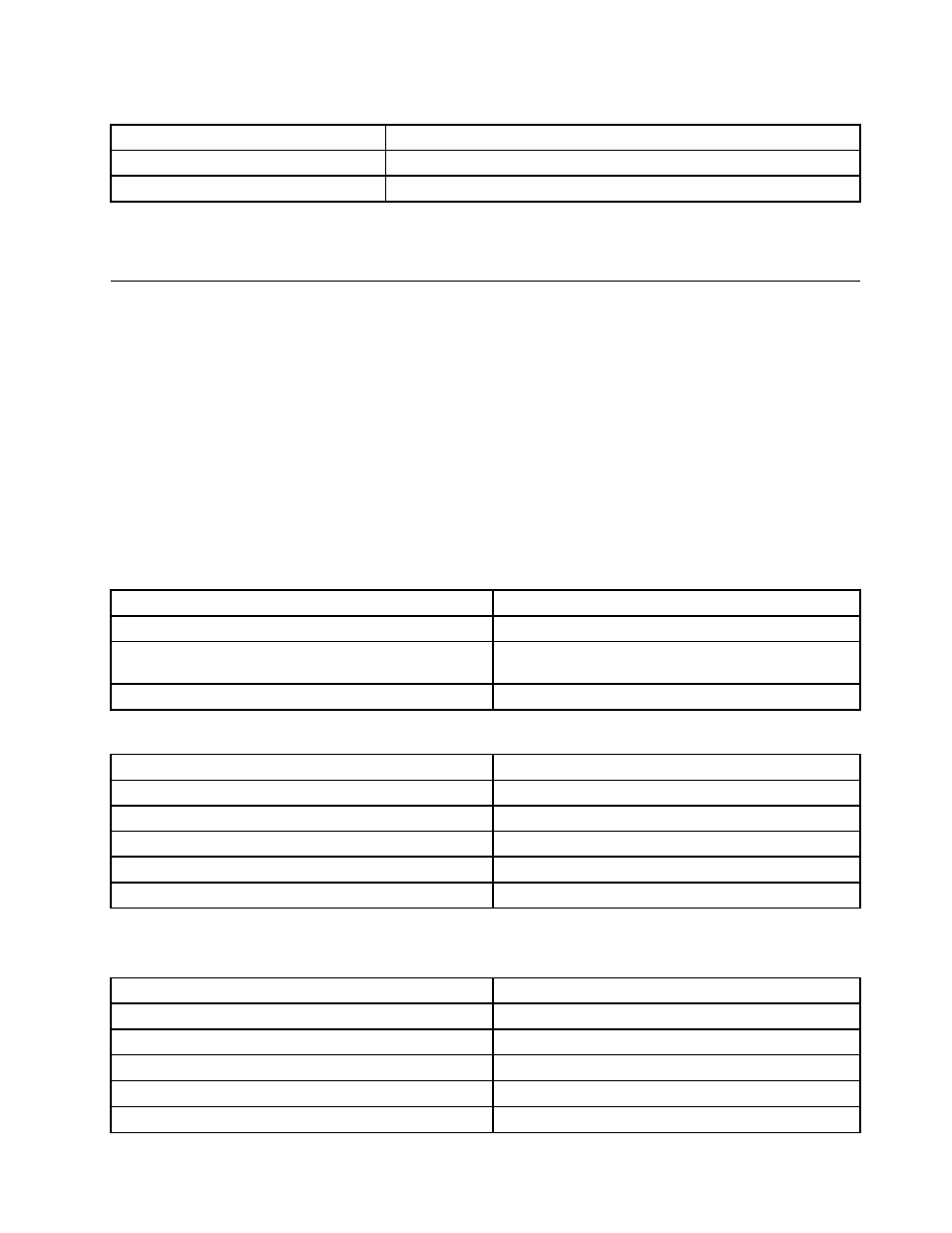
Table 5. (continued)
Environmental variable
Directory
%TVT%
c:\Program Files\Lenovo
%TVTCOMMON%
c:\Program Files\Common Files\Lenovo
Note: For a complete list of variables, run the set command on a computer that has the Rescue and
Recovery program installed.
Including the Rescue and Recovery program in a disk image
You can create a disk image that includes the Rescue and Recovery program. This deployment guide takes
PowerQuest and Ghost as examples.
Note: If you plan to create an image, you must capture the Master Boot Record. The Master Boot Record is
critical for the Rescue and Recovery environment to function correctly.
Using PowerQuest Drive Image based tools with the Rescue and
Recovery program
If the PowerQuest DeployCenter tool, PQIMGCTR, is installed in the X:\PQ directory, you can create and
deploy an image using the Rescue and Recovery program with the following scripts:
Minimum script files
Table 6. X:\PQ\RRUSAVE.TXT
Script language
Result
SELECT DRIVE 1
Selects the first hard disk drive.
SELECT PARTITION ALL (Needed if you have a type 12 partition
or if you have multiple partitions in your image.)
Selects all partitions.
Store with compression high
Stores the image.
Table 7. X:\PQ\RRDEPLY.TXT
Script language
Result
SELECT DRIVE 1
Selects the first hard disk drive.
DELETE ALL
Deletes all partitions.
SELECT FREESPACE FIRST
Selects the first free space.
SELECT IMAGE ALL
Selects all partitions in image.
RESTORE
Restores the image.
Image creation
Table 8. X:\PQ\PQIMGCTR / CMD=X:\PQ\RRUSAVE.TXT /MBI=1 / IMG=X:\IMAGE.PQI
Script language
Result
SELECT DRIVE 1
Selects the first hard disk drive.
X:\PQ\PQIMGCTR
Creates the image program.
/CMD=X:\PQ\RRUSAVE.TXT
Creates the PowerQuest script file.
/MBI=1
Captures the Rescue and Recovery Boot Manager.
/IMG=X:\IMAGE.PQI
Creates the image file.
Chapter 2
.
Installation
13
