Removing factory restore, Trouble ticket – Lenovo ThinkPad Edge 15 User Manual
Page 50
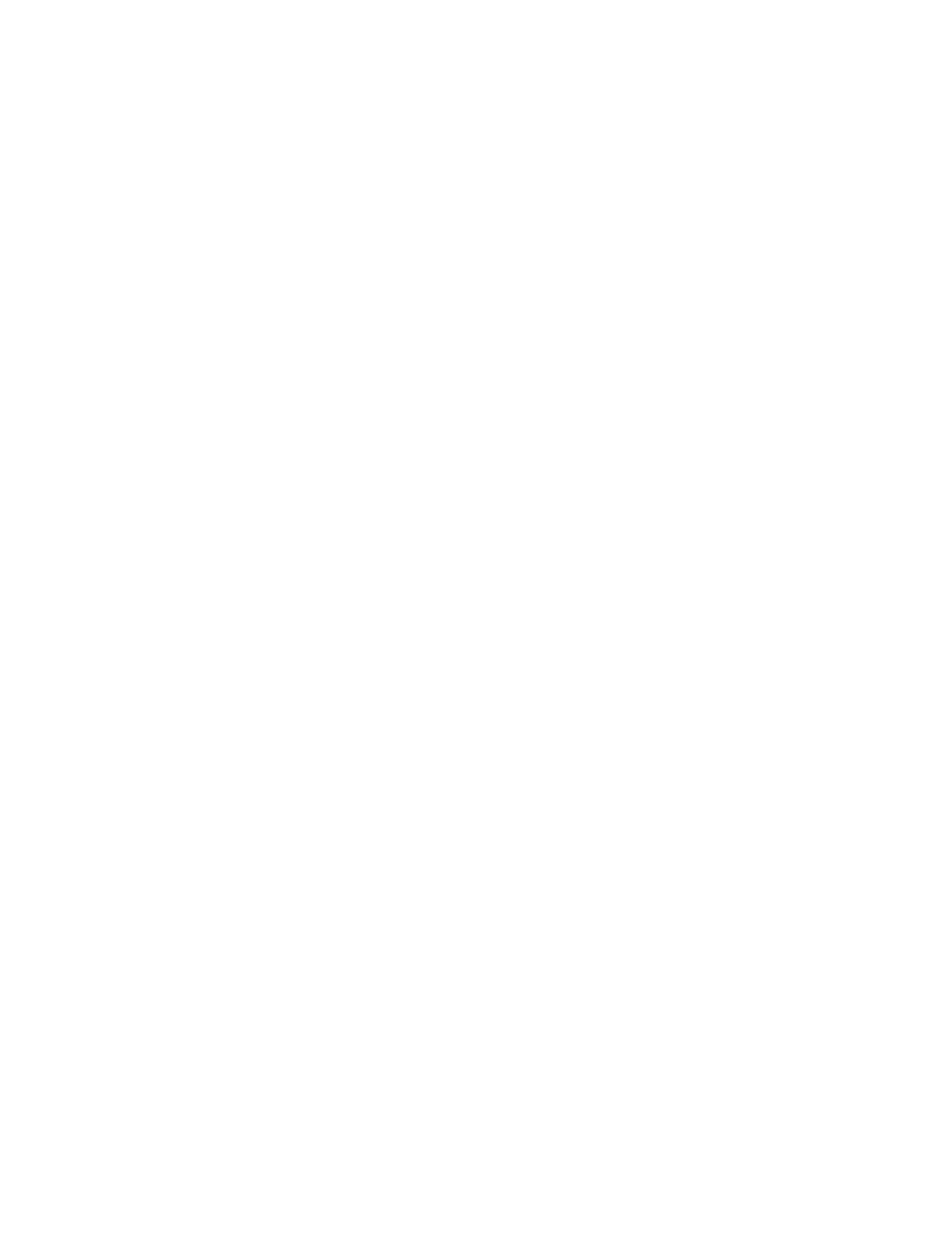
• LICENSELicense
• CANCELCancel
• Command0%tvtdrive%Preboot\Helps\en\f_welcom.htm
• Command1%tvtdrive%Preboot\Helps\en\C_ILA.htm
To hide the Welcome window, change NoShowCk=0 to NoShowCk=1. To change the display fonts for the title and
welcome text, edit the last three lines of the preceding example according to your font design preferences.
Note: Do not change or delete lines 13 and 14.
In the [REBOOT] section of the pdaguixx.ini file, where xx is the language designation, you can modify the
values in the following lines:
NoShowChk=
RebootText=
The two values for "NoShowChk" are 0 and 1. To hide the message, select the check box. When the check
box is selected, the value is set to 0. To have the message displayed, change the value to 1.
If necessary, the font for messages in the [REBOOT] section can be changed. For example, this value
can be set as follows:
RebootText = "Arial"
Note: The following sections of the pdaguixx.ini file, where xx is the language designation, are available in
the file, but cannot be customized: [Messages], [EXITMSG], and [HelpDlg].
Removing Factory Restore
To hide the Restore to Factory Contents option in the Windows PE, rename the
\preboot\recovery\Recover.cmd file and that option will not appear in the wizard. That renamed .cmd file
can later be run to restore the system from factory contents. If the service partition has been removed,
then this step is not necessary.
Trouble ticket
Because there is no way to transmit information through file transfer in the Rescue and Recovery
environment, the end user is directed to use the e-mail function integrated in the browser. The logging
function packages the log events into a file, and directs the end user to e-mail the file after he or she
completes the recovery process and logs onto Windows. The file received from the end user creates the Req
115 Trouble Ticket XML file, which combines Current, HW, InvAgent, and PCDR diagnostic log information,
and will be placed in a location that can be easily found and accessible from both the Rescue and Recovery
environment and operating system – C:\SWSHARE.
The Diagnostics tool available in the Predesktop Area of the Rescue and Recovery program aids in problem
determination. Output from tests performed by the Diagnostics tool are stored in a manner that can be
viewed or transmitted to a help desk.
42
Rescue and Recovery 4.23 Deployment Guide
