Getting files from the \rrbackups directory, Putting files to the \rrbackups directory – Lenovo ThinkPad Edge 15 User Manual
Page 43
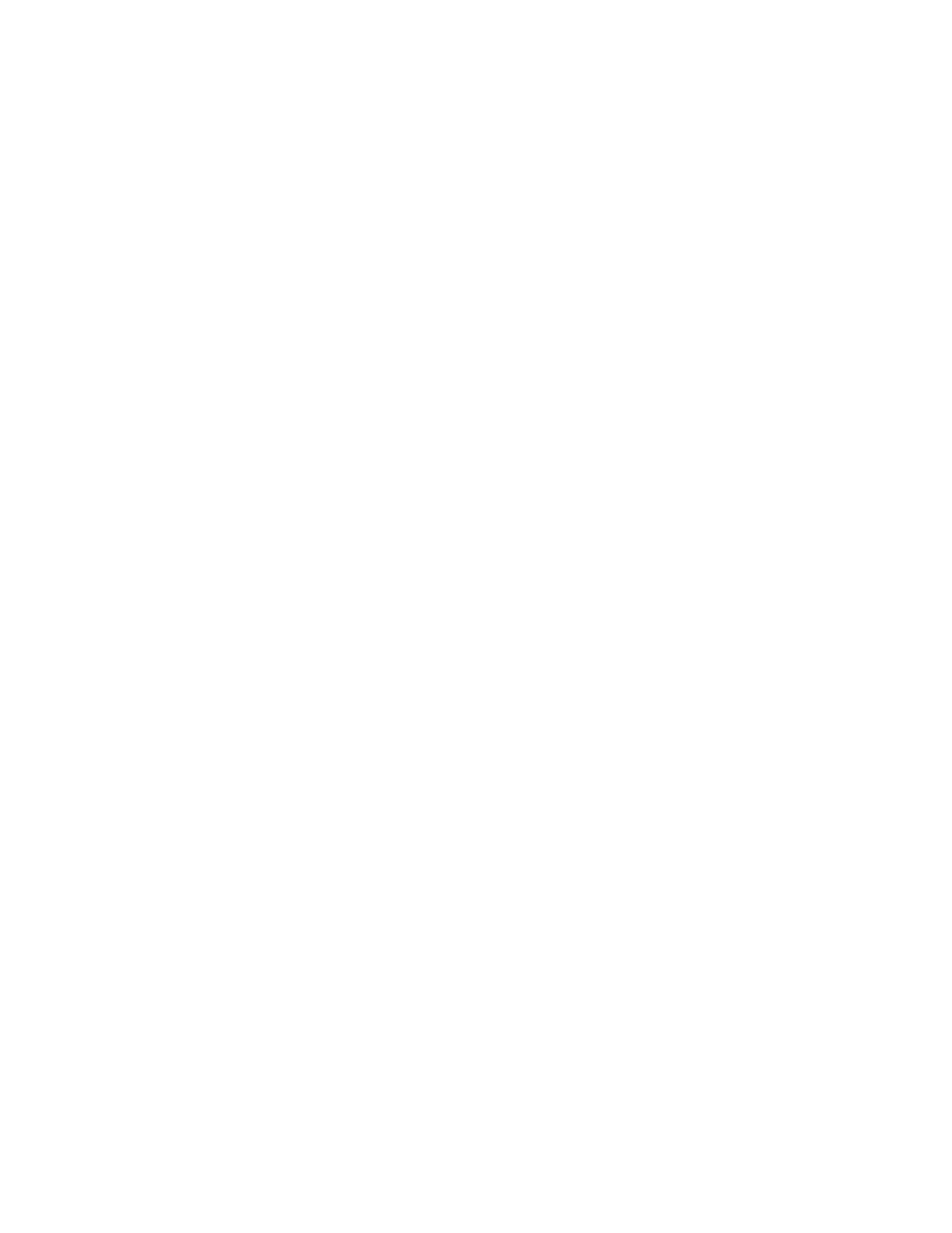
03/15/04 22:44:50 PM 50003968 Data10
03/15/04 22:51:56 PM 50003968 Data11
03/15/04 22:56:39 PM 50003968 Data12
03/15/04 23:00:27 PM 43480478 Data13
03/15/04 22:30:00 PM 50003968 Data2
03/15/04 22:30:19 PM 50003968 Data3
03/15/04 22:30:34 PM 50003968 Data4
03/15/04 22:30:57 PM 50003968 Data5
03/15/04 22:32:25 PM 50003968 Data6
03/15/04 22:33:42 PM 50003968 Data7
03/15/04 22:34:40 PM 50003968 Data8
03/15/04 22:42:57 PM 50003968 Data9
03/15/04 22:22:47 PM
EFSFile
03/15/04 23:00:27 PM
374742 HashFile
03/15/04 23:00:27 PM
748 Info
03/15/04 23:00:27 PM 38099990 TOCFile
Getting files from the \RRbackups directory
RRUTIL /bg
Copy individual files from the \RRbackups directory:
1. A text file identifies the files that should be copied to a location specified in the command line.
2. The
directory. The files will be copied into this directory in the same tree structure as they are found in the
\RRbackups directory.
3. Sample command: RRUTIL /bg
Note: Wildcards are not supported in this function. You must understand the \RRbackups directory
environment before attempting to make modifications.
Putting files to the \RRbackups directory
RRUTIL /bp
Add files to or replace files from the \RRbackups virtual partition:
1. Place all the files in a temp folder on drive c:\. Then, based on location in the temp directory, files will be
copied into the \RRbackups directory in the same location.
2. The sample command
RRUTIL /bp c:\RRTemp
is contained in the c:\RRTemp directory, and the directory is a mirror image of the directory structure
of the \RRbackups directory.
C:\RRTemp\C\0 Data0 Data1
EFSFile HashFile Info TOCFile
to
C:\RRbackups\C\0 Data0 Data1
EFSFile HashFile Info TOCFile
Chapter 3
.
Configurations
35
