Enabling or specifying the full download path – Lenovo ThinkPad Edge 15 User Manual
Page 53
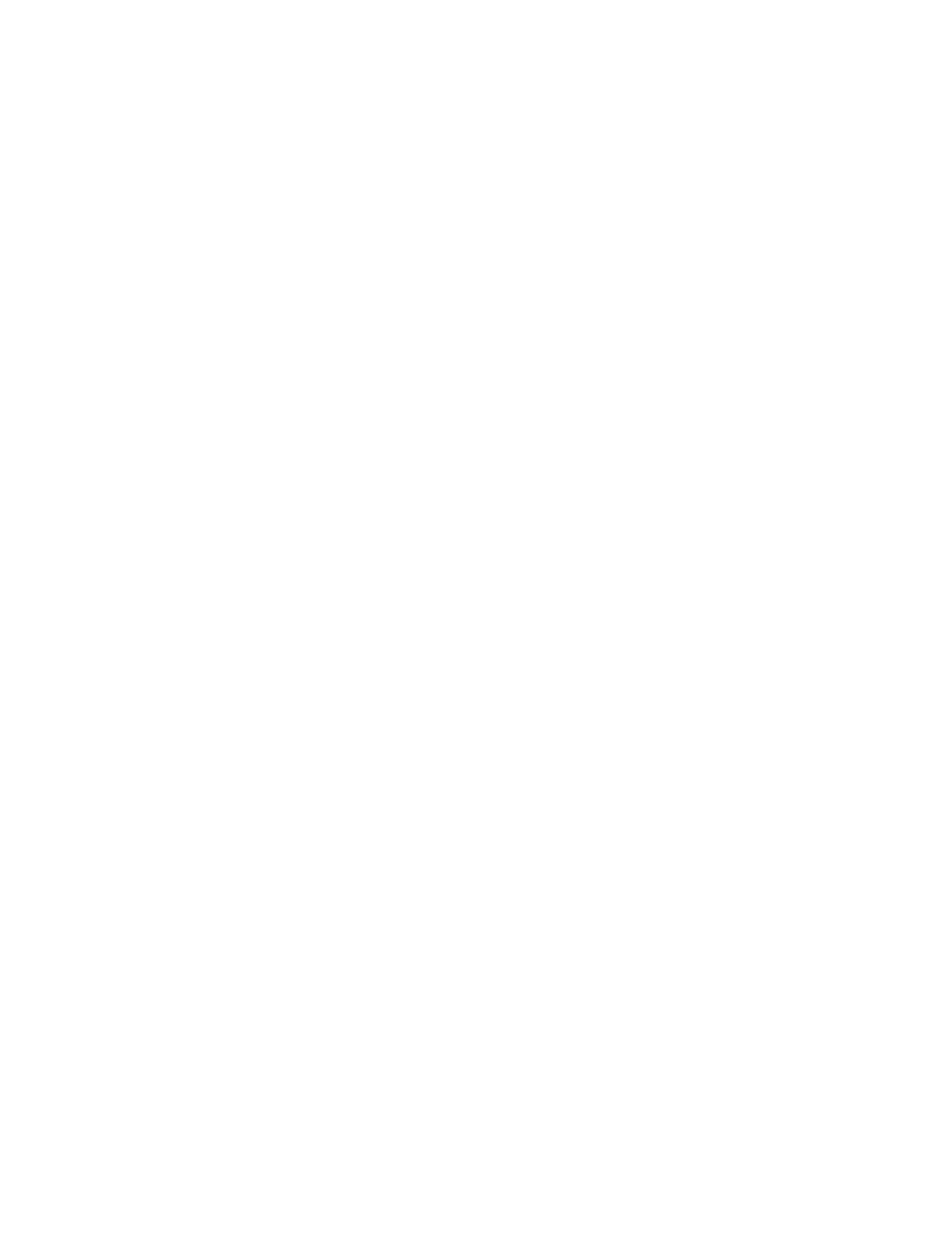
Use GOPHER=[0 or 1]
Use WAIS=[0 or 1]
HTTP Server=[HTTP server]
HTTPS Server=[HTTPS server]
FTP Server=[FTP server]
Gopher Server= [Gopher server]
WAIS Server Enable HTTP 1.1 for proxy=[0 or 1]
Use HTTP=[0 or 1]
Use Automatic Proxy Configuration= [0 or 1]
Automatic Proxy Configuration URL= [URL]
No Proxy Servers Check= [0 or 1]
No Proxy Servers =
4. Save the file.
5. Put the file back by using the RRUTIL process described in “Using the RRUTIL.EXE utility” on page 31.
To add an HTTP, HTTPS, FTP, Gopher, or WAIS proxy server, type =
after the appropriateline. For example, if the address of your proxy server is http://www.your company.com/proxy, the HTTP
Server line would read as follows:
HTTP Server=http://www.your company.com/proxy
To add the port to the entry, place a colon after the address and type the port number. The same is true for
the No Proxy Servers and Automatic Proxy Configuration URL fields.
z:\preboot\opera\profile\opera6.ini
Enabling or specifying the full download path
There are numerous settings that you can set to display the Save As window. The most straightforward
method is:
1. Get the C:\PREBOOT\OPERA\DEFAULTS\STANDARD_menu.ini file by using the RRUTIL process
described in “Using the RRUTIL.EXE utility” on page 31.
2. Locate the following string:
;;Item, 50761
3. Open the file for editing.
4. Locate the [Link Popup Menu].
Chapter 3
.
Configurations
45
