Bmgr clean – Lenovo ThinkPad Edge 15 User Manual
Page 104
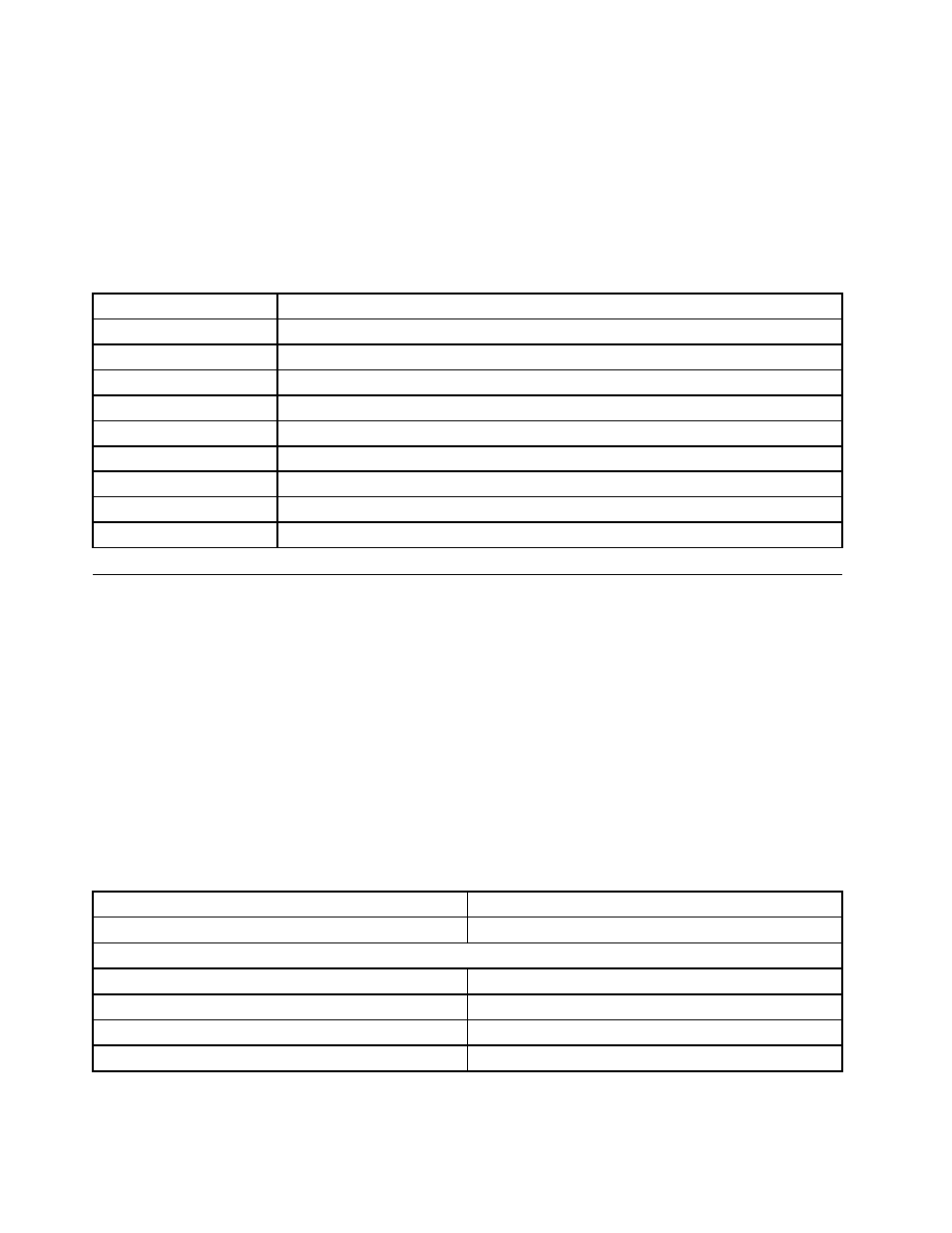
• Previous Partition typeDisplays the partition type that the service partition was set to prior to booting
to it, when booted to the service area.
• Prior IBM MBR IndexUsed by installer.
• Patch IN: OUTInput and output values from the patch code if used.
• F11 MsgMessage to display to user if proper BIOS calls not supported.
The following table provides error codes and error descriptions for BMGR32:
Table 31. BMGR32 Error codes
Error code
Error Description
5
Error applying selected options to master boot record.
6
Error installing the master boot record.
7
Error uninstalling the master boot record.
10
Error setting system type.
11
Error setting the master boot record mode.
13
Error installing compatibility patch.
14
Error setting compatibility patch parameters.
96
Error accessing sectors.
97
Error accessing sectors.
BMGR CLEAN
CleanMBR cleans the Master Boot Record. This program can be used when you encounter a Rescue and
Recovery installation failure, such as not being able to install the Rescue and Recovery program with less
than the required sectors free for the boot manager to install.
Notes:
1. After running this tool, the applications that are using MBR will be useless. For example: SafeGuard
Easy, SafeBoot, and MBR version of Computrace.
2. Run before installing the Rescue and Recovery program.
3. Use the cleanmbr.exe for DOS and the cleanmbr32.exe for Windows.
4. After running DOS CleanMBR, run FDISK /MBR; it will put on the MBR.
The parameters for cleanmbr32.exe are:
Table 32.
Parameter (Required):
Description
/A
Clear MBR and install PC DOS MBR
Parameter (Optional):
/Dn
Apply changes to drive. Use n=0 for the first drive.
/Y
Yes to all
/?
Display Help
/H
Display Help
96
Rescue and Recovery 4.23 Deployment Guide
