9 upgrading the flash memory, 1 connecting the pc to the rs-232 port, 2 upgrading the firmware – Kramer Electronics VS-1616A User Manual
Page 56: Upgrading the flash memory, Connecting the pc to the rs-232 port, Upgrading the firmware
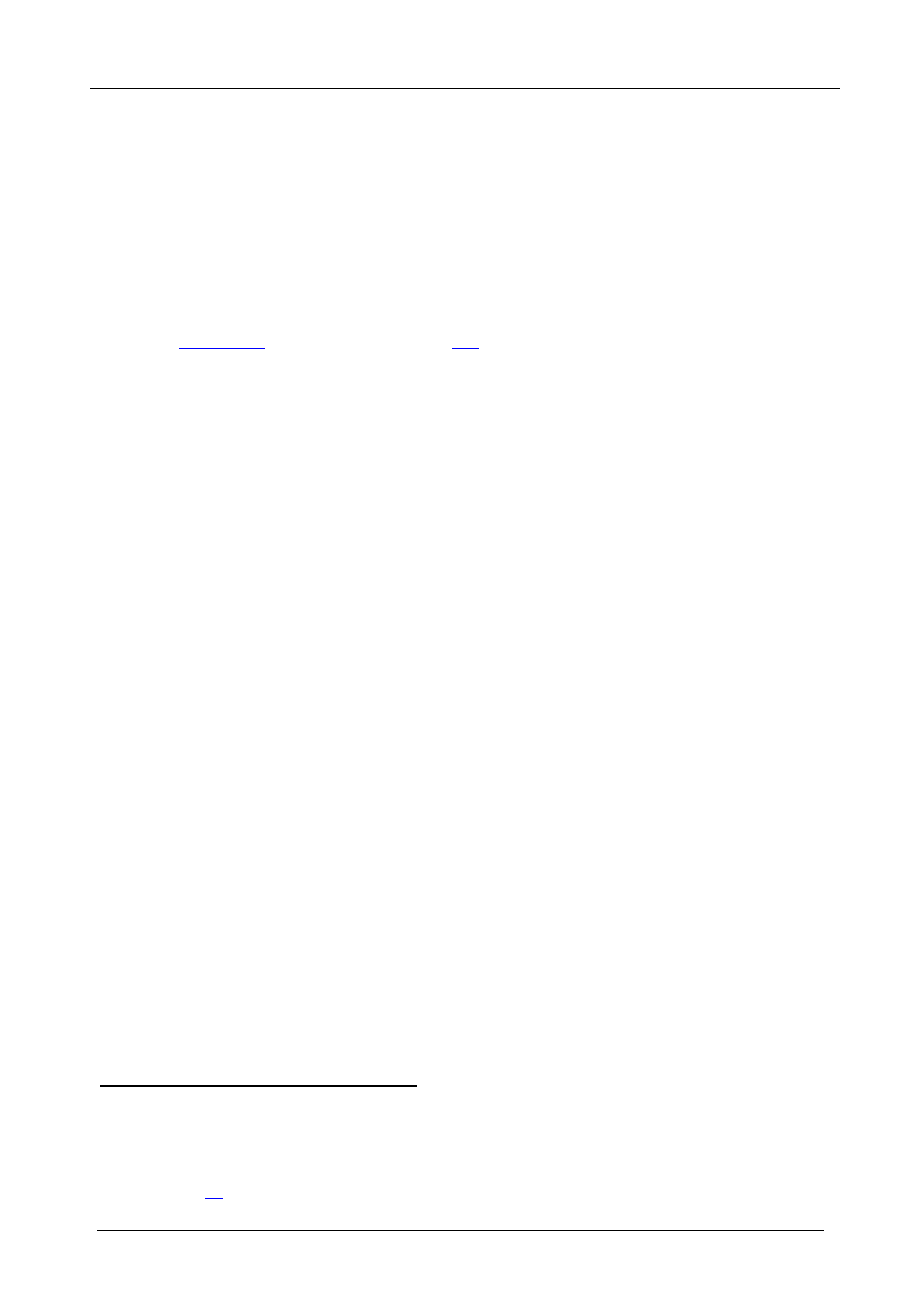
KRAMER: SIMPLE CREATIVE TECHNOLOGY
Upgrading the Flash Memory
52
9
Upgrading the Flash Memory
The main part of the VS-1616A firmware is located in FLASH
Download the up-to-date file from the Internet or obtain it from your
dealer. The following example shows how to install a file named (for
example) “1616-15.hex” to the FLASH memory
memory,
which lets you upgrade to the latest Kramer firmware version in minutes!
The current VS-1616A software version shows in the STATUS display as
.
9.1
Connecting the PC to the RS-232 Port
Before installing the latest Kramer firmware version on a VS-1616A unit,
connect:
• The COM port on your PC to the RS-232 IN port on the
VS-1616A unit
When simultaneously upgrading the firmware on several VS-1616A
units:
• Connect the COM port on your PC to the RS-232 IN port on the
first VS-1616A unit
• Connect the RS-232 OUT port on the first VS-1616A unit to the
RS-232 IN port on the second VS-1616A unit or another 16x16
unit
• Connect All 16x16 units that you want to upgrade, in this way,
linking them in a daisy chain connection
• Set DIP 7 according to whether or not a null-modem is being
used
9.2
Upgrading the Firmware
1. Install and run the K-Sender program on your PC.
2. Open the K-Sender program.
The File COM Port Sender window opens.
1 Electrically programmable and erasable
2 The number “15” in the file name indicates the version number “1.5”. Be sure you receive the latest version, and that it is a
“.hex” file
