1 connecting to the vp-16x18ak via your browser, Connecting to the vp-16x18ak via your browser, Section – Kramer Electronics VP-16x18AK User Manual
Page 31
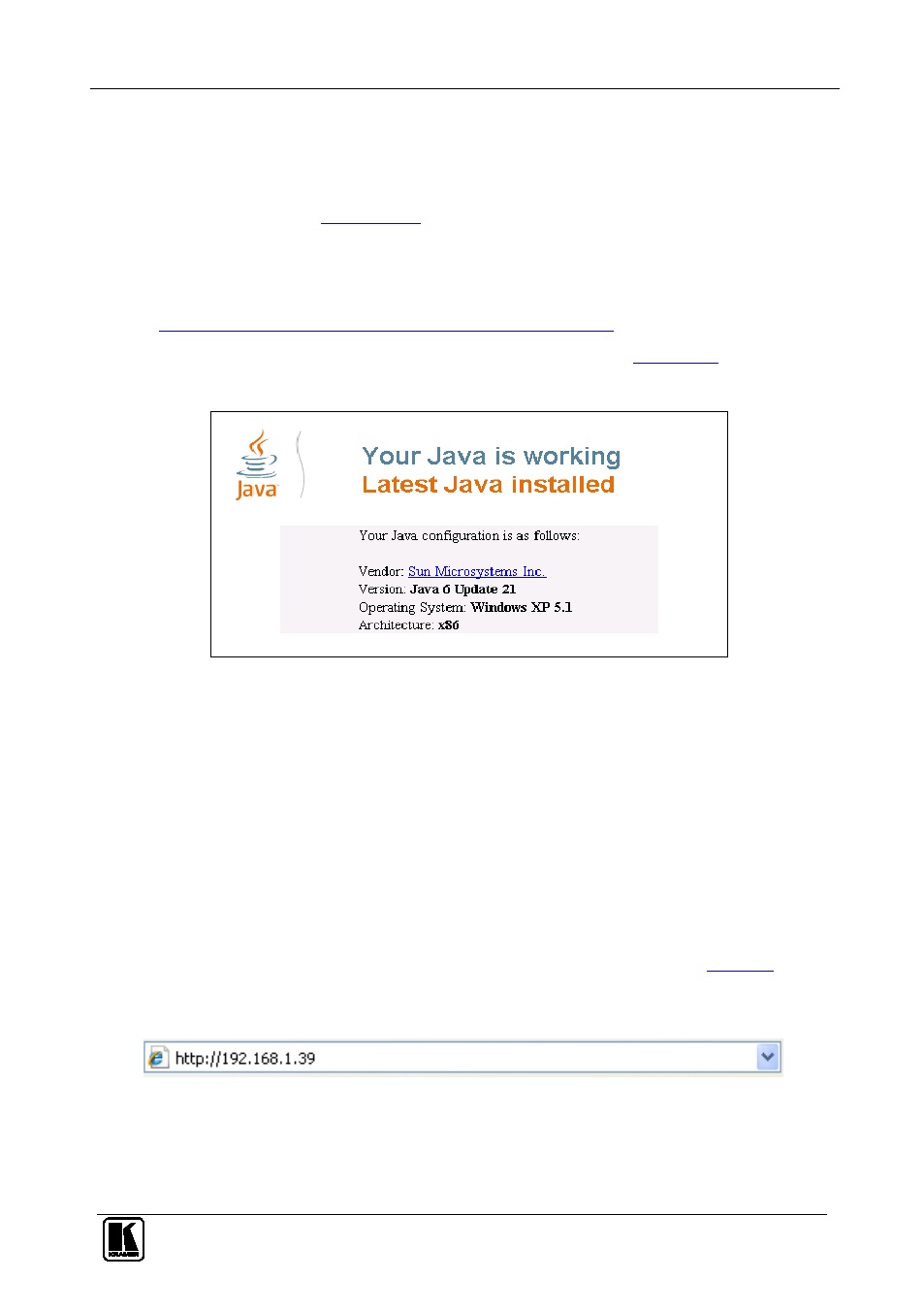
Operating the VP-16x18AK Remotely Using a Web Browser
27
27
9
Operating the VP-16x18AK Remotely Using a Web
Browser
You can remotely operate the VP-16x18AK using a Web browser via the
Ethernet port (see
). To be able to do so, you must use a
supported Web browser; Microsoft (V6.0 and higher), Chrome, Firefox
(V3.0 and higher).
To check that Java is installed and running, browse to:
This page runs a test and displays a Java success (see
) or failure
message.
Figure 10: Java Test Page Success Message
If you do not see the success message, follow the instructions on the page
to:
• Load and enable Java
• Enable Javascript in your browser
9.1
Connecting to the VP-16x18AK via your Browser
Make sure that your PC is connected via a network to the VP-16x18AK and
do the following:
1. Open your Internet browser.
2. Enter the unit’s IP number (for the default IP address, see
) or
name in the Address bar of your browser.
If you are using DHCP, you have to enter the name.
Figure 11: Entering the IP Address in the Address Bar
The Loading page appears.
