Collecting data and viewing, Collecting the data, Viewing the data collected – NOVUS Controller N120 User Manual
Page 12: Chart window, Acquisition table windows, General information window, Determination
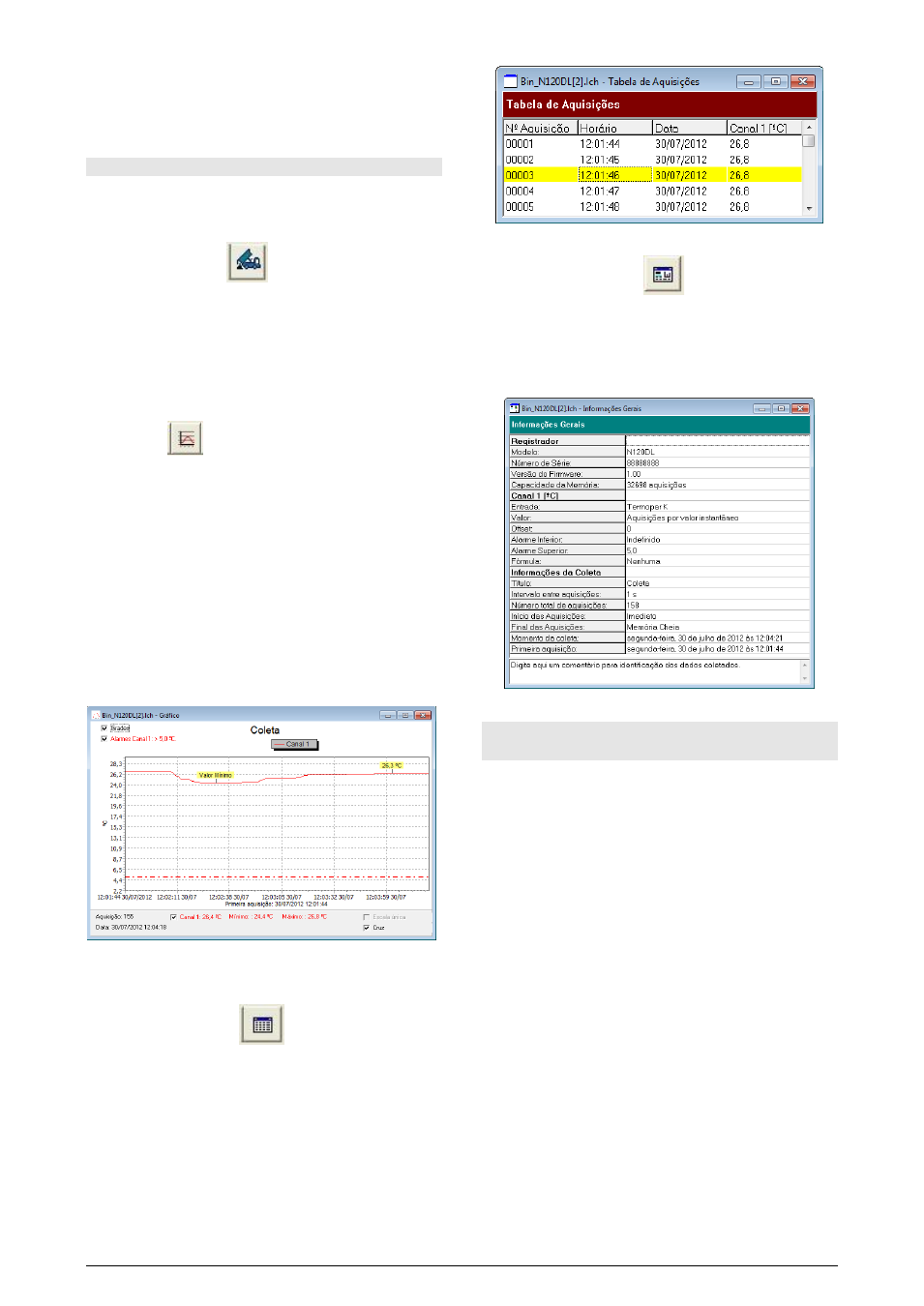
NOVUS AUTOMATION
12/14
After filling all the fields select "OK", and the configuration will be sent
to the logger.
Important: Setting the N120 will erase all the records present in its
data memory.
COLLECTING DATA AND VIEWING
The data acquired by the controller can be transferred to a PC using
the LogChart-II software, which presents in graphical and table form.
The data can be saved in files for future analysis and comparisons.
COLLECTING THE DATA
The collection of the acquired data is done by clicking on icon
Collect Acquisitions. During the process of data transfer, a progress
bar is shown, indicating how much has already been transferred. The
data transfer time is proportional to the number of acquisitions made.
VIEWING THE DATA COLLECTED
After the transfer of the acquisitions, the data are displayed in
graphical form.
Chart Window
You can select a region of the graph to be viewed in detail (zoom).
The zoom commands can be accessed through View menu or
through the zoom icons on the toolbar.
You could also select the chart area to be enlarged through click and
drag the mouse, creating a zoom region from the upper left corner of
the desired graph.
In the chart window the minimum and maximum values of channel 1
are shown. Shows also a dashed horizontal line with the value set for
the alarm.
When selecting a point on the curve by double clicking it shows the
value corresponding to the point on the curve graphic and the
acquisition table.
When selecting a point on the curve with a double click with the Shift
key, you can associate a text to the point of the curve.
Fig. 6 - Graphical display of the collected data
The collecting does not stop the acquisition process of measurement
and data recording.
Acquisition Table Windows
The presentation in tabular form can be obtained by pressing the
Show Table of Acquisitions. This mode displays the values acquired
in a table format by relating the time of the measurement, the date
and its value (Fig. 7).
When selecting a table row with a double click this line is marked
(yellow) and the corresponding point on the curve graphic collection
value is showed.
Fig. 7 – Acquisition Table
General Information Window
This window displays information about the controller whose
acquisitions were recently collected and its configuration. This screen
can be displayed via the View General Information icon.
At the end of the General Information window (Fig.8), can be added a
text with comments on the data collected.
Fig. 8 – General Information
DETERMINATION AND SELECTION OF SERIAL
(COM) - WINDOWS
DETERMINATION
The serial port associated with the N120 is automatically determined
by the operating system a few moments after connecting the N120.
The user can easily identify or change the COM port associated with
the N120 accessing the "Device Manager" in Windows ®:
Control Panel / System / Hardware / Device Manager / Ports COM
& LPT
You can also open the "Device Manager" by running the following
command: "devmgmt.msc".
After opening the "Device Manager" you can check which port Serial
(COM) associated with the N120. As can be identified in Fig. 9a and
Fig.9b, the N120 is associated with COM7.
