Local access to the control console, Remote access to the control console – American Power Conversion PD150G6F User Manual
Page 50
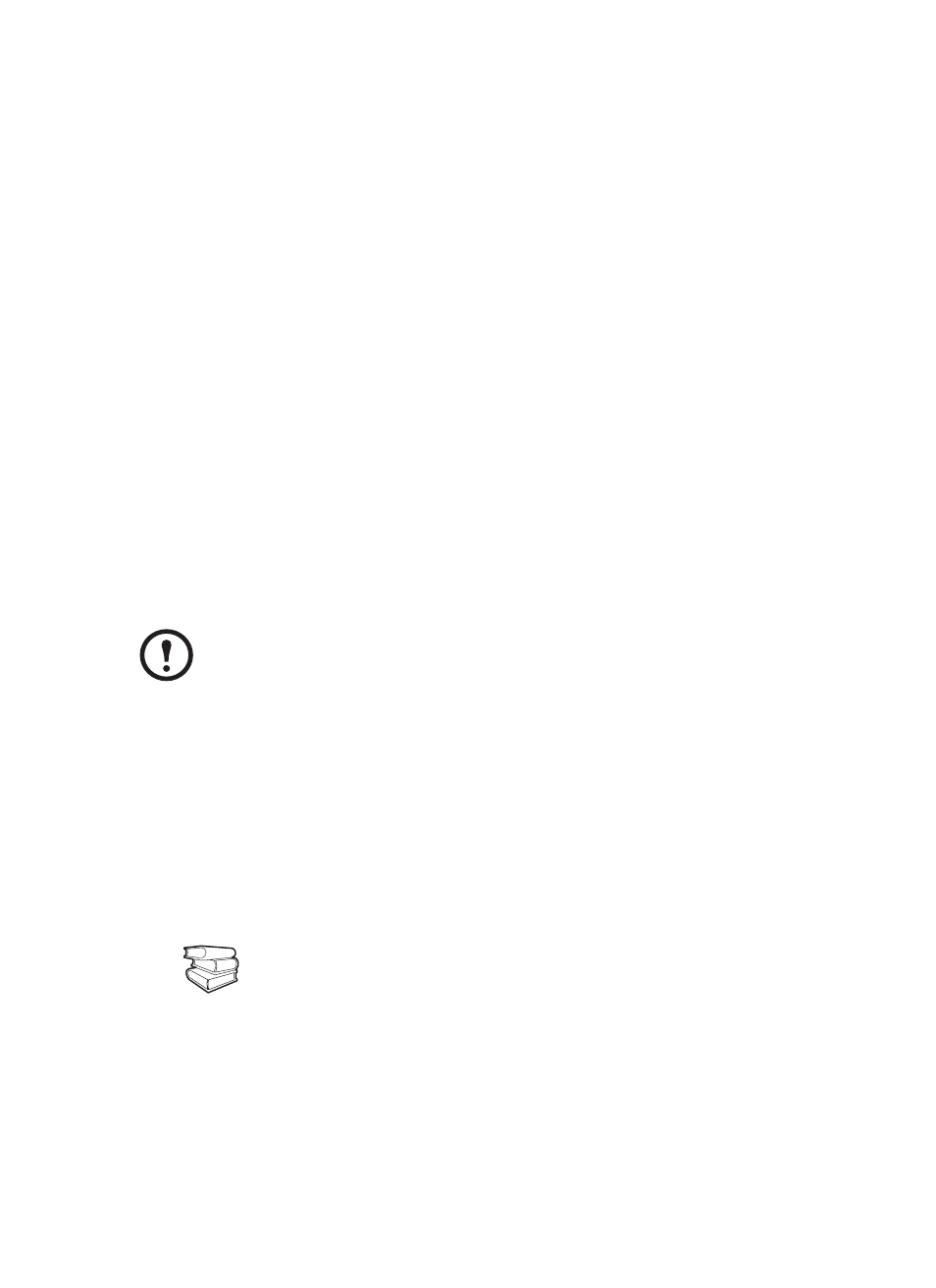
Communication Configuration: Configuring the Network Management Interface
42
150kW InfraStruXure PDU—Operation and Configuration
Local access to the control console
You can use a local computer that connects to the InfraStruXure PDU through the console port on the
InfraStruXure PDU monitoring unit to access the control console.
1. Select a serial port at the local computer, and disable any service that uses that port.
2. Use the configuration cable (940-0103) to connect the selected port to the console port on the
InfraStruXure PDU monitoring unit.
3. Run a terminal program (such as HyperTerminal
®
) on your computer and configure the selected
port for 9600 bps, 8 data bits, no parity, 1 stop bit, and no flow control, and save the changes.
4. Press E
NTER
to display the User Name prompt.
5. Use apc for the User Name and Password.
6. See “Control console” on page 43 to finish the configuration.
Remote access to the control console
From any computer on the same subnet as the InfraStruXure PDU, you can use ARP and Ping to
assign an IP address to an InfraStruXure PDU, and then use Telnet to access that InfraStruXure
PDU’s control console and configure the needed TCP/IP settings.
1. Use ARP to define an IP address for the InfraStruXure PDU, and use the InfraStruXure PDU’s
MAC address in the ARP command. For example, to define an IP address of 156.205.14.141 for
an InfraStruXure PDU that has a MAC address of 00 c0 b7 63 9f 67, use one of the following
commands:
– Windows command format:
arp -s
156.205.14.141
00-c0-b7-63-9f-67
– LINUX command format:
arp -s
156.205.14.141
00:c0:b7:63:9f:67
Note
After an InfraStruXure PDU has its IP address configured, you can use Telnet, without
first using ARP and Ping, to access that InfraStruXure PDU.
See also
For the MAC address, look on the Quality Assurance slip included with the
InfraStruXure PDU.
