Selecting the display mode, To select the display mode, To change the window design of sony software – Sony PCG-R505ECP User Manual
Page 92
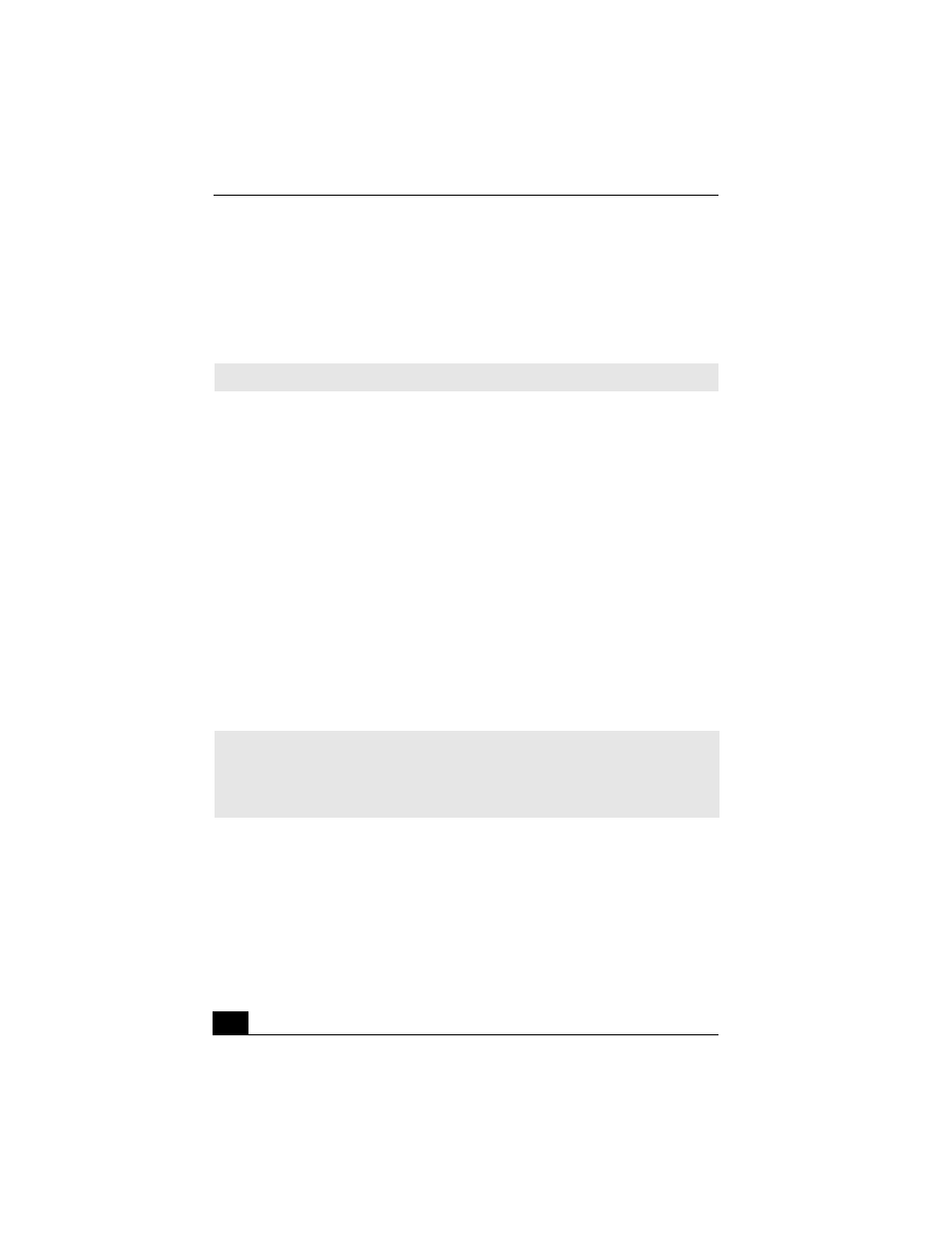
VAIO® Computer User Guide
92
Selecting the Display Mode
This computer uses the Intel® video controller, which enables you to select the
desired display when the computer is connected to an external monitor. When
you connect an external display, you can switch the display mode between your
computer’s LCD display and the external monitor.
To select the display mode
1
Make sure the external display you are connecting to is turned on and the
VGA connector is securely in place.
2
On your computer, press the key combination Fn+F7 to switch the display
mode. The image that was on your computer’s monitor should appear on the
external display.
If the display mode does not switch, do the following:
1
Click Start, and then point to Settings.
2
Point to Control Panel, and select the Display icon. The Display Properties
window opens.
3
Click the Settings tab, and then Advanced.
4
Click the Monitor tab. In the Monitor Type box, use the drop-down arrow to
select the external monitor option.
To change the window design of Sony software
1
Click Start in the Windows taskbar, and then point to Settings.
2
Point to Control Panel, and select UI Design Selector.
3
Click << or >> and select the desired design.
✍
See “Connecting an External Display” for more information.
✍
You may not be able to display the computer LCD screen and an external display or
projector at the same time, depending on the types of computer displays and
projectors you are using.
Turn on the computer after you turn on the peripheral devices.
