Troubleshooting the mouse and touchpad, My mouse does not work, My touchpad does not work properly – Sony PCG-R505ECP User Manual
Page 199
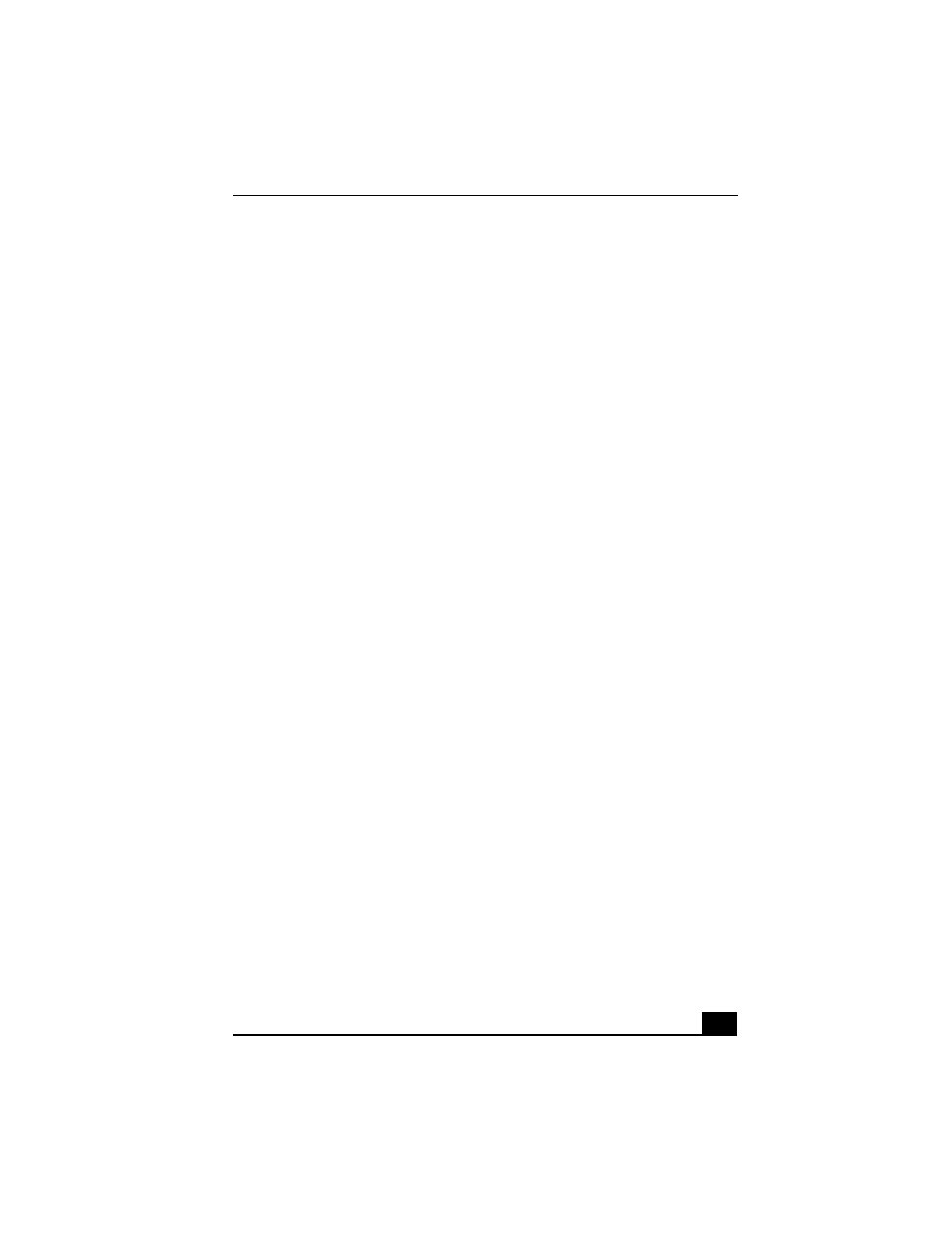
Troubleshooting the Mouse and Touchpad
199
Troubleshooting the Mouse and Touchpad
My mouse does not work.
❑
If you are using an optional Sony PCGA-UMS1 series USB mouse, verify
that the mouse is plugged into the USB port. See “Connecting a USB
Device” for more information.
❑
If you are still experiencing problems, use your supplied Driver Recovery
CD to reinstall the mouse drivers. See “Using the Application Recovery
CD(s)” for more information.
My touchpad does not work properly.
❑
You may have disabled the touchpad without connecting a mouse to the
computer. To enable the touchpad:
1
Press the Windows key and use the arrow keys to select Programs. Press
the Enter key.
2
Use the arrow keys to select Sony Notebook Setup, and press the Enter
key
3
Select Sony Notebook Setup again, and press the Enter key.
4
Use the arrow keys to select the Touchpad tab, and press the Tab key to
select Enable Touchpad
5
Press the Enter key.
❑
Restart the computer to activate the touchpad again.
❑
If your touchpad is interpreting a single tap as a double-click, adjust the
button assignments. Follow these steps:
1
Press the Windows key and use the arrow keys to select Settings. Press
the Enter key.
2
Use the arrow keys to select Control Panel, and then press the Enter key.
3
Select Mouse, and then press the Enter key. The Mouse Properties
dialog box appears.
4
Make sure the Buttons tab is open, and change the button assignments in
the Mouse Properties dialog box.
