Connecting an i.link optical disc drive – Sony PCG-R505ECP User Manual
Page 58
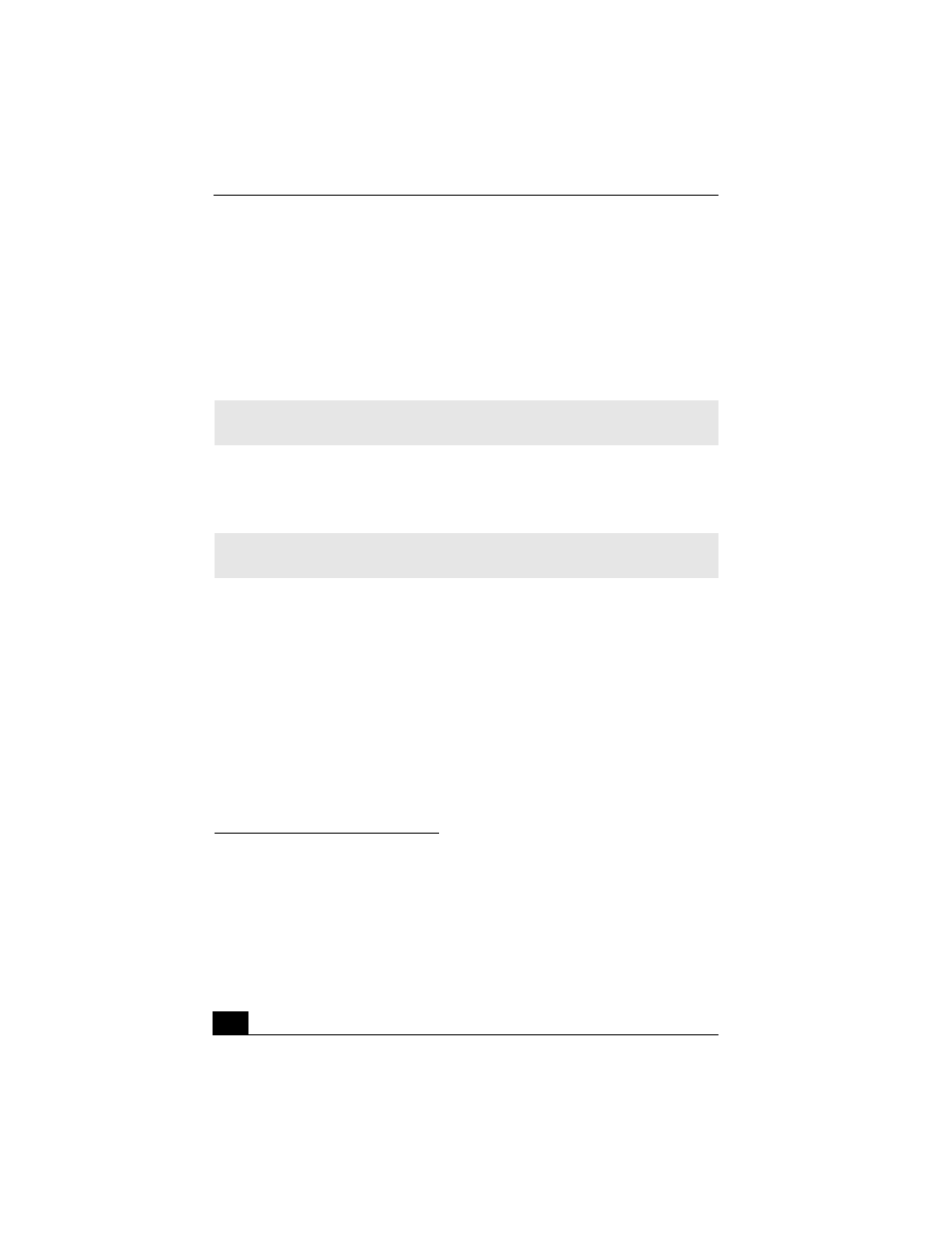
VAIO® Computer User Guide
58
Connecting an i.LINK Optical Disc Drive
You can use an optional i.LINK®
*
optical disc drive with your computer. This
Sony VAIO® computer is preinstalled with software that enables you to create
CDs and play DVD movies. The i.LINK optical disc drive draws power from the
computer through the power cable that is integrated with the VAIO computer
Peripheral Cable. This peripheral cable connects to both the i.LINK port and
peripheral cable DC Out jack on the left side of the computer.
†
Connecting an i.LINK optical disc drive
Use a VAIO® Computer Peripheral Cable (supplied with the i.LINK drive) to
connect the optical disc drive to the computer.
To connect an i.LINK optical disc drive
1
Turn on power to the computer. Insert the L-shaped plug of the VAIO®
Computer Peripheral Cable into the matching jack on the rear of the i.LINK
* i.LINK is a trademark of Sony used only to designate that a product contains an IEEE 1394
connection. The i.LINK connection may vary, depending on the software applications, oper-
ating system and compatible i.LINK devices. All products with an i.LINK connection may
not communicate with each other. Refer to the documentation that came with your compati-
ble i.LINK device for information on operating conditions and proper connection. Before
connecting compatible i.LINK PC peripherals to your system, such as a CD-RW or hard disk
drive, confirm their operating system compatibility and required operating conditions.
† If you connect and use an optional drive when your computer is running on battery power,
the battery life will be reduced.
✍
If you use an optional drive when your computer is running on battery power, the
battery life will be shorter.
✍
Before connecting or disconnecting this drive, close any active applications to help
prevent data loss.
