Troubleshooting your computer, My computer does not start, My computer starts but a bios error appears – Sony PCG-R505ECP User Manual
Page 192
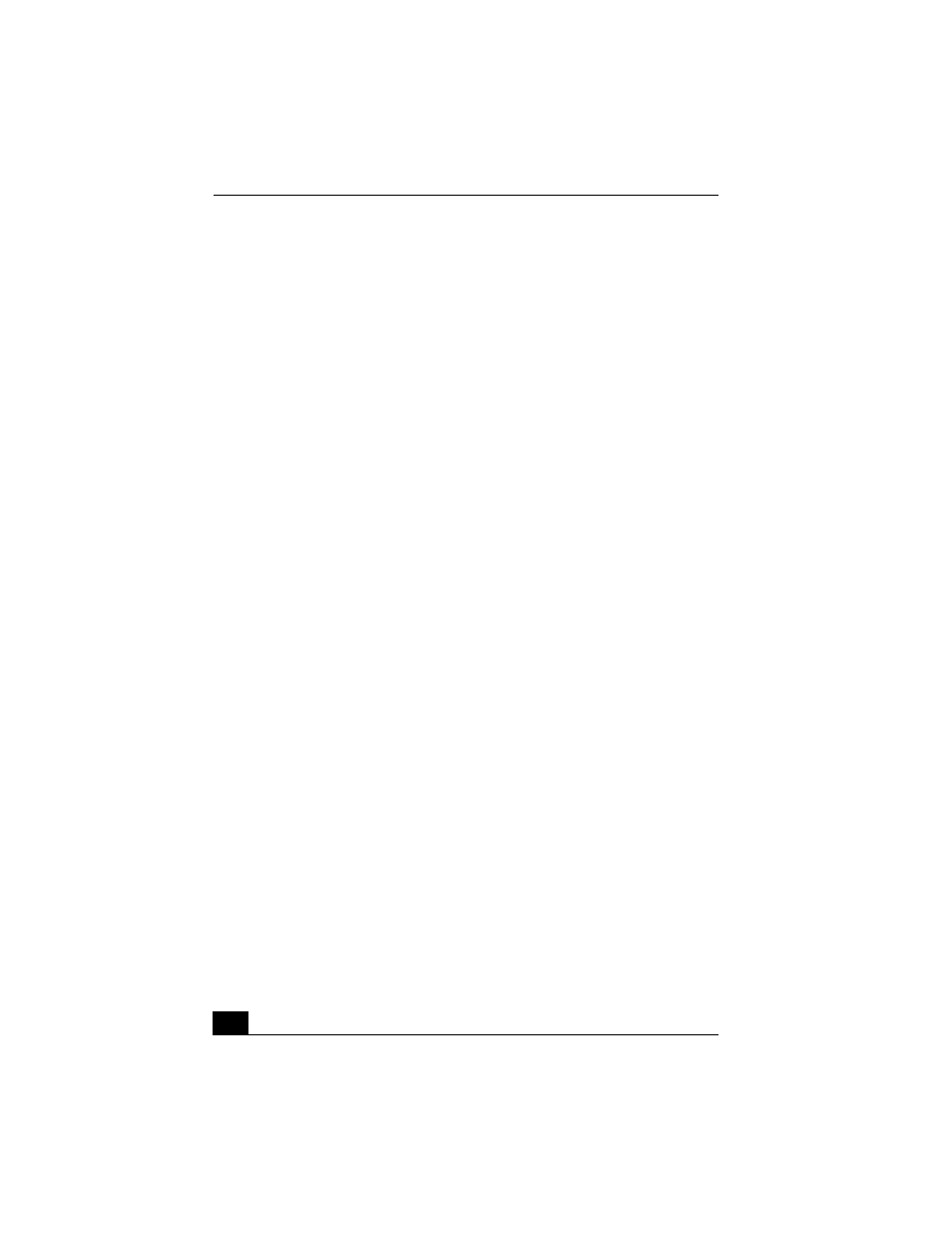
VAIO® Computer User Guide
192
Troubleshooting Your Computer
My computer does not start.
❑
Check that the computer is plugged into a power source and that it is turned
on. Check that the power indicator on the computer’s front panel shows the
power is on.
❑
Check that the battery packs are inserted properly and are charged.
❑
If you are connected to a docking station with a floppy disk drive or an
external floppy disk drive, make sure the floppy disk drive is empty.
❑
Confirm that the power cord and all cables are connected firmly, as
described in the section “Connecting a Power Source” of your printed Quick
Start.
❑
If the computer is plugged into a power strip or UPS, make sure the power
strip or UPS is turned on and working.
❑
If you are using an external display, check that it is plugged into a power
source and turned on. Check that the brightness and contrast controls are
adjusted correctly. See the manual that came with your display for details.
❑
Take the battery pack off the computer, unplug the power cord and plug it in
again, then turn on the power.
❑
If the power control button does not function, remove the AC adapter and
battery pack and wait one minute, then reattach them and press the power
button.
❑
Condensation may cause the computer to malfunction. If this occurs, do not
use the computer for at least one hour.
My computer starts but a BIOS error appears.
When the internal backup battery is low on power, your system may not start
properly, and the message “Press
the bottom of the screen. Follow these steps:
1
Press the F2 key. The BIOS Setup menu appears.
2
Set the date (month/day/year). Press the Enter key.
3
Press to select System Time, then set the time (hour: minute: second).
Press the Enter key.
Р
