Sony PCG-R505ECP User Manual
Page 133
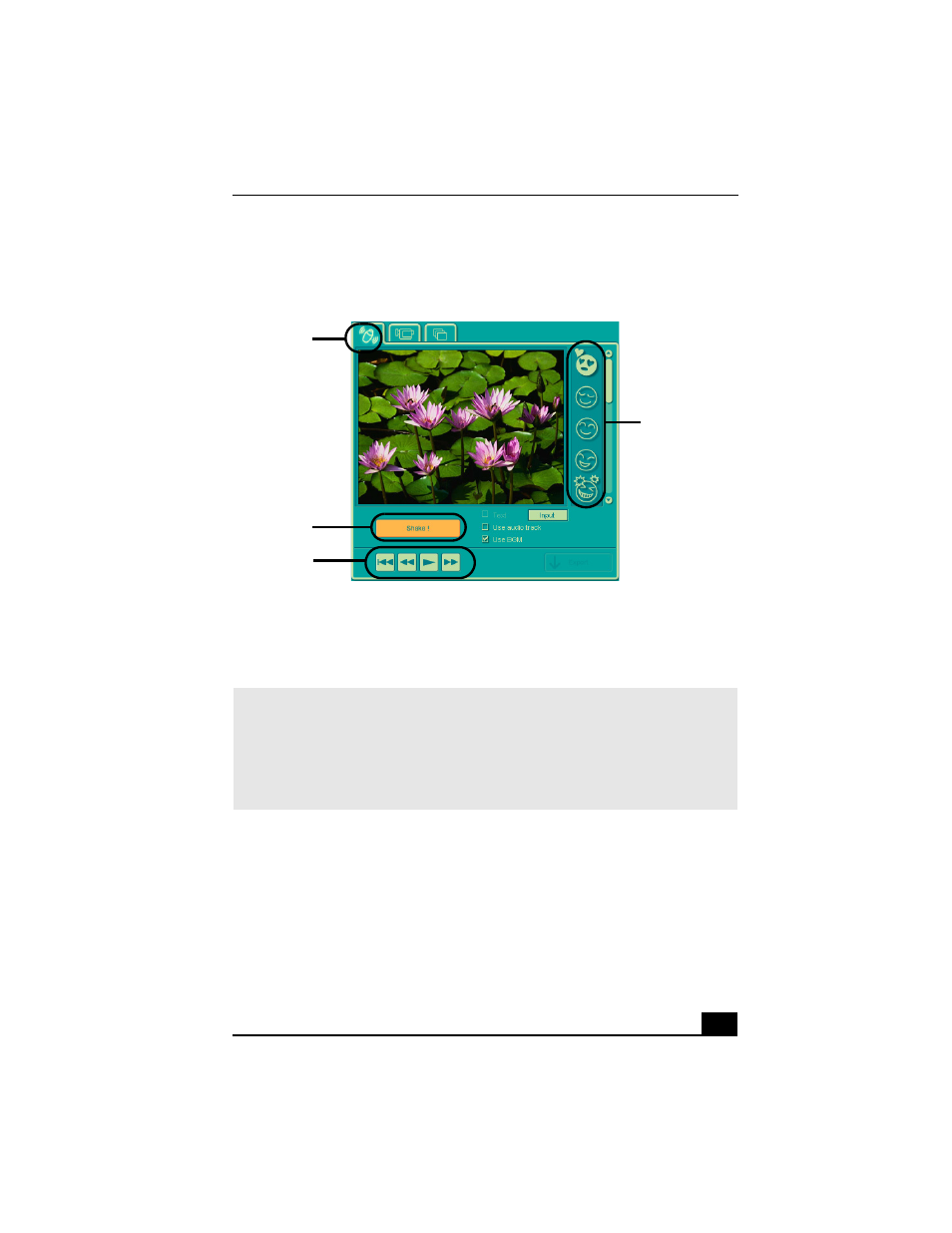
MovieShaker Software
41
3
Click the Shake! button. A 30-second movie is automatically generated.
4
Optional: Add text to your new movie by clicking on the Input button.
5
To preview, rewind, or fast forward your movie, use the Playback buttons.
Adding effects to a scene or a clip
1
Double-click or drag the desired clip or scene to move it to the Story Board
tray.
2
Click the Effect button on the Effect tray.
Shake tray
✍
Scenes created with the Shake feature begin with a black screen in the Shake tray
window. Your scenes appear during movie playback.
You can improve the image quality produced by the Shake feature (at the cost of
longer Shake times) by turning off the “Shorten the Shake time” feature in the General
panel of the Setting dialog box. See the Menu reference section of the online Help file
for details.
Shake tab
Shake
pattern tray
Playback
buttons
Shake!
button
- SGPT21 (168 pages)
- DG1 (20 pages)
- A8N-SLI (3 pages)
- VPCS137GX/B (2 pages)
- PCG-FX170 (136 pages)
- A8N-VM CSM (2 pages)
- BX540-BTO (3 pages)
- VPCZ21SHX/X (4 pages)
- MVS8000SF-C (72 pages)
- PCG-505TR (104 pages)
- PCG-FX190K (136 pages)
- 10.4 (3 pages)
- P5SD2-X SE (3 pages)
- VPCL2 (190 pages)
- VAIO Notebook PC (Packing Instructions) (2 pages)
- SGPT11 (161 pages)
- MAC OS X 10.4 (2 pages)
- C1VPK (20 pages)
- VPCZ13EGX (217 pages)
- ORBITER SM4000 (6 pages)
- VPCF22BFX/B (4 pages)
- VPCF236FM (16 pages)
- VPCS13DGX/B (2 pages)
- DSC-W330 (104 pages)
- DSC-W330 (60 pages)
- PCG-838 (121 pages)
- VPCS131FDS (2 pages)
- A240P CTO (1 page)
- DVR SERVER VER.5.05/REL.092507 (2 pages)
- VPCF21AFX (4 pages)
- VGN-SZ3HP (80 pages)
- VGN-SZ3HP (40 pages)
- VPCW11S1E (127 pages)
- VPCS11A7E (196 pages)
- VGN-N31S (40 pages)
- VGN-N31S (88 pages)
- VGN-N31S (60 pages)
- VGN-N31S (88 pages)
- VAIO (Recovery, Backup and Troubleshooting Guide) (2 pages)
- PCG-X18 (53 pages)
- VGN-UX280P7 (2 pages)
- VGN-UX280P7 (194 pages)
- VGN-UX180P (2 pages)
- SVF15A1BCXB (32 pages)
- VPCB11KGX (3 pages)
