Troubleshooting the docking station – Sony PCG-R505ECP User Manual
Page 196
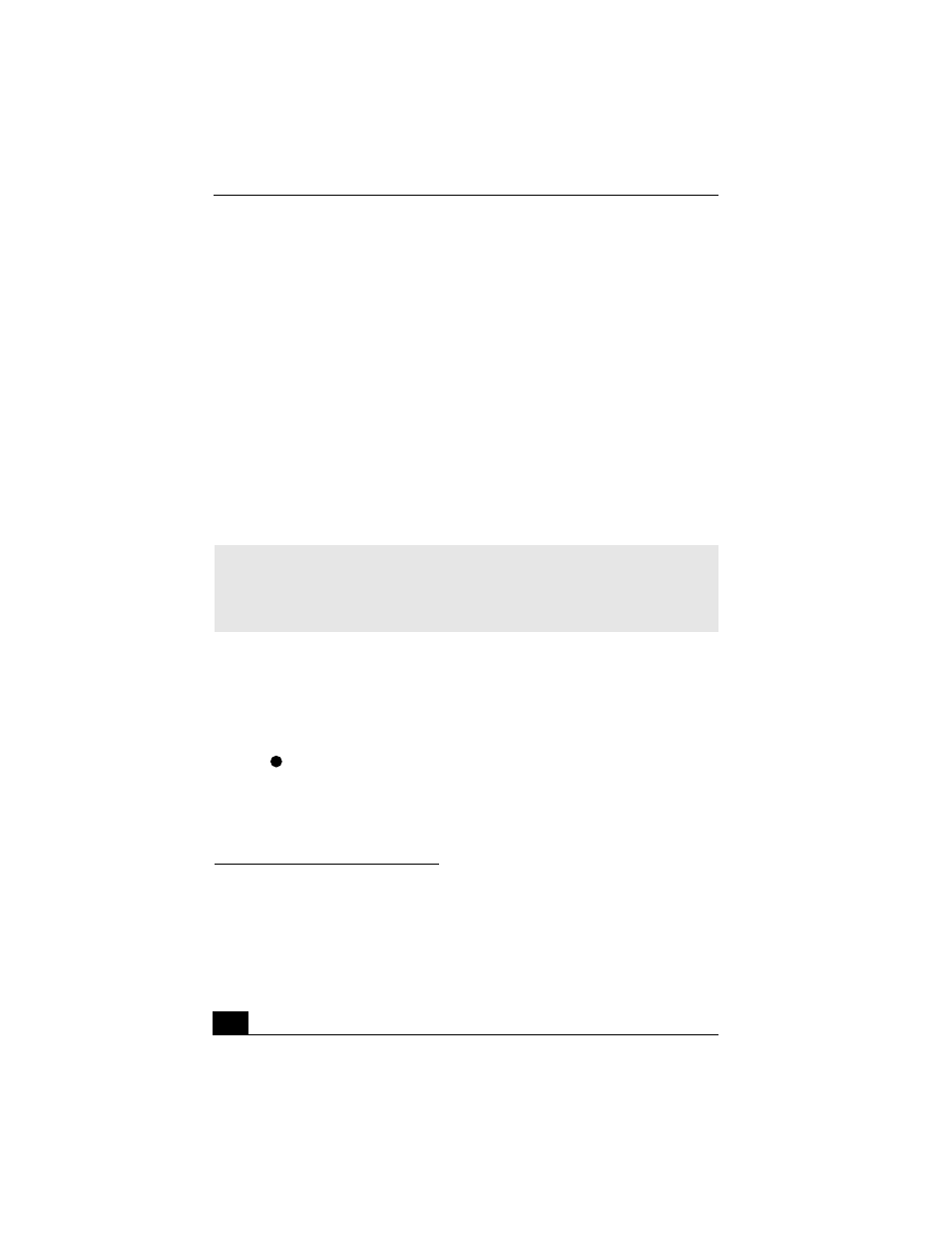
VAIO® Computer User Guide
196
Troubleshooting the Docking Station
I cannot operate the optical drive in the docking station, when
the docking station is connected to the computer.
Follow these steps to set the i.LINK®
*
network switch.
1
Disconnect your computer from the docking station.
2
Disconnect the AC adapter and all cables from your docking station.
3
Set the i.LINK® network switch on the bottom of the docking station to the
unmarked side with a thin pen tip.
4
Connect the docking station to the computer.
5
Turn on your computer.
I cannot operate the optical drive in the docking station, when
the docking station is connected to the computer and the
computer is connected to another computer via an i.LINK
connection.
Set the i.LINK® network switch at the bottom of the docking station to the
marked
side. See “If your computer is connected to the docking station” for
more information.
* i.LINK is a trademark of Sony used only to designate that a product contains an IEEE 1394
connection. The i.LINK connection may vary, depending on the software applications, oper-
ating system and compatible i.LINK devices. All products with an i.LINK connection may
not communicate with each other. Refer to the documentation that came with your compati-
ble i.LINK device for information on operating conditions and proper connection. Before
connecting compatible i.LINK PC peripherals to your system, such as a CD-RW or hard disk
drive, confirm their operating system compatibility and required operating conditions.
✍
Do not set the i.LINK network switch when the computer is on. This causes the
computer to malfunction.
Set the i.LINK network switch after removing all cables connected to the docking
station.
