Using net movie mode – Sony PCG-R505ECP User Manual
Page 143
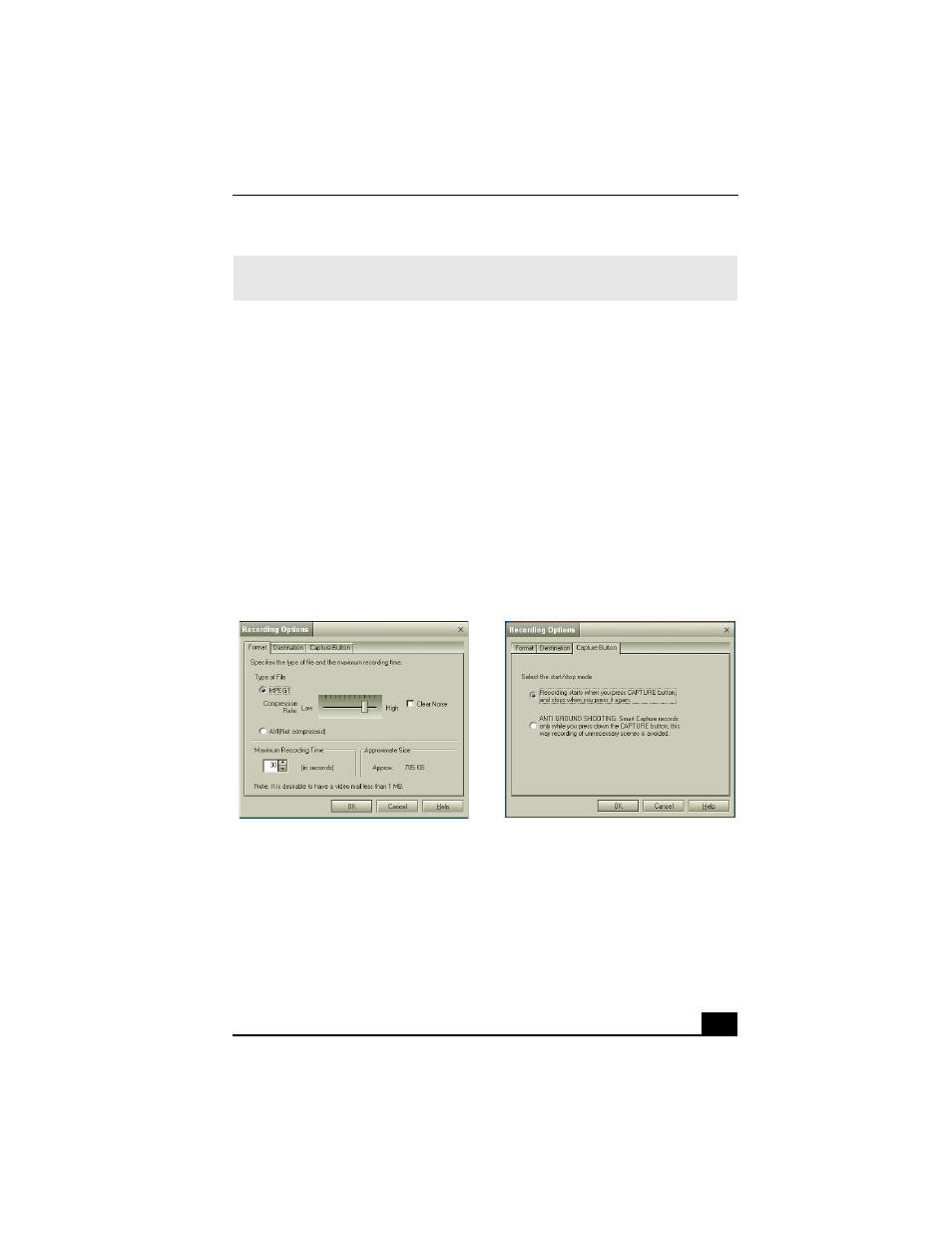
Smart Capture Software
51
Using Net Movie Mode
1
Click Start in the Windows taskbar, click All Programs, point to Smart
Capture, and click Smart Capture. The Smart Capture main window
appears.
2
Connect your i.LINK compatible digital camcorder to your computer with
an i.LINK® cable (optional). An image appears in the Smart Capture main
window.
3
Verify that the Mode dial is set to Net Movie. Click the Mode dial to switch
between Still mode and Net Movie mode.
4
Click Options to view the available options for your movie capture. The
Recording Options window appears.
The Recording Options window has three tabs:
❑
Format — You can adjust the compression rate for your movies in
MPEG1 format or choose the AVI option for no compression. You can
also set the maximum recording time for your movie capture.
✍
You must be connected to the Internet before attempting to upload or e-mail your still
images or videos.
Recording Options window
Format tab view
Capture Button tab view
- SGPT21 (168 pages)
- DG1 (20 pages)
- A8N-SLI (3 pages)
- VPCS137GX/B (2 pages)
- PCG-FX170 (136 pages)
- A8N-VM CSM (2 pages)
- BX540-BTO (3 pages)
- VPCZ21SHX/X (4 pages)
- MVS8000SF-C (72 pages)
- PCG-505TR (104 pages)
- PCG-FX190K (136 pages)
- 10.4 (3 pages)
- P5SD2-X SE (3 pages)
- VPCL2 (190 pages)
- VAIO Notebook PC (Packing Instructions) (2 pages)
- SGPT11 (161 pages)
- MAC OS X 10.4 (2 pages)
- C1VPK (20 pages)
- VPCZ13EGX (217 pages)
- ORBITER SM4000 (6 pages)
- VPCF22BFX/B (4 pages)
- VPCF236FM (16 pages)
- VPCS13DGX/B (2 pages)
- DSC-W330 (104 pages)
- DSC-W330 (60 pages)
- PCG-838 (121 pages)
- VPCS131FDS (2 pages)
- A240P CTO (1 page)
- DVR SERVER VER.5.05/REL.092507 (2 pages)
- VPCF21AFX (4 pages)
- VGN-SZ3HP (80 pages)
- VGN-SZ3HP (40 pages)
- VPCW11S1E (127 pages)
- VPCS11A7E (196 pages)
- VGN-N31S (40 pages)
- VGN-N31S (88 pages)
- VGN-N31S (60 pages)
- VGN-N31S (88 pages)
- VAIO (Recovery, Backup and Troubleshooting Guide) (2 pages)
- PCG-X18 (53 pages)
- VGN-UX280P7 (2 pages)
- VGN-UX280P7 (194 pages)
- VGN-UX180P (2 pages)
- SVF15A1BCXB (32 pages)
- VPCB11KGX (3 pages)
