Troubleshooting audio, My speakers have no sound – Sony PCG-R505ECP User Manual
Page 206
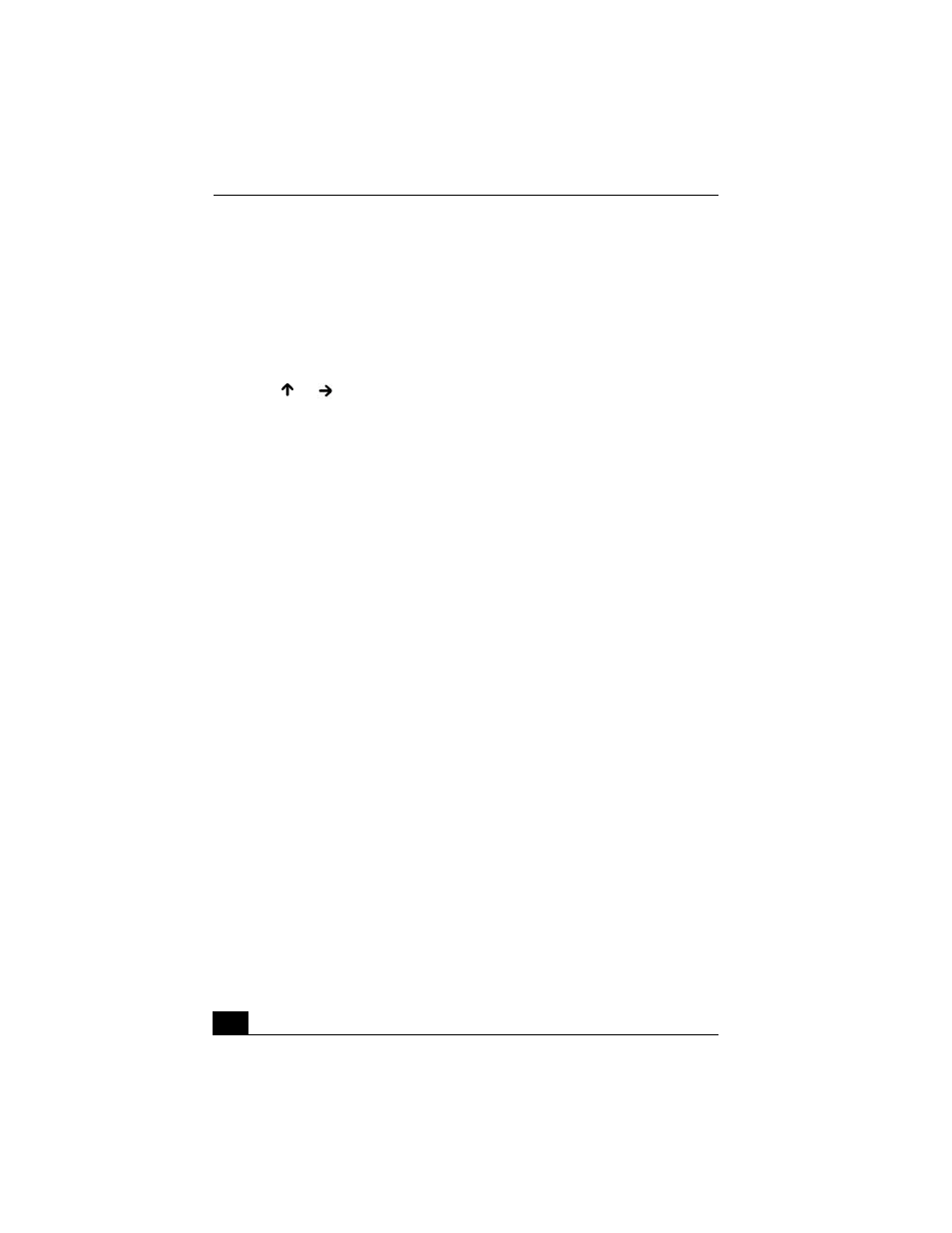
VAIO® Computer User Guide
206
Troubleshooting Audio
My speakers have no sound.
❑
If the built-in speakers are turned off, press the Fn+F3 keys or use the center
Jog Dial control to turn on the speakers.
❑
If the speaker volume is turned to the minimum, press the Fn+F4 keys, then
press or to increase the volume, or you can use the center Jog Dial™
control to control the volume.
❑
If nothing is displayed when you press the Fn+F3 or Fn+F4 keys, proceed as
follows:
1
Click Start, point to Settings, and then to Control Panel.
2
Click Sounds and Multimedia. The Sounds and Multimedia Properties
dialog box appears.
3
Select the Audio tab, and click Advanced in the Sound Playback box.
The Advanced Audio Properties dialog box appears.
4
Make sure the Speakers tab is open, and the correct speaker setup is
selected in the Speaker Setup box. Click OK.
5
Click Volume in the Sound Playback box. The Volume Control dialog
box appears.
6
Make sure the mute check boxes are not selected in the Volume Control
and Stereo Wide columns.
7
Close the Volume Control dialog box.
8
Click OK.
❑
If your computer is powered by batteries, verify the battery packs are
inserted properly and are charged.
❑
If you are using an application that has its own volume control, verify the
volume is turned up.
❑
Check the volume controls in the Windows® taskbar.
❑
If you connect external speakers:
❑
Verify the speakers are properly connected and the volume is turned up.
❑
If the speakers have a mute button, make sure the button is off.
